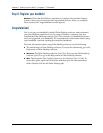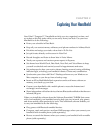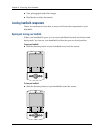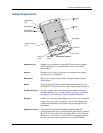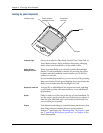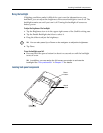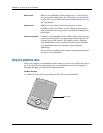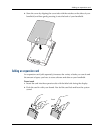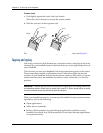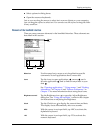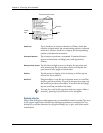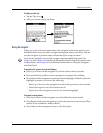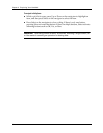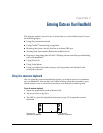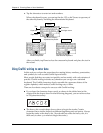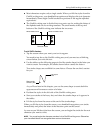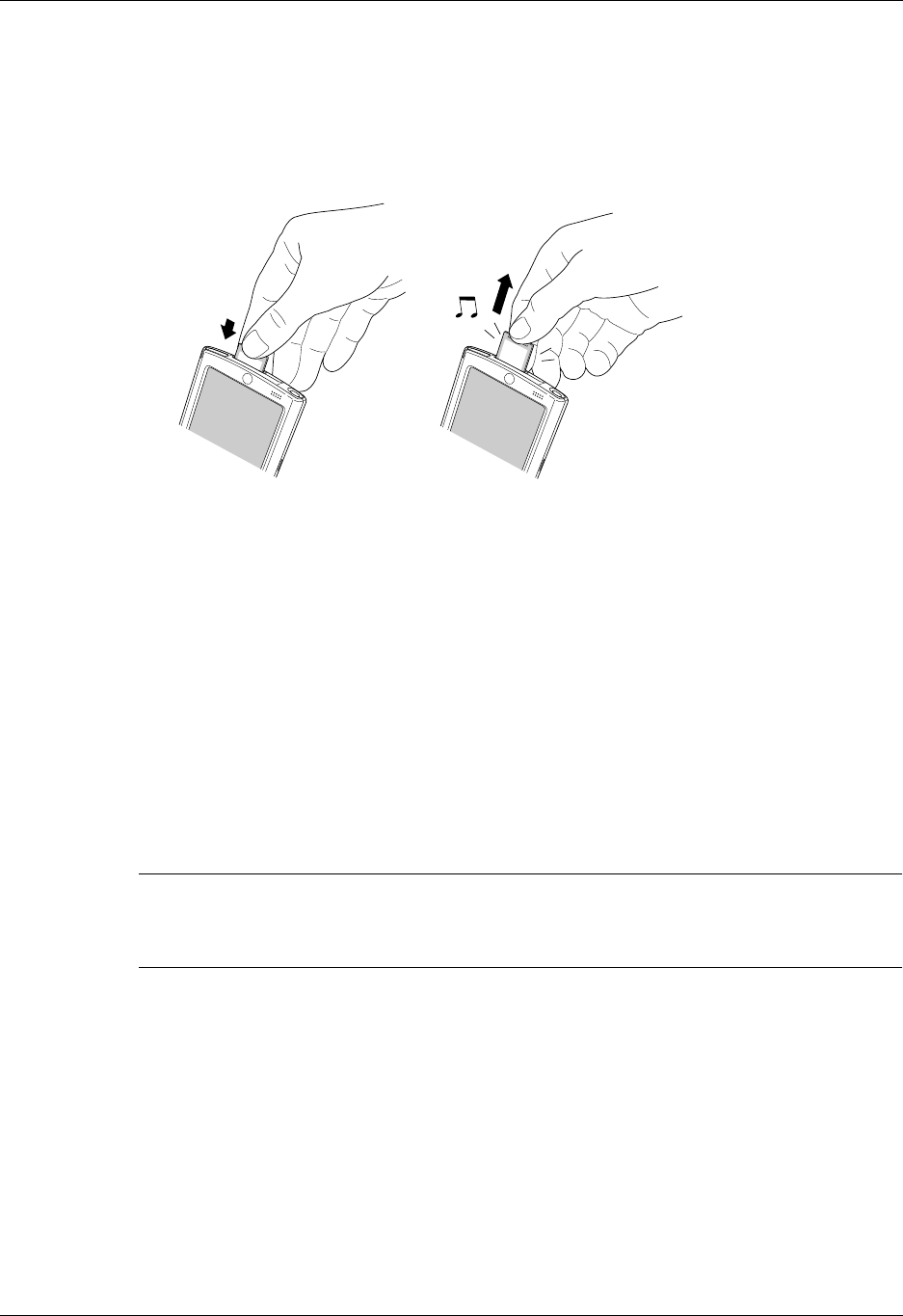
Chapter 2 Exploring Your Handheld
16
To remove a card :
1. Push lightly against the card with your thumb.
When the card is released, you hear the system sound.
2. Slide the card out of the expansion slot.
For complete information about working with expansion cards, see Chapter 7.
Tapping and typing
Like using a mouse to click elements on a computer screen, using the stylus to tap
elements on your handheld screen is the basic action you use to get things done on
your handheld.
The first time you start your handheld, the setup instructions appear on the screen.
These instructions include a calibration screen. Calibration aligns the internal
circuitry of your handheld with its touch-sensitive screen so that when you tap an
element on the screen, the handheld can detect exactly which task you want to
perform.
IMPORTANT
Always use the point of the stylus for tapping or for making strokes on
the handheld screen. Never use an actual pen, pencil, or other sharp object to write
on the handheld screen as this will scratch the screen.
With your handheld turned on, you can tap the handheld screen to perform many
operations, such as the following:
■ Open applications.
■ Select menu commands.
■ Initiate a Find operation to search through applications installed on your
handheld for specific text (Find operations do not search through applications
on expansion cards).
Push