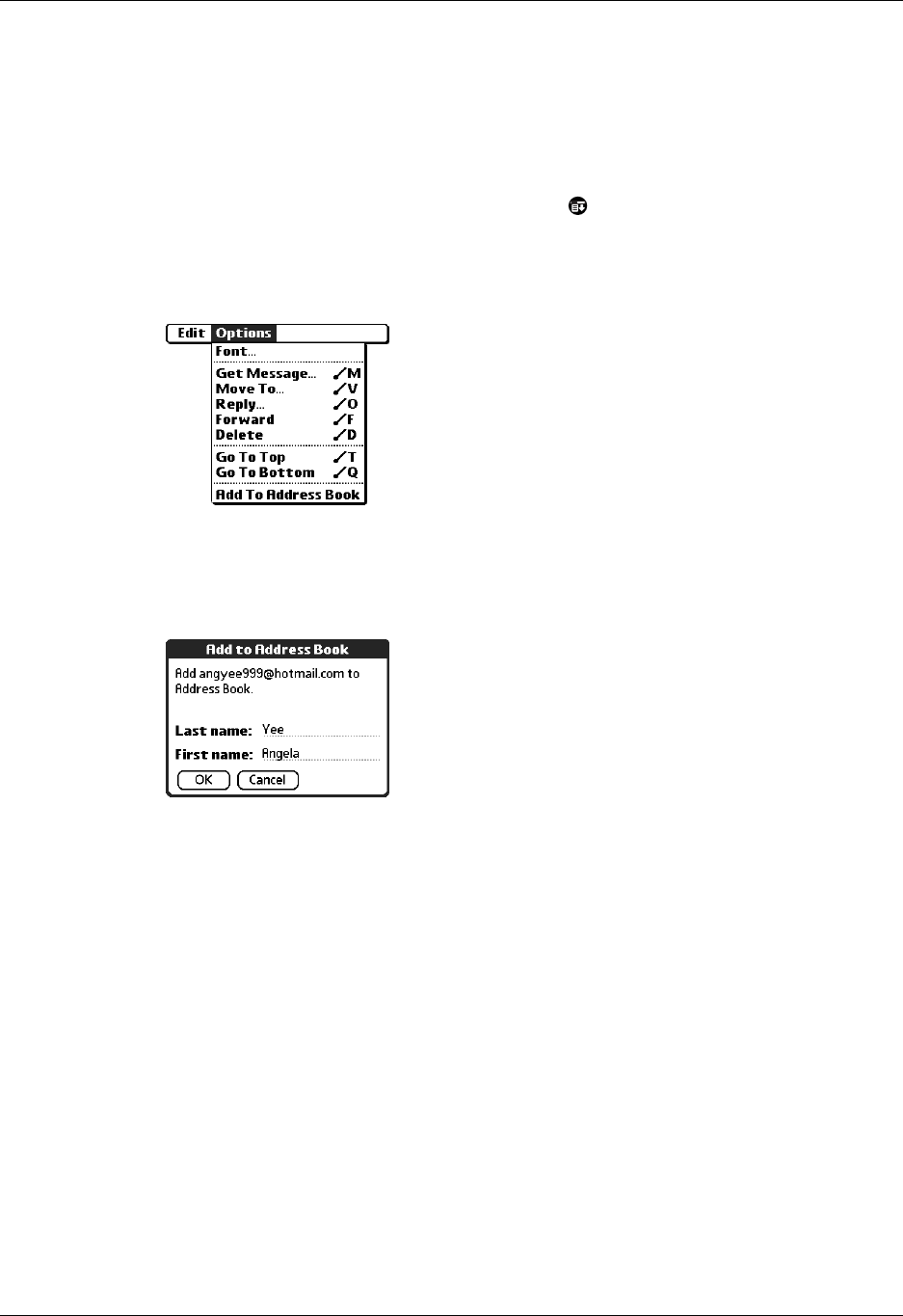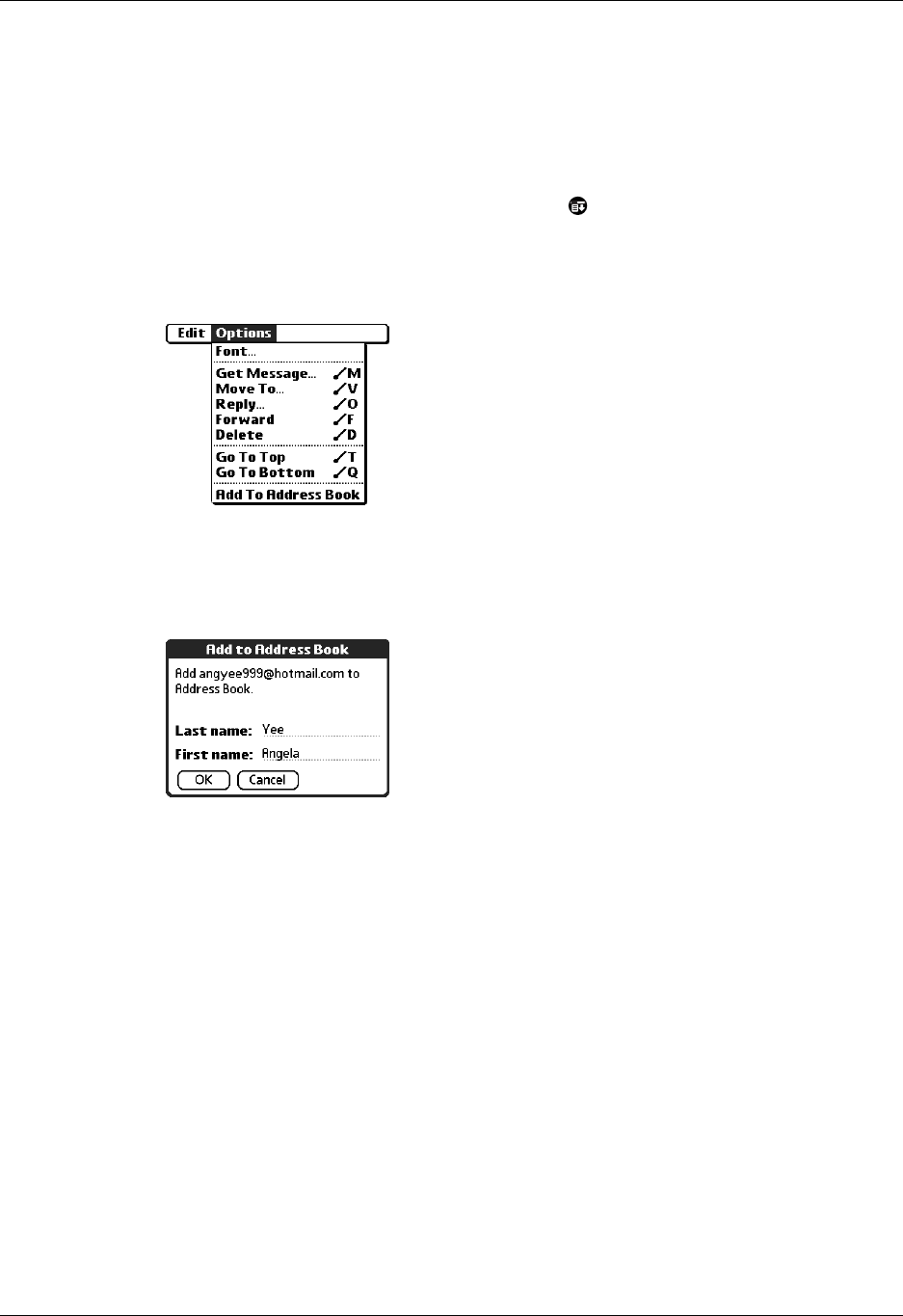
Chapter 3 Getting, Sending, and Managing E-mail
92
Adding or updating an Address Book entry directly from a message
You can add or update an e-mail address in the Address Book directly from the
body of a received e-mail message.
To add a new Address Book entry:
1. On the Message screen, tap the Menu icon .
2. Tap Options.
3. Tap Add to Address Book.
A dialog box appears with the “From” address displayed. If a Display Name
exists for this Address Book entry, the Last name and First name fields show the
display name.
4. (Optional) If the Last name and First name fields are blank, enter the first and
last name associated with the “From” e-mail address.
5. Tap OK to add the e-mail address to the Address Book, and then tap OK in the
confirmation dialog box.
You can also update an existing Address Book entry with a new e-mail address, or
create a second Address Book entry for a name that has an existing record. The
procedure is the same as for adding a new Address Book entry. If you tap Add to
Address Book from the body of an e-mail message and a record already exists for
the recipient name, you are prompted either to update the e-mail address for the
recipient or to create a new record for the recipient.