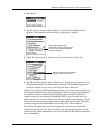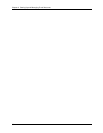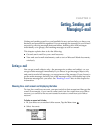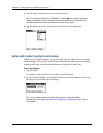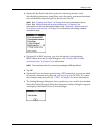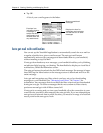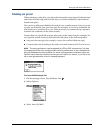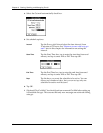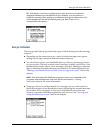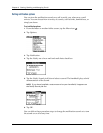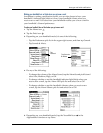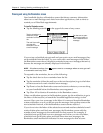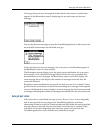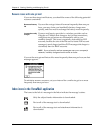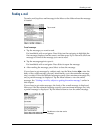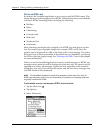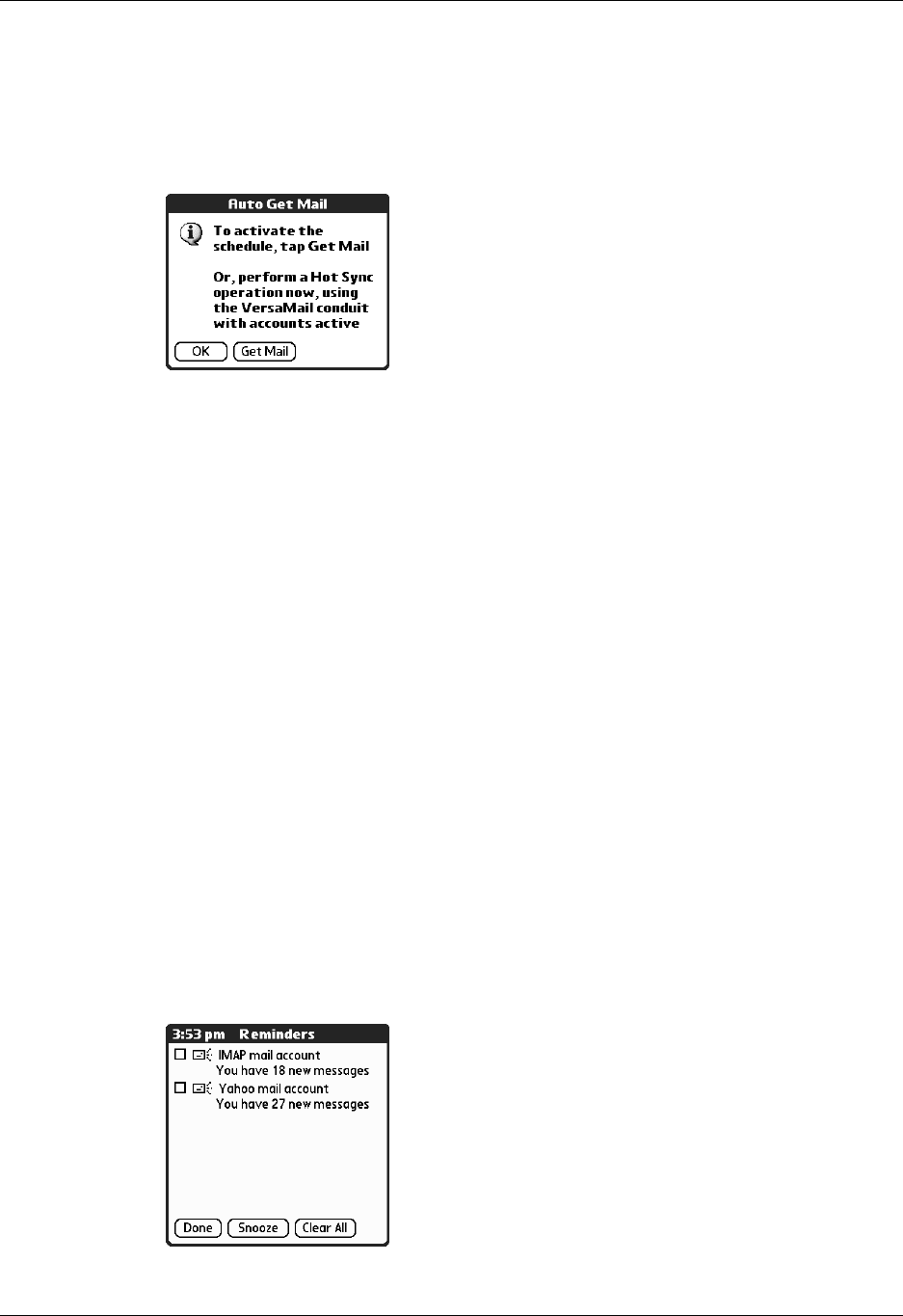
Auto get mail with notification
43
TIP
Alternately, if you have configured an e-mail account to synchronize
messages between your handheld and your desktop, you can perform a
HotSync
®
operation after setting up a scheduled auto get to ensure that only
new messages will be retrieved during auto get. See Chapter 4 for
configuration information.
Auto get notifications
The auto get mail feature provides three types of alerts during and after message
retrieval:
■ Depending on the connection type, a series of status messages may appear
during the auto get connection and mail retrieval process.
■ You can choose to have your handheld alert you when a new message arrives
in your account. The beep or alert sound your hear is called a notification. Your
handheld also notifies you of a new message’s arrival by blinking an indicator
light or vibrating if certain preferences are selected. For more information see
“Making your handheld buzz or blink when you get new e-mail” later in this
chapter.
NOTE
You must select the Notification option to have your handheld notify
you when new messages are received. See the next section, “Setting
notification options,” for more information.
■ If auto get discovers and downloads new messages for an e-mail account, a
notification appears in the Reminders screen, displaying the account name and
the number of new messages. If auto get is scheduled for more than one
account, a separate notification appears for each account. See “Viewing and
using the Reminders screen” later in this chapter.