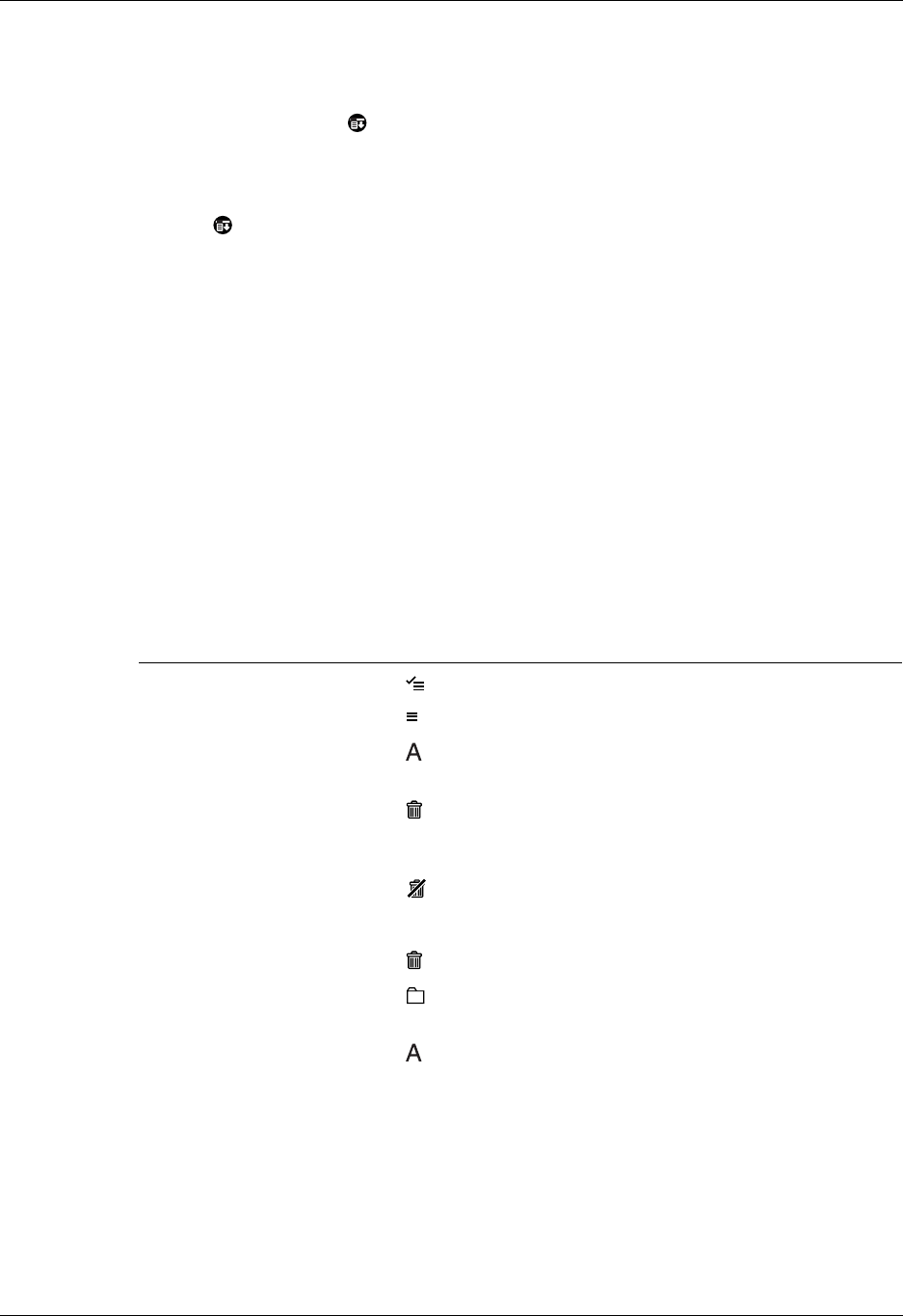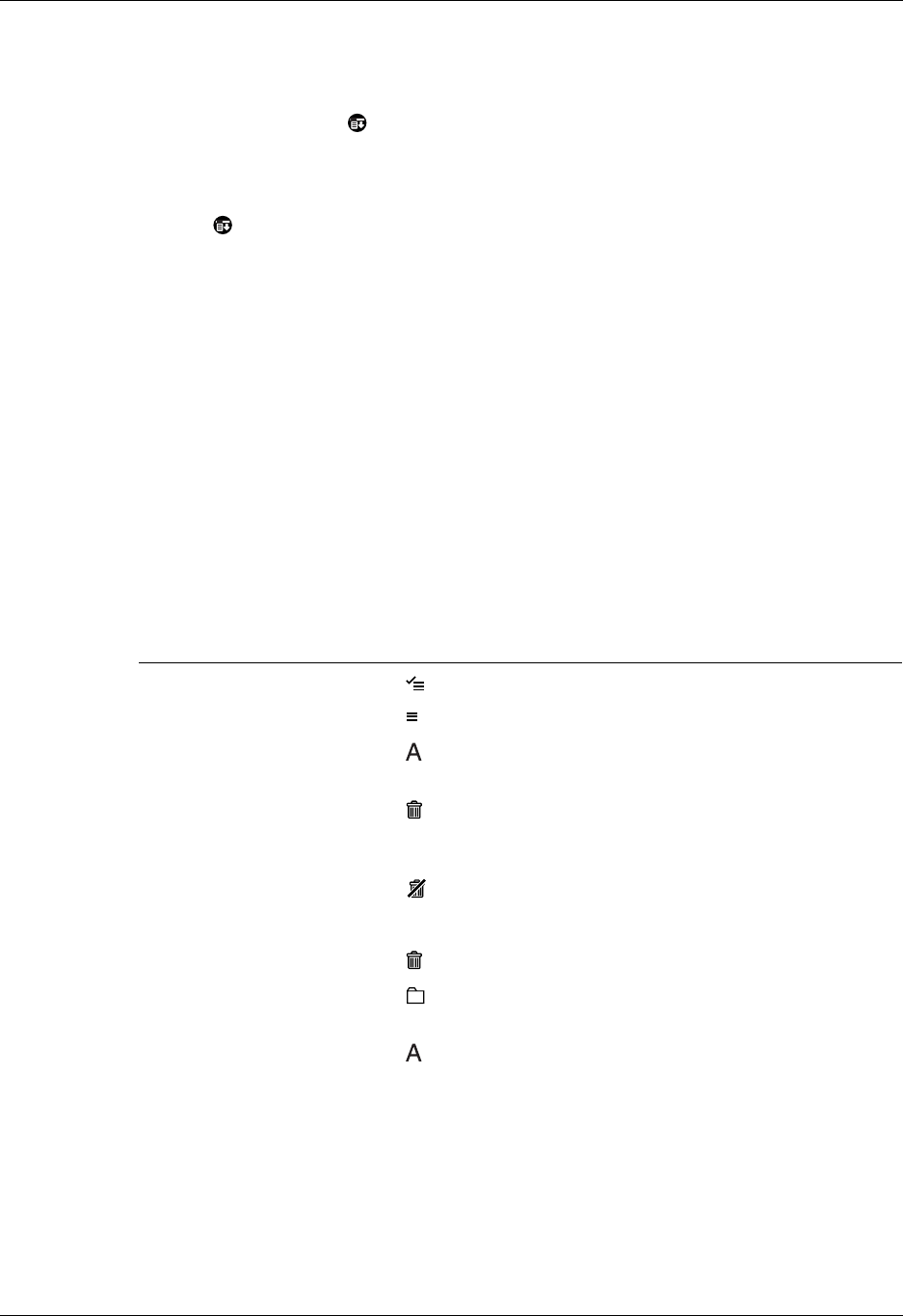
Chapter 5 Going Beyond the Basics
140
To cut/copy and paste text from within a Word document:
1. Select the text by dragging the stylus over it.
2. Tap the Menu icon .
3. Tap Edit and select Cut or Copy.
4. To paste the text in another location, go to the new location, tap the Menu
icon , tap Edit, and select Paste.
Using the command bar
The command bar provides shortcuts for performing numerous tasks. The options
presented in the command bar may change, depending on which screen is
displayed in the application. For example, if you are viewing a message in the
Inbox, the command bar gives you the option of quickly moving the message to
another folder. See “Moving e-mail between folders” in Chapter 3.
To access the command bar on your handheld:
■ Enter the command bar stroke in the Graffiti
®
2 writing area.
For each type of screen in the VersaMail application, the command bar offers
various options.
View Options
List (Inbox, Outbox, and so
on, showing list of
messages)
Select all messages.
Deselect all messages.
Change display font (toggles between large and
small font).
Delete messages from the handheld; icon appears
only if you have previously selected at least one
message.
Empty the trash; icon appears only if you have
previously deleted at least one message.
Reading a message Delete message from the handheld.
Move message to a different folder; select folder
from pick list.
Change display font (toggles between large and
small font).