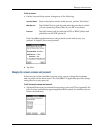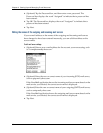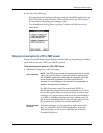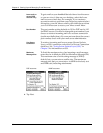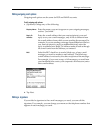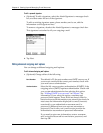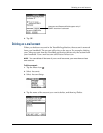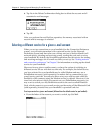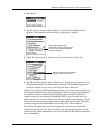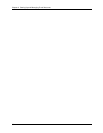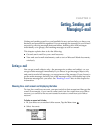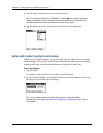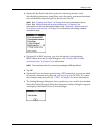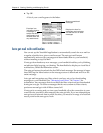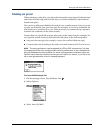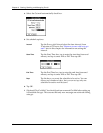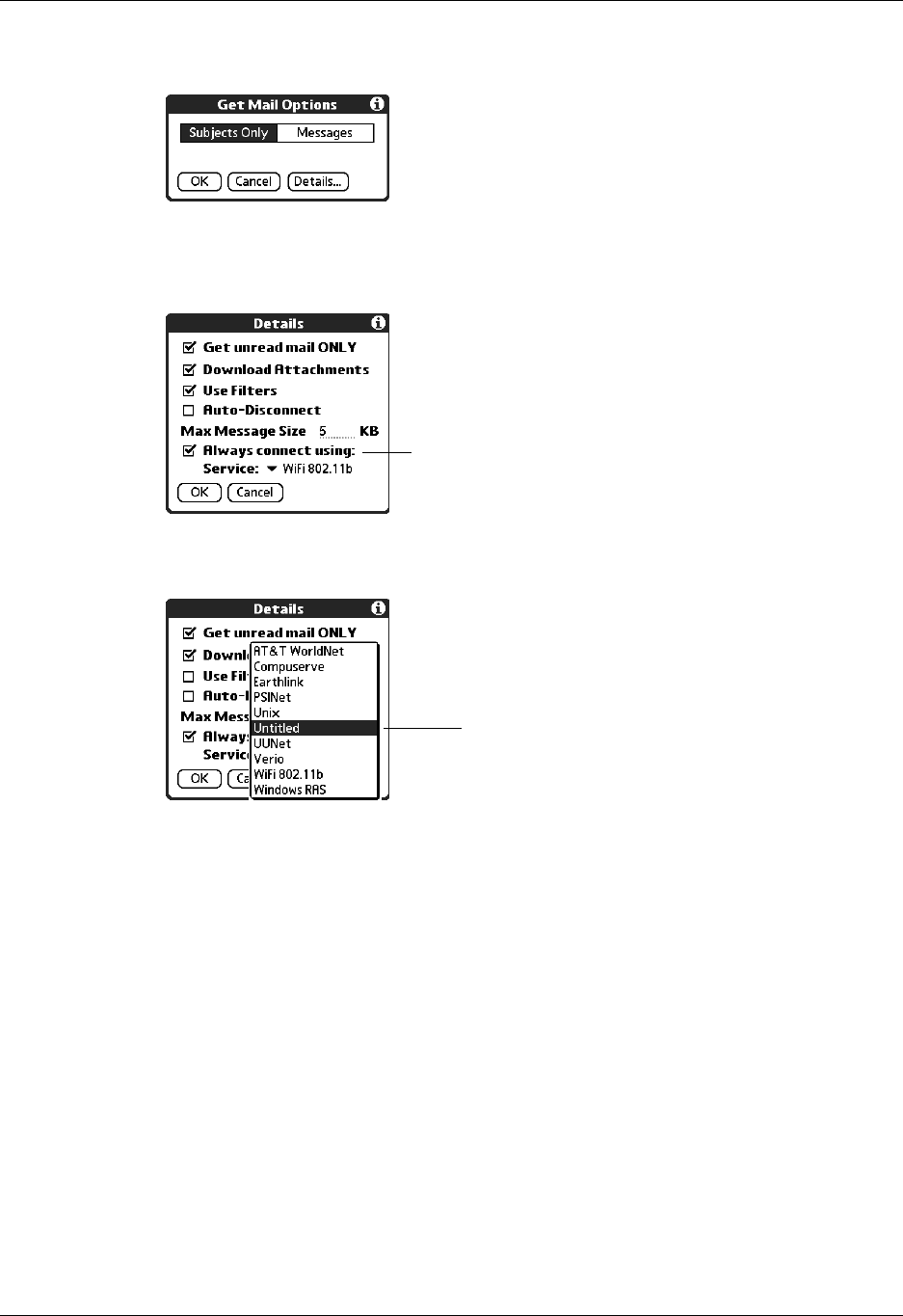
Selecting a different service for a given e-mail account
35
2. Tap Details.
3. Tap the Always connect using check box. A pick list of available services
appears. The currently used connection is displayed by default.
4. Select the connection you want to switch to from the Service pick list.
5. Tap OK, and then tap OK again. If there is an existing service connection, it is
disconnected and the new connection is initiated. The VersaMail application
sends and checks for any new e-mail using the new connection.
When you exit the VersaMail application, the new service disconnects (unless you
are using the default service for your handheld). When you reopen the application,
the e-mail account you selected (My Earthlink in this example) continues to
connect using the new connection (Earthlink GPRS in this example) until you
either select a new service or deselect the Always connect using check box. If you
deselect the Always connect using check box, the e-mail account (My Earthlink)
connects using the default handheld service (My VPN in this example).
The Always connect using check box changes the connection service for the
selected e-mail account only. You must follow the preceding procedure for each
e-mail account whose connection you want to switch from the default connection
on your handheld.
Tap to change the service
connection for this e-mail account
only from your default handheld
service connection
Select a new service connection
for this e-mail account only