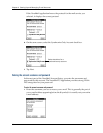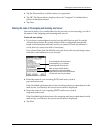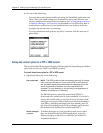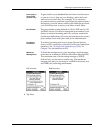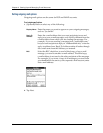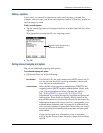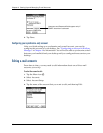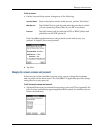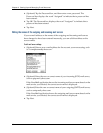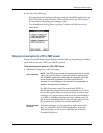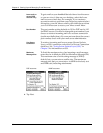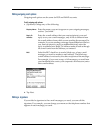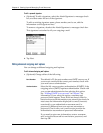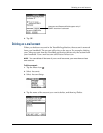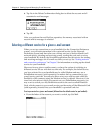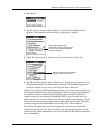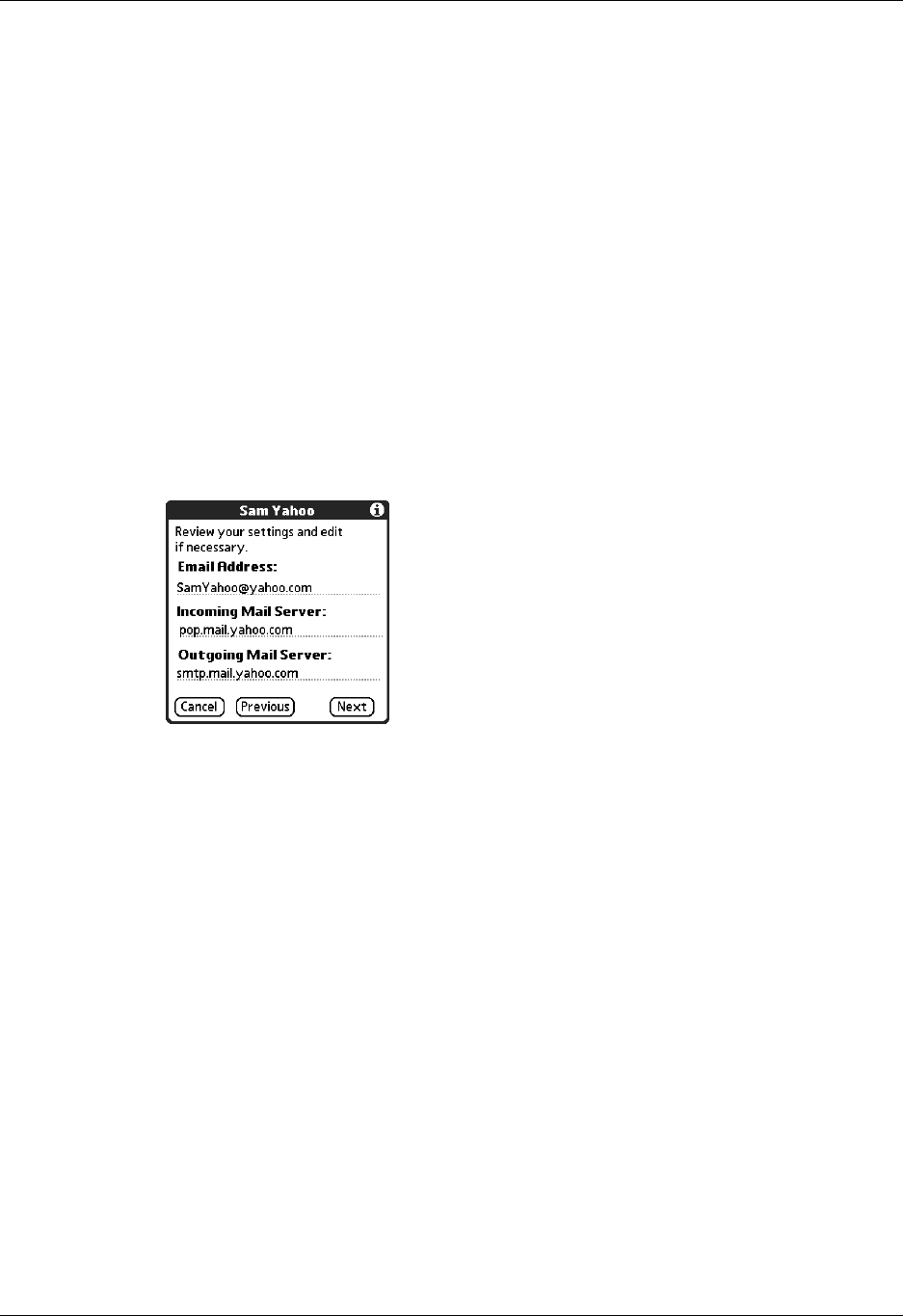
Chapter 2 Setting Up and Managing E-mail Accounts
28
2. (Optional) Tap the Password box, and then enter a new password. The
Password box displays the word “Assigned” to indicate that a password has
been entered.
3. Tap OK. The Password box displays the word “Assigned” to indicate that a
password has been entered.
4. Tap Next.
Editing the names of the outgoing and incoming mail servers
If your e-mail address or the names of the outgoing and incoming mail servers
have changed or have been entered incorrectly, you can edit the address or the
server names.
To edit mail server settings:
1. (Optional) Enter a new e-mail address for the account you are accessing, such
as “examplename@yahoo.com.”
2. (Optional) Enter the new or correct name of your incoming (POP) mail server,
such as pop.mail.yahoo.com.
If the VersaMail application knows the incoming mail server name based on the
mail service you selected, the correct server name is displayed.
3. (Optional) Enter the new or correct name of your outgoing (SMTP) mail server,
such as smtp.mail.yahoo.com.
If the VersaMail application knows the outgoing mail server name based on the
mail service you selected, the correct server name is displayed.
4. Tap Next.