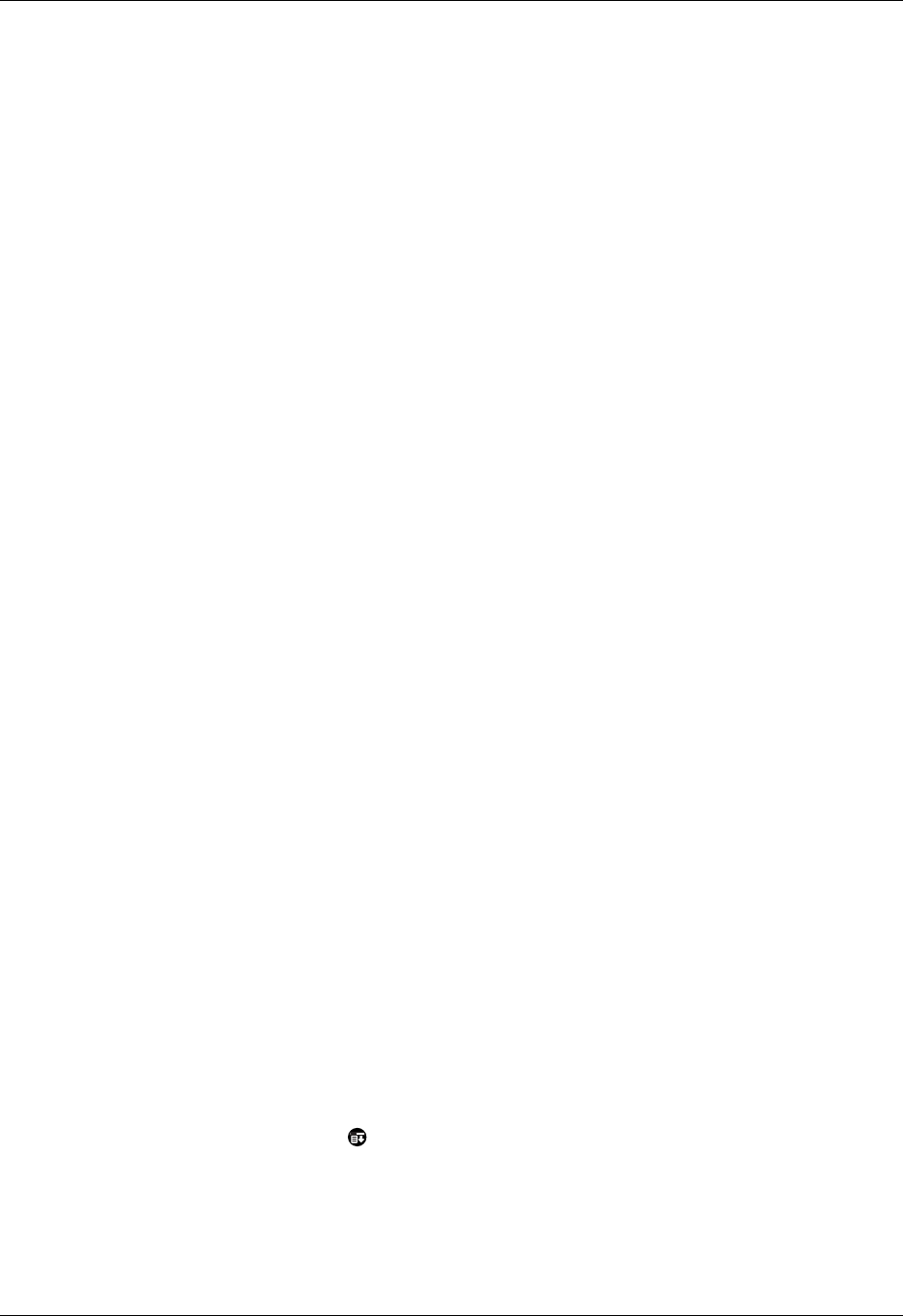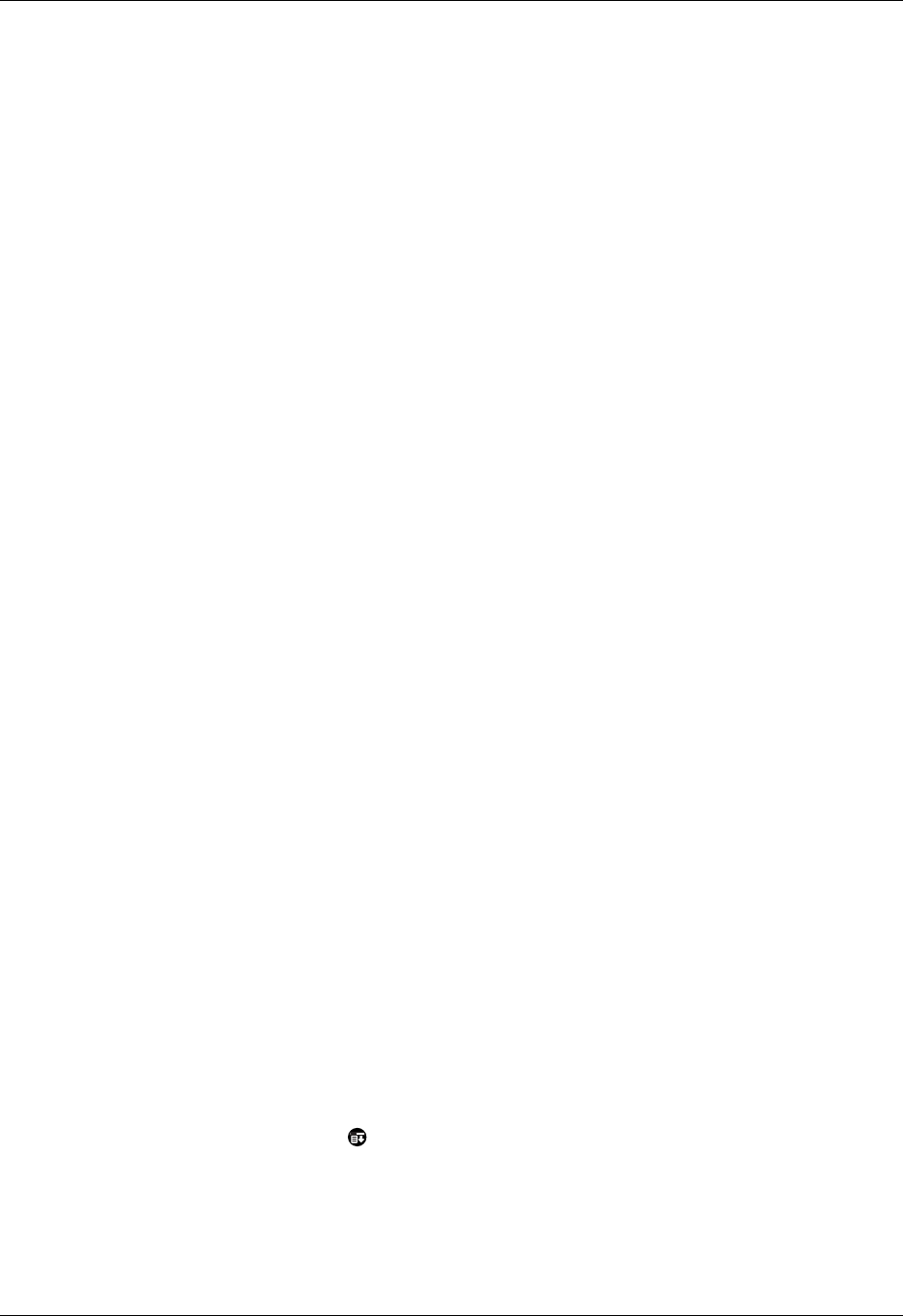
Creating a network e-mail account
11
See “Creating a network e-mail account” later in this chapter for how to enter your
username, password, protocol, and incoming and outgoing server settings when
you set up your corporate e-mail account.
With a corporate e-mail account, you can access the following types of mail servers,
among others:
■ Microsoft Exchange
■ Lotus Domino
■ Sun iPlanet
VPNs
If you want to access e-mail on your handheld using your corporate e-mail
account, you may need to set up a virtual private network (VPN) on your
handheld. A VPN enables you to log in to your corporate mail server through the
company’s firewall (security layer). Without a VPN, you cannot “break through”
the firewall to gain access to the mail server.
You need to set up a VPN to access corporate e-mail in either of the following two
situations:
■ Your company’s wireless local area network (LAN) is located outside the
firewall.
■ Your company’s wireless LAN is located inside the firewall, but you are trying
to access the network from outside the firewall (for example, from a public
location or at home).
NOTE
Check with your company’s server administrator to see if a VPN is required to
access the corporate network.
See the electronic handbook that came with your handheld for instructions on
setting up a VPN on your handheld.
NOTE
You cannot use auto get mail with notification or auto send retry of e-mail with
accounts that use a VPN connection. See “Auto get mail with notification” and “Send
retry” in Chapter 3 for information.
Creating a network e-mail account
You create a new account in account setup, which guides you through the process.
To create a network e-mail account:
1. Tap the Menu icon .
2. Tap Accounts.