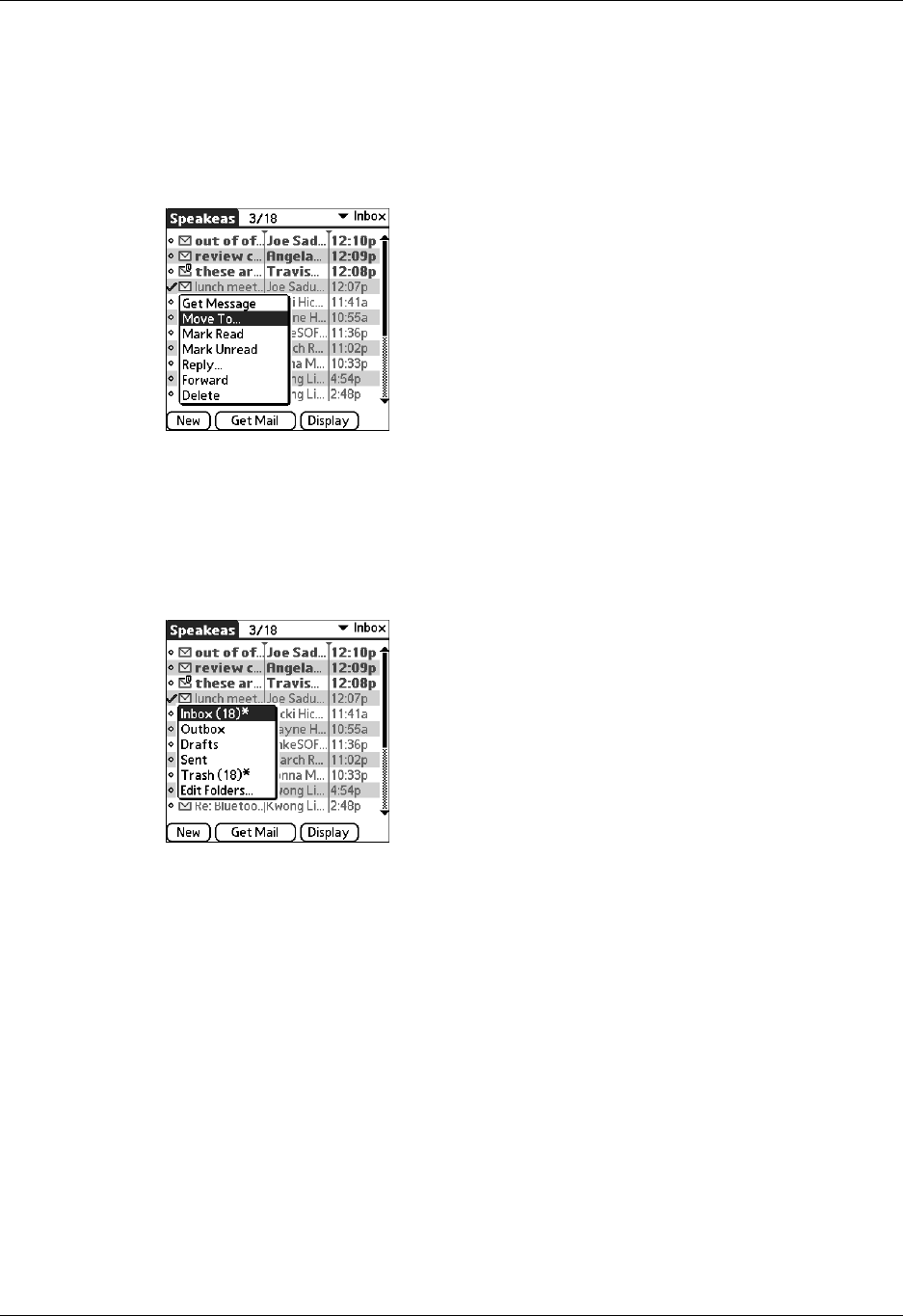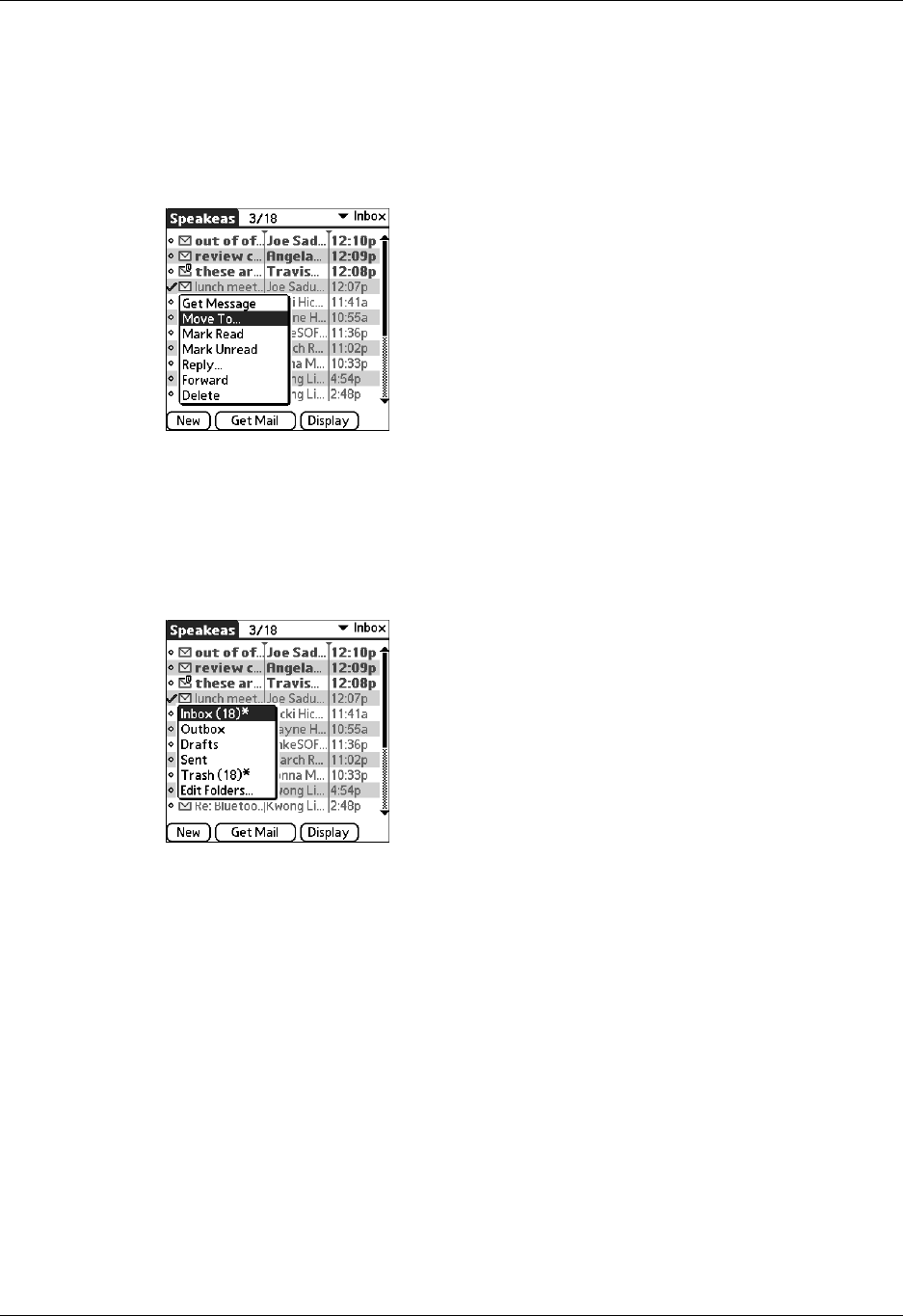
Reading e-mail
57
2. Tap the icon to the left of the message, and then tap Move To from the pop-up
menu.
For handhelds with a navigator: With the message highlighted, press Right on
the navigator to open the Message menu, press Down to move to the Move To
option, and then press Select to select this option.
The folders pick list appears.
3. Tap the folder you want.
For handhelds with a navigator: Press Up or Down on the navigator to move to
the folder you want, and then press Select to select the folder.
TIP
You can also move a single e-mail message from within the body of the message
by making the Command stroke in the Graffiti
®
2 writing area, tapping the folder icon,
and selecting the destination folder from the pick list. See “Using the command bar”
in Chapter 5 for more information on the command bar.
To move multiple e-mail messages:
1. Tap the folder that contains the e-mail messages you want to move.
2. Select the messages by tapping to the left of each message icon.
TIP
To select a group of adjacent messages, drag the stylus to the left of the
message icons.