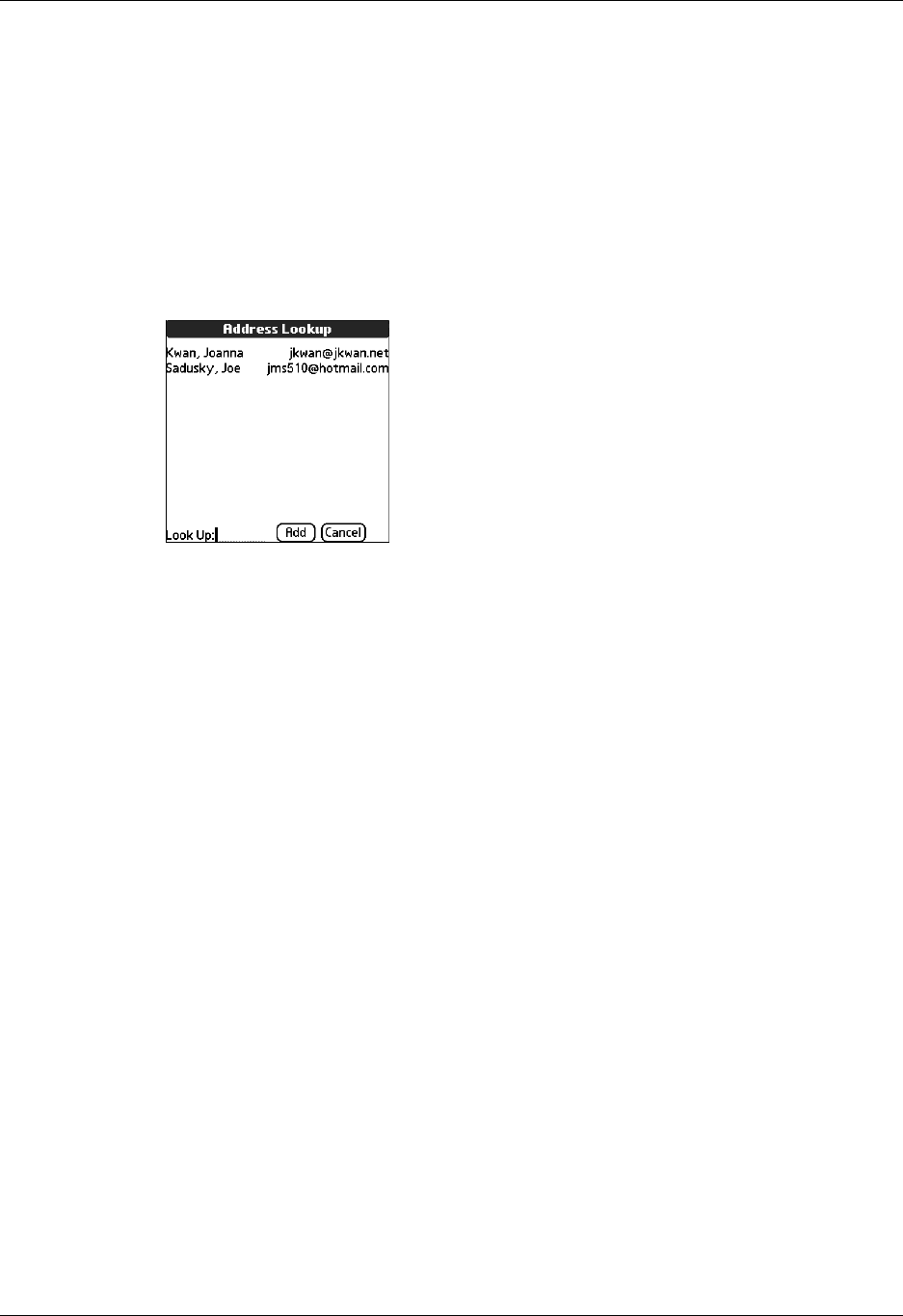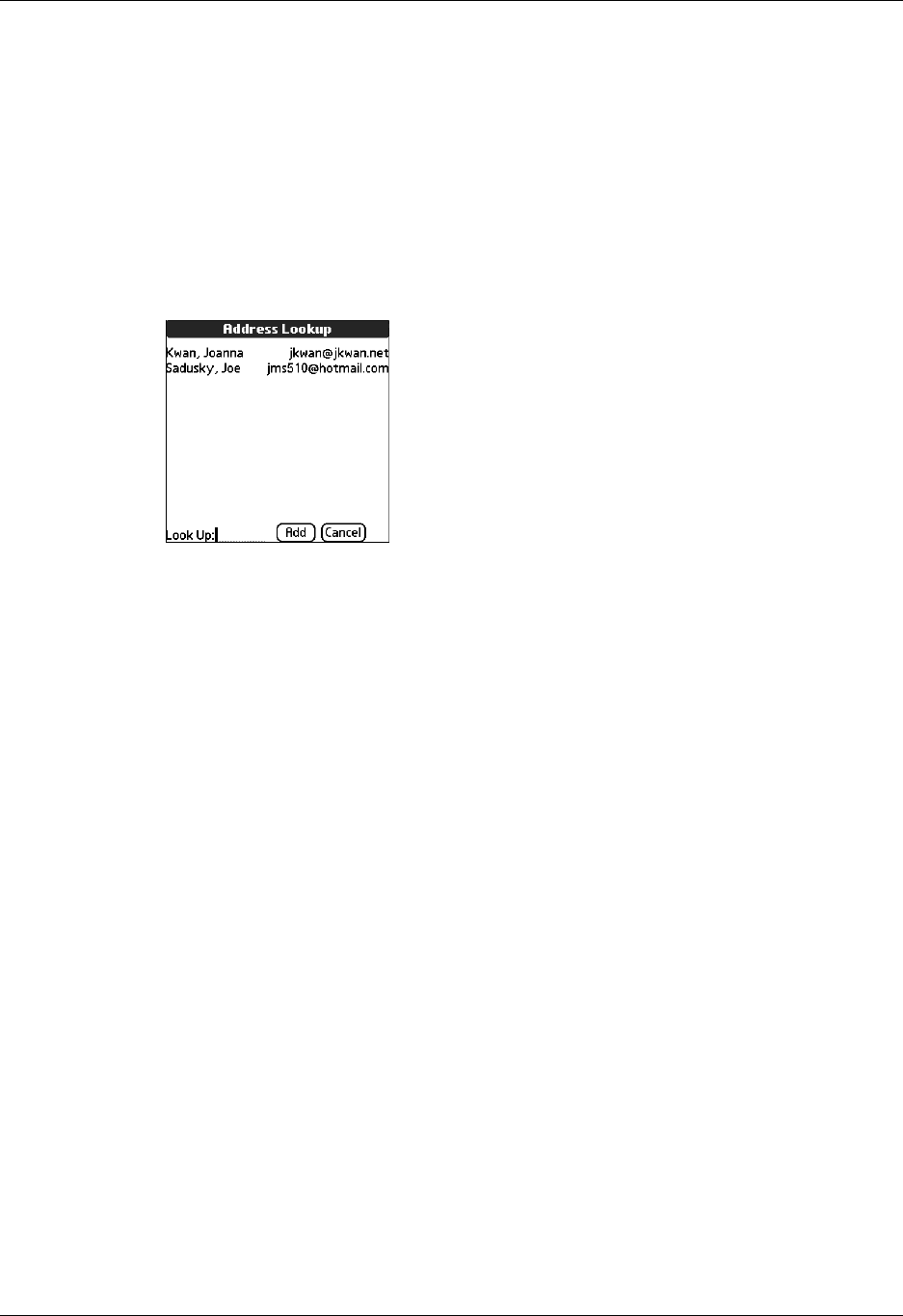
Creating and sending new e-mail
63
Addressing a message using Address Book
You can enter a recipient’s address by using the Lookup screen to select the
address. The names and addresses in the Lookup screen come from Address Book.
To use an address from Address Book:
1. In the New Message screen, tap To.
2. On the Recipient List screen, tap Lookup.
3. On the Address Lookup screen, tap the address you want, and then tap Add.
4. (Optional) Repeat steps 2 and 3 for each address you want to add.
5. To enter an address in the cc: or bcc: field, tap the field name and follow the
steps given for the To field.
Using Smart Addressing to address a message
Smart Addressing types ahead and completes a recognized e-mail address. Smart
Addressing automatically fills in fields when the recipient’s name and e-mail
address are in your Address Book.
By default, Smart Addressing is selected in VersaMail Preferences.
To use Smart Addressing to address a message:
1. In the To field, start entering the person’s name, such as Joe Smith.
Once the name is recognized from your Address Book, the name and e-mail
address are automatically completed on the recipient list. For example, if you
have a Joe Smith and a Joan Smith in your Address Book (and no other names
starting with J), once you type “Joe,” the entry “Joe Smith” is completed with
the correct e-mail address.