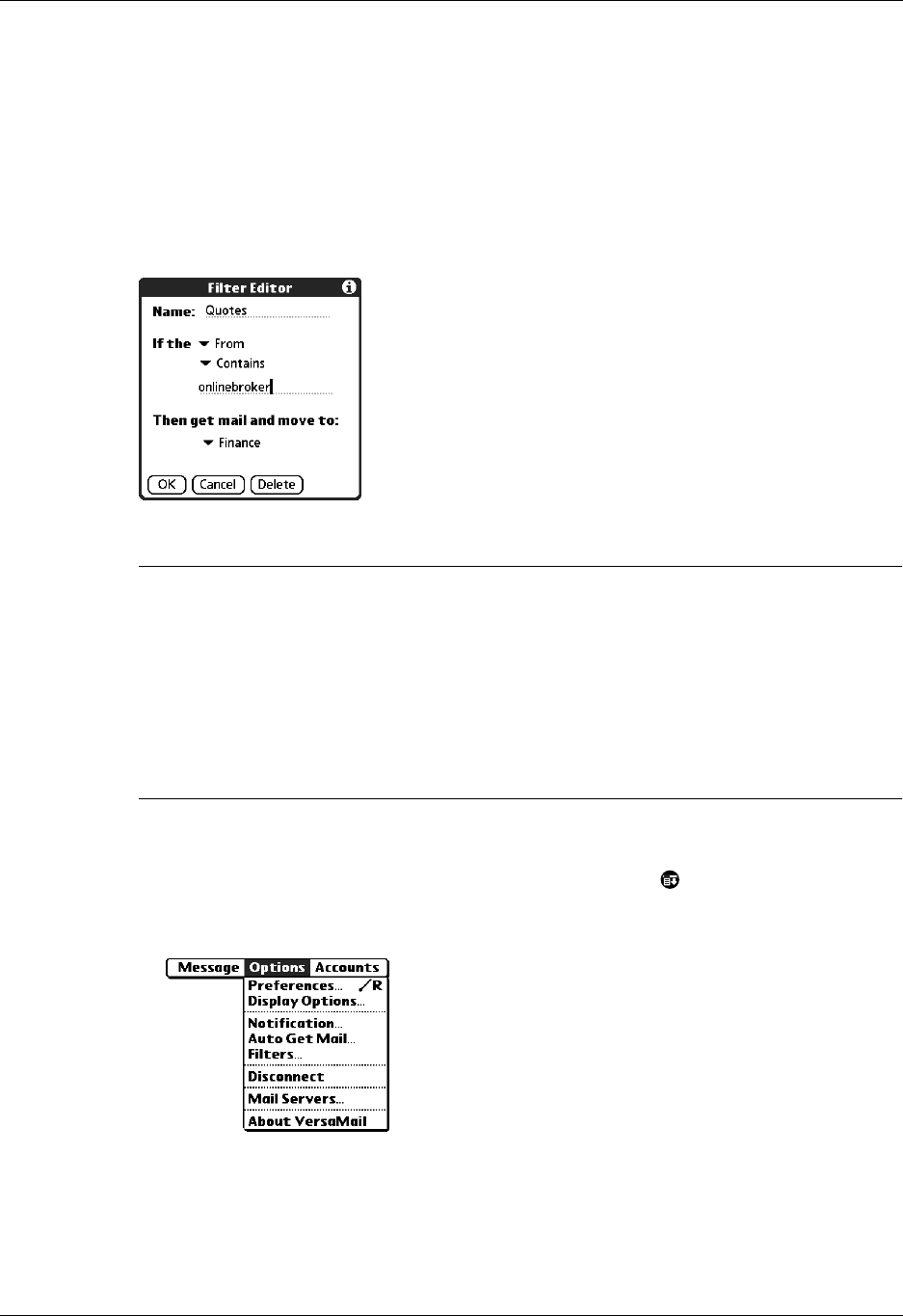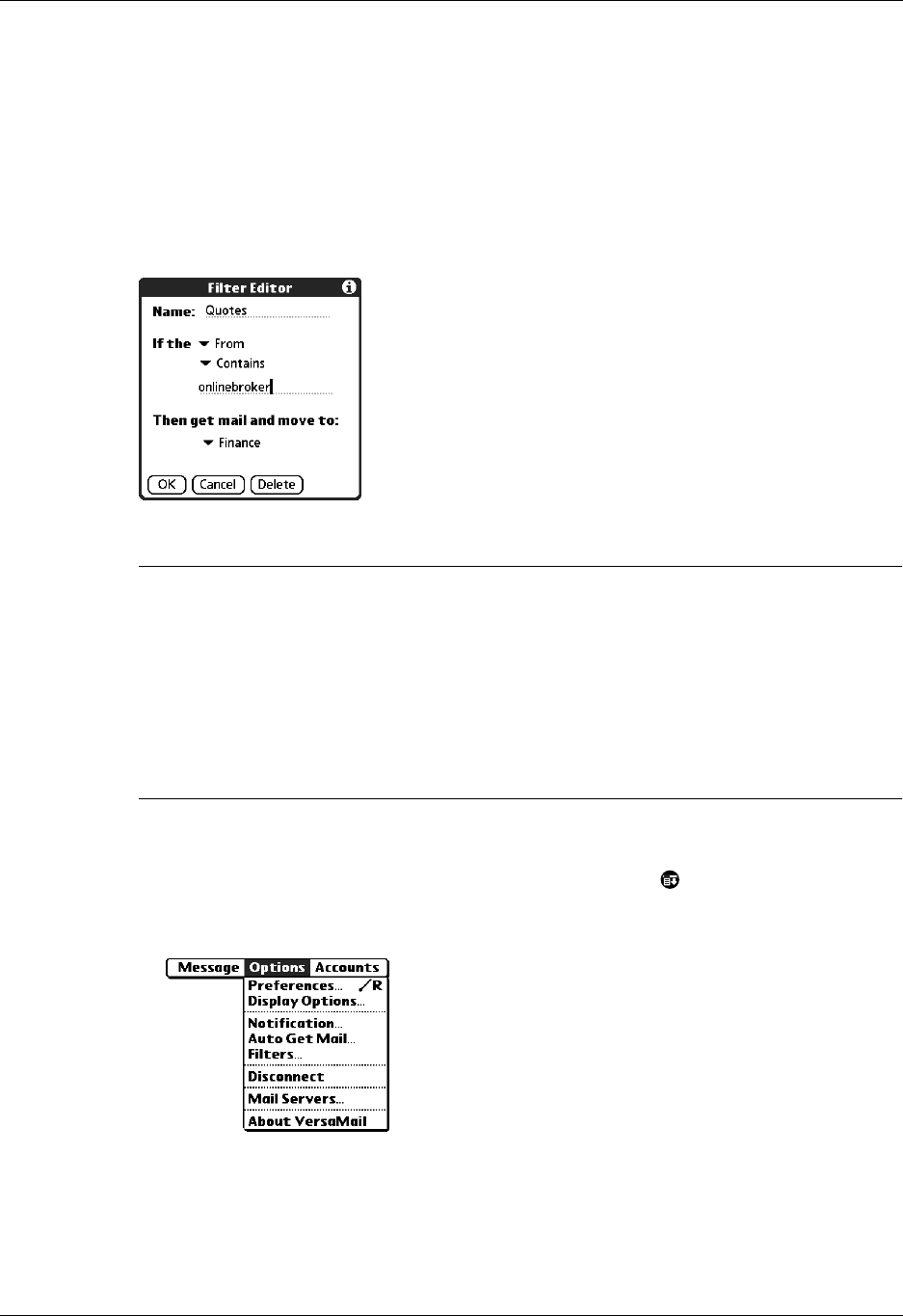
Chapter 5 Going Beyond the Basics
114
Creating mail filters
To create a mail filter, you select various criteria, such as To, From, and Contains.
This information makes up the filter statement.
For example, if you want stock quotes from your online brokerage service sent to
a folder you created called Finance, you can filter those e-mail messages and store
them in the Finance folder. The filter statement, which is displayed in the
Filter Editor, is shown in the following figure.
IMPORTANT
If you create a filter, only messages that meet the filter criteria are
downloaded to your handheld. You do not see any other messages that have been
sent to you, even in your Inbox. To avoid this, you must set up two filters as described
in the following procedure. Using the example above, the first filter would have all
mail containing “onlinebroker” in the “From” field moved to the “Finance” folder.
For the second filter, you should specify that all mail NOT containing “onlinebroker”
in the “From” field should be moved to the Inbox (or other folder you designate). If
you do not create this second filter, then only messages containing “onlinebroker” in
the “From” field are downloaded to your handheld.
To create a filter:
1. From the Inbox or another folder, tap the Menu icon .
2. Select Options, and then tap Filters.