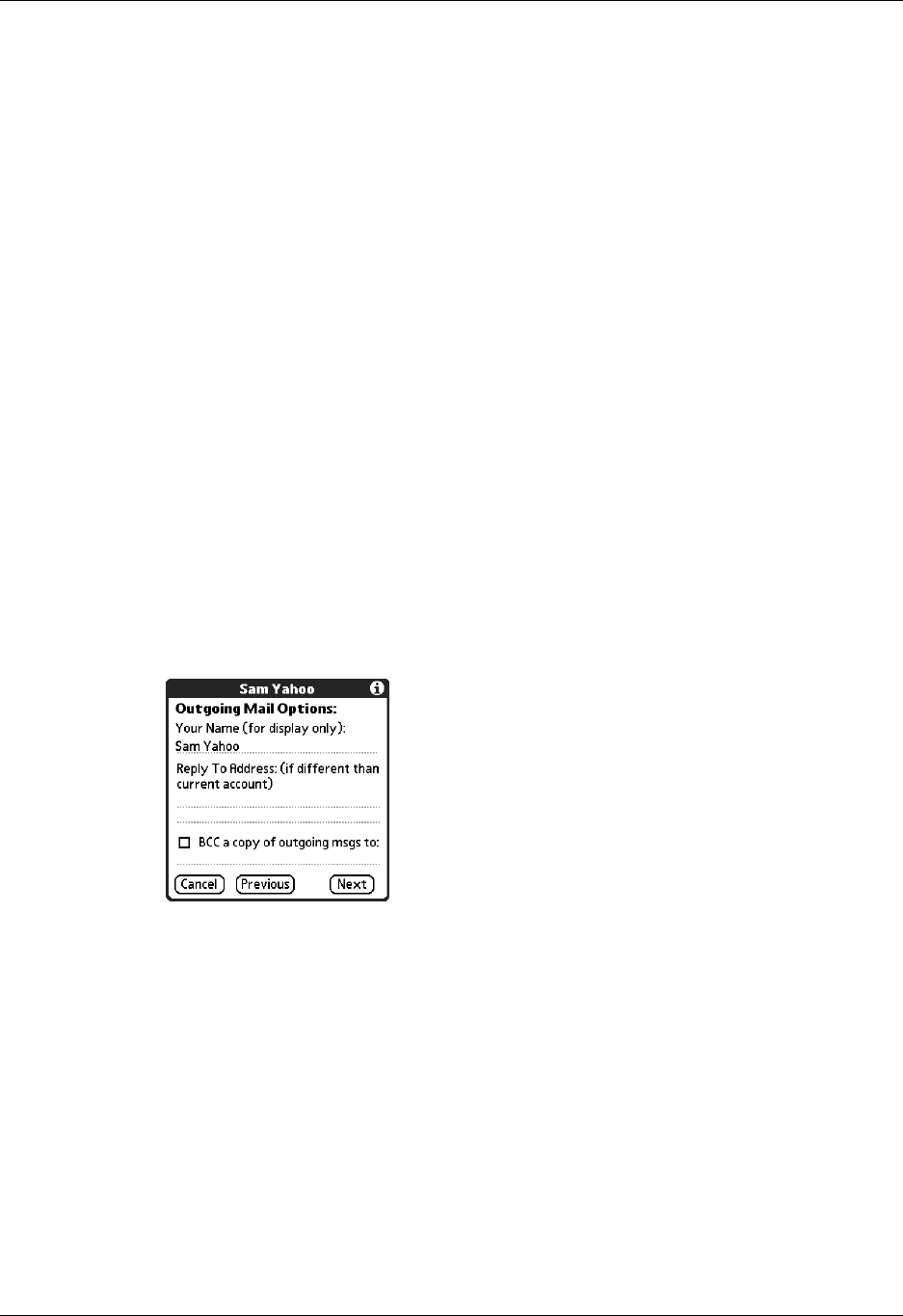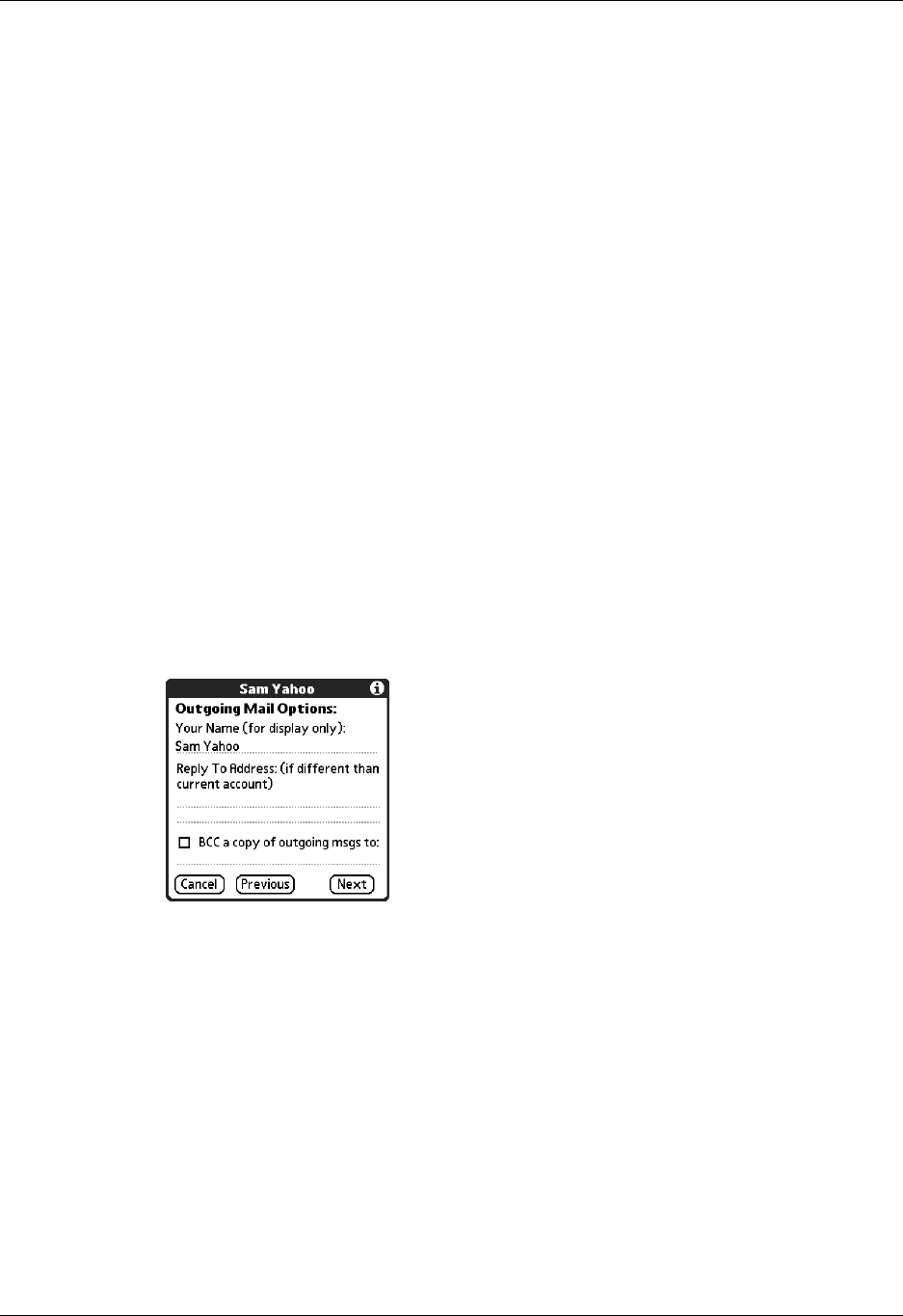
Editing e-mail accounts
31
Editing outgoing mail options
Outgoing mail options are the same for POP and IMAP accounts.
To edit outgoing mail options:
1. (Optional) Change any of the following:
2. Tap Next.
Editing a signature
If you added a signature to the e-mail messages you send, you can edit the
signature. For example, you can change your name or the telephone number that
appears in each message you send.
Display Name
Enter the name you want to appear on your outgoing messages,
such as “Joe Smith.”
Reply To
Address
Enter the e-mail address that you want recipients to see and
reply to on your e-mail messages, only if this is different from
the e-mail address from which you are sending the message. For
example, if you are sending a message from me@yahoo.com but
you want recipients to reply to me@earthlink.net, enter the
reply-to address here. Reply To Address makes it look as though
the e-mail came from the address you entered.
BCC
Select the BCC check box to send a blind copy of any e-mail
message you send to another e-mail address. The blind copy
e-mail address is not seen by the other recipients of the message.
For example, if you want a copy of all messages you send from
your handheld to be sent to your corporate e-mail account, enter
that e-mail address.