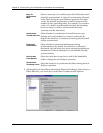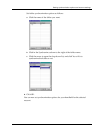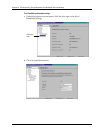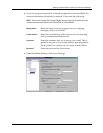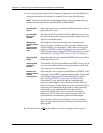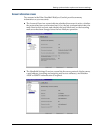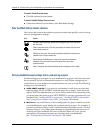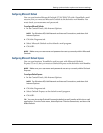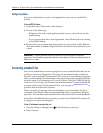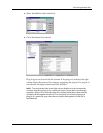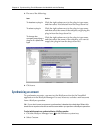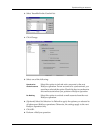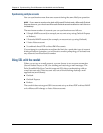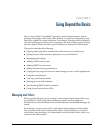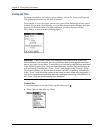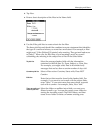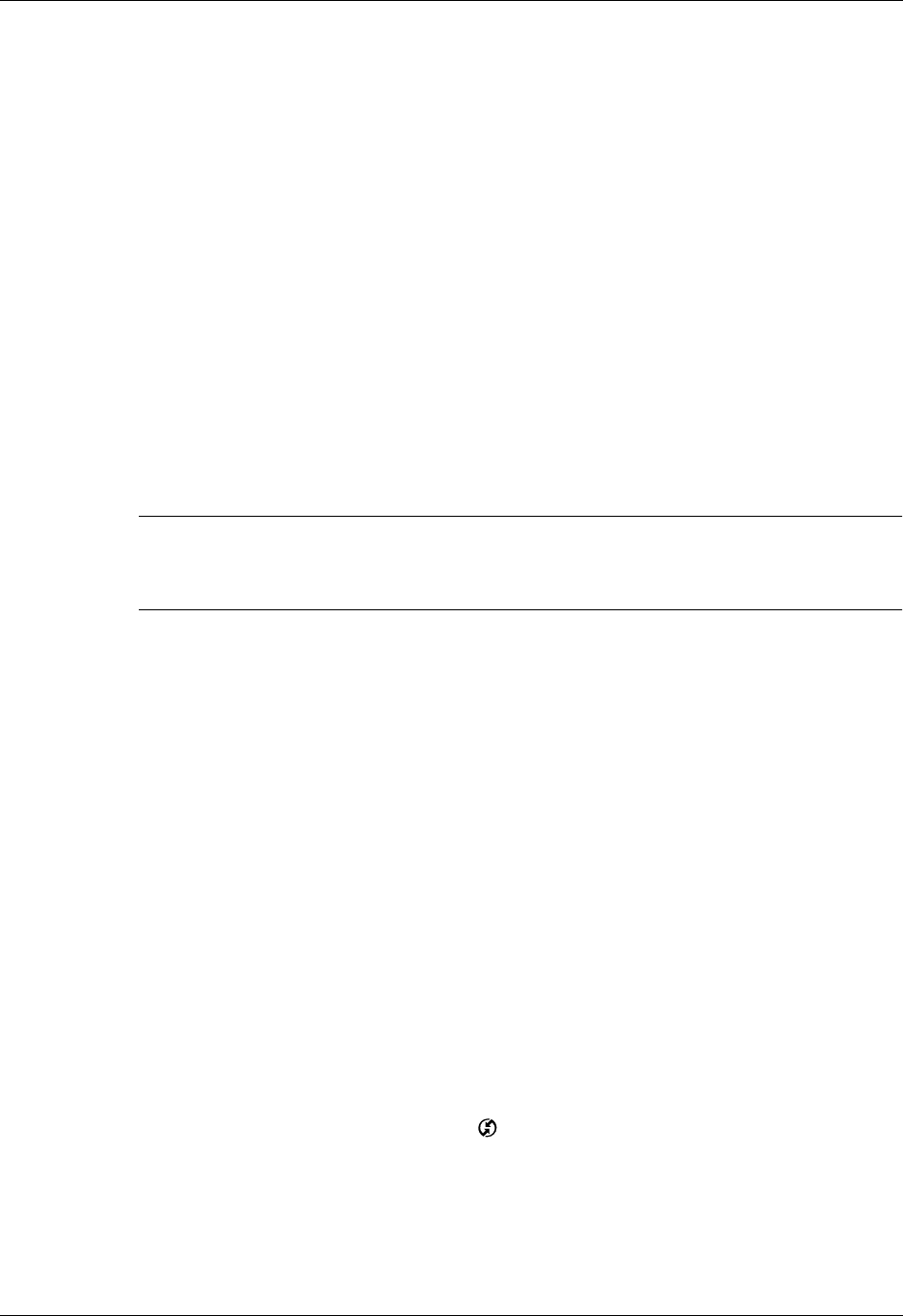
Chapter 4 Synchronizing E-mail Between the Handheld and the Desktop
108
Configuring Eudora
If you are using Eudora as your e-mail application, you must set up MAPI in
Eudora.
To set up MAPI in Eudora:
1. From the Eudora Tools menu, select Options.
2. Do one of the following:
– If Eudora is the only e-mail application that you use, select Always as the
MAPI setting.
– If you use more than one e-mail application, select When Eudora is running
as the MAPI setting.
3. Ensure that your username and password are set up correctly within Eudora.
This information is needed to log in to Eudora to retrieve and synchronize your
e-mail.
IMPORTANT
Eudora must be running in order for you to perform a HotSync
operation. The VersaMail application synchronizes with your Dominant Personality in
Eudora 5.1 or later.
Converting attached files
You can use attachment conversion plug-ins to convert attached files that you are
sending or receiving. Documents To Go plug-ins are automatically configured;
however, you must install Documents To Go version 5 on your desktop computer
and on your handheld for attachments to be converted properly. Some handhelds
include version 5 of Documents to Go on the Software Essentials CD-ROM. See the
Documents To Go Getting Started Manual for more information. If your handheld did
not come with version 5 of Document To Go, you must go to
www.dataviz.com
to
purchase and download this software.
When you receive a message with an attachment on your handheld, the file is
converted to the DataViz format on the handheld when you perform a HotSync
operation. You can then read and edit the file in Documents To Go on the handheld.
In the Palm VersaMail HotSync Conduit, you can turn off DataViz Documents To
Go plug-ins or select other plug-ins.
To turn off attachment conversion plug-ins:
1. Click the HotSync Manager icon in the Windows system tray.
2. Select Custom.