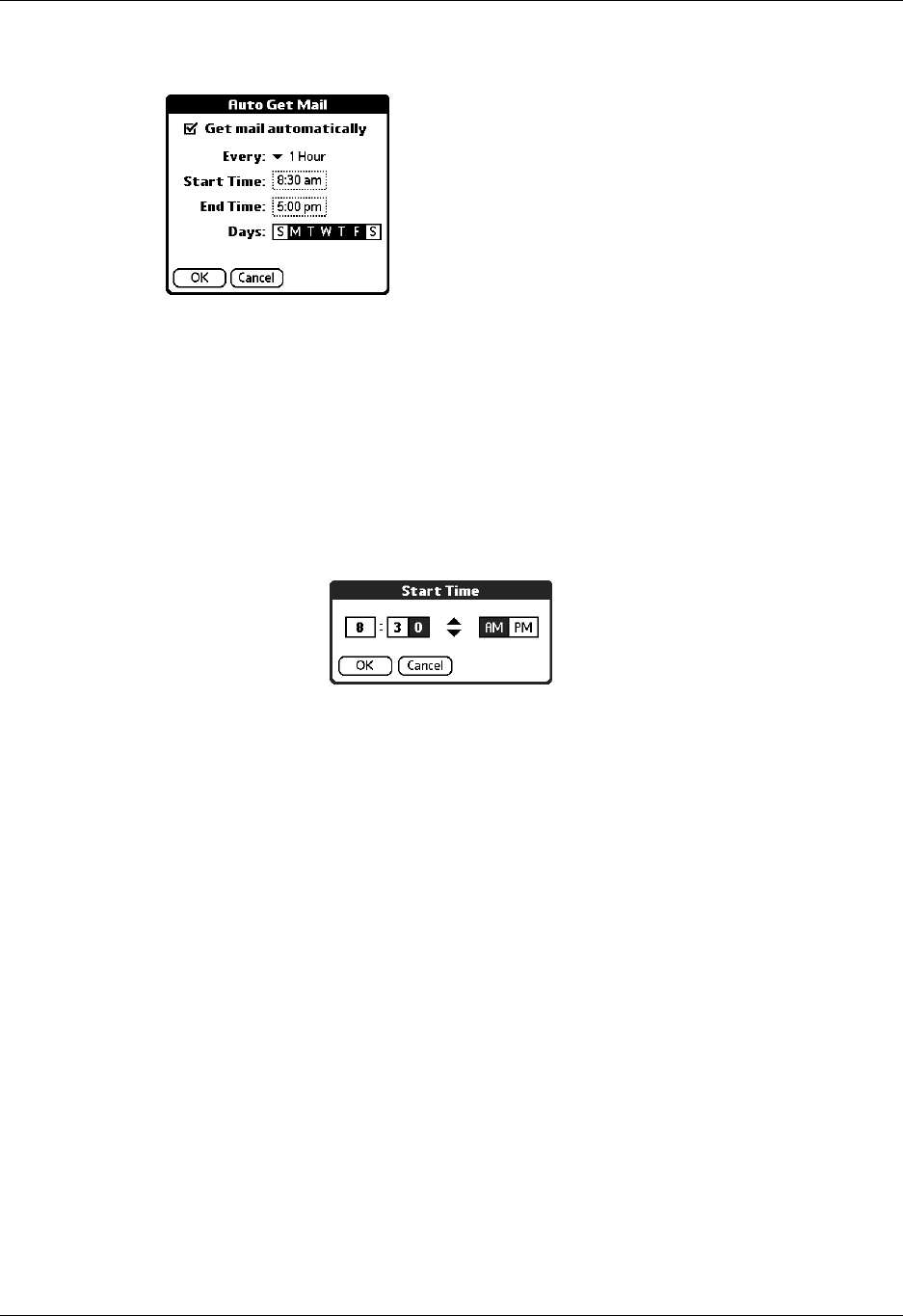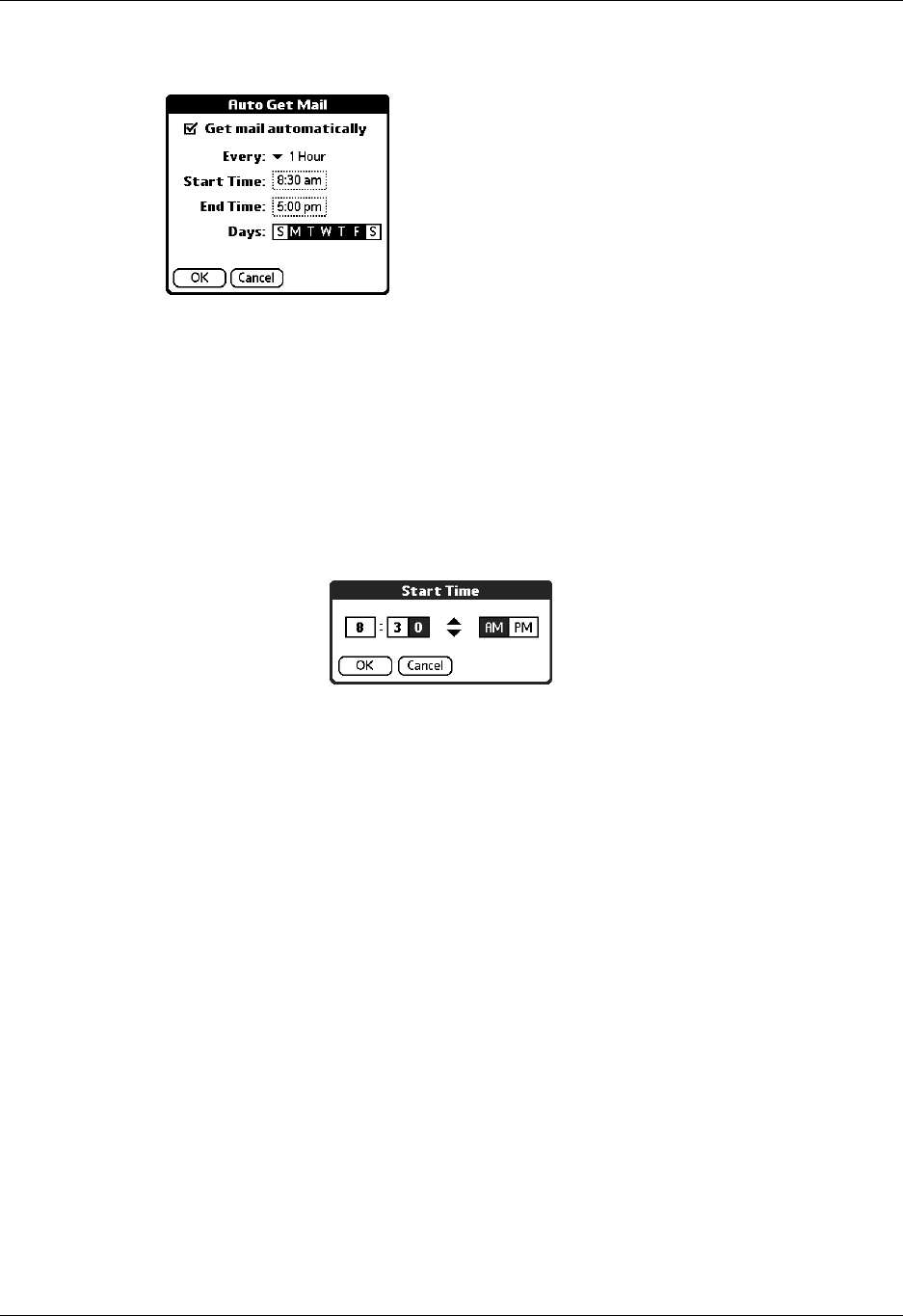
Chapter 3 Getting, Sending, and Managing E-mail
42
4. Select the Get mail automatically check box.
5. Set schedule options:
6. Tap OK.
7. (Optional) Tap Get Mail. You should perform a manual Get Mail after setting up
a scheduled auto get. This ensures that only new messages are retrieved during
auto get.
Interval
Tap the Every pick list and select the time interval, from
15 minutes to 12 hours. See “Resource issues with auto get
mail” later in this chapter for information on setting the
interval.
Start Time
Tap the Start Time box, tap to enter the start time hour and
minute, and tap to enter AM or PM. Then tap OK.
End Time
Tap the End Time box, tap to enter the end time hour and
minute, and tap to enter AM or PM. Then tap OK.
Days
Tap the days you want the schedule to be active. You can
choose any number of days, but you can set up only one
schedule for each e-mail account.