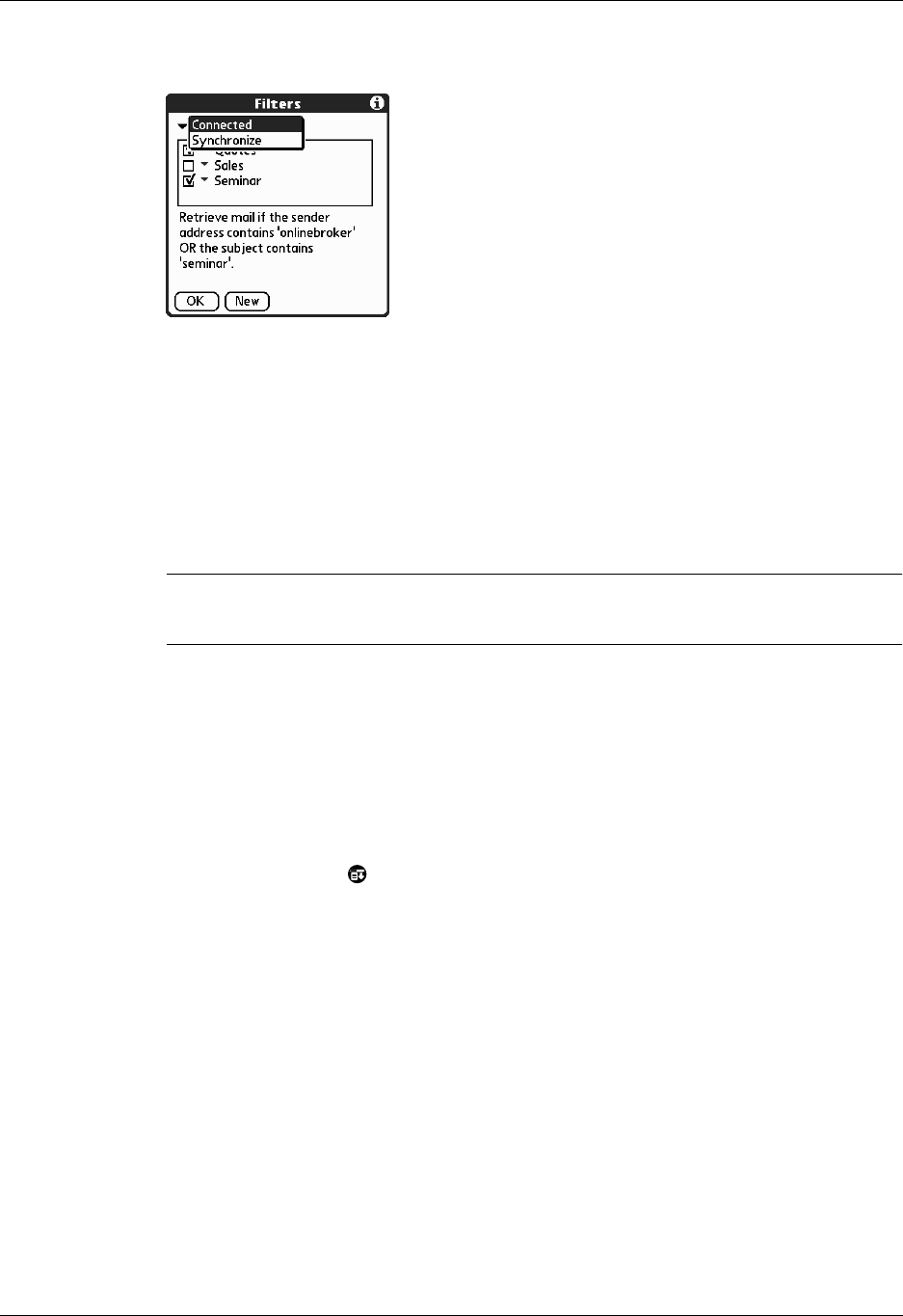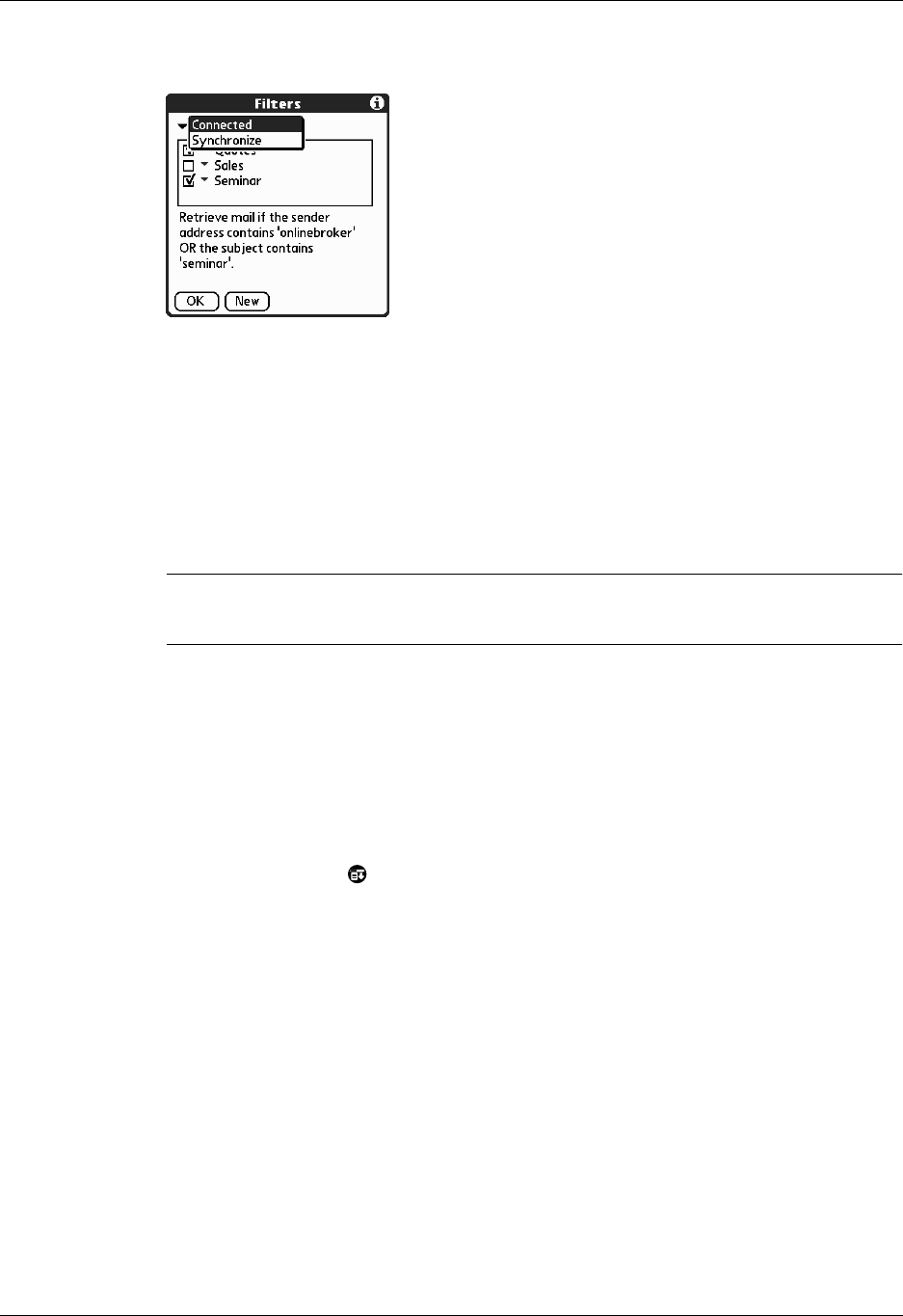
Managing mail filters
117
3. Tap the pick list in the upper-left corner, and select Connected or Synchronize.
– Connected applies a filter to messages downloaded to your handheld over a
modem or other connection to an e-mail service provider.
– Synchronize applies a filter to messages downloaded to your handheld
during a HotSync
®
operation.
4. Tap the filter check boxes to select the filters you want to use for subsequent
e-mail transactions.
IMPORTANT
If you deselect a filter listed under Connected, be sure that the filter
is deselected also under Synchronize.
5. Tap OK.
Editing or deleting a filter
You can edit a filter to change its name or the criteria in the filter.
To edit or delete a filter:
1. Tap the Menu icon .
2. Tap Options, and then tap Filters.
3. Tap the name of the filter.
4. Do one of the following:
– To edit the filter, revise your entry in the Name field and/or your selections
in the pick lists, and revise the text in the edit line. Tap OK.
– To delete the filter, tap Delete, and then tap Yes to confirm the deletion.
5. Tap OK.