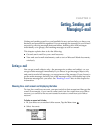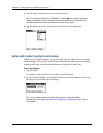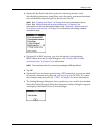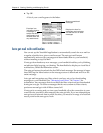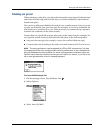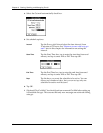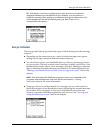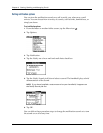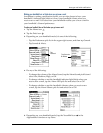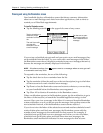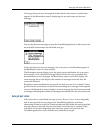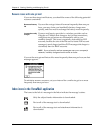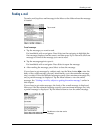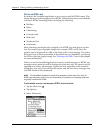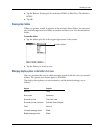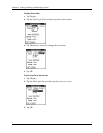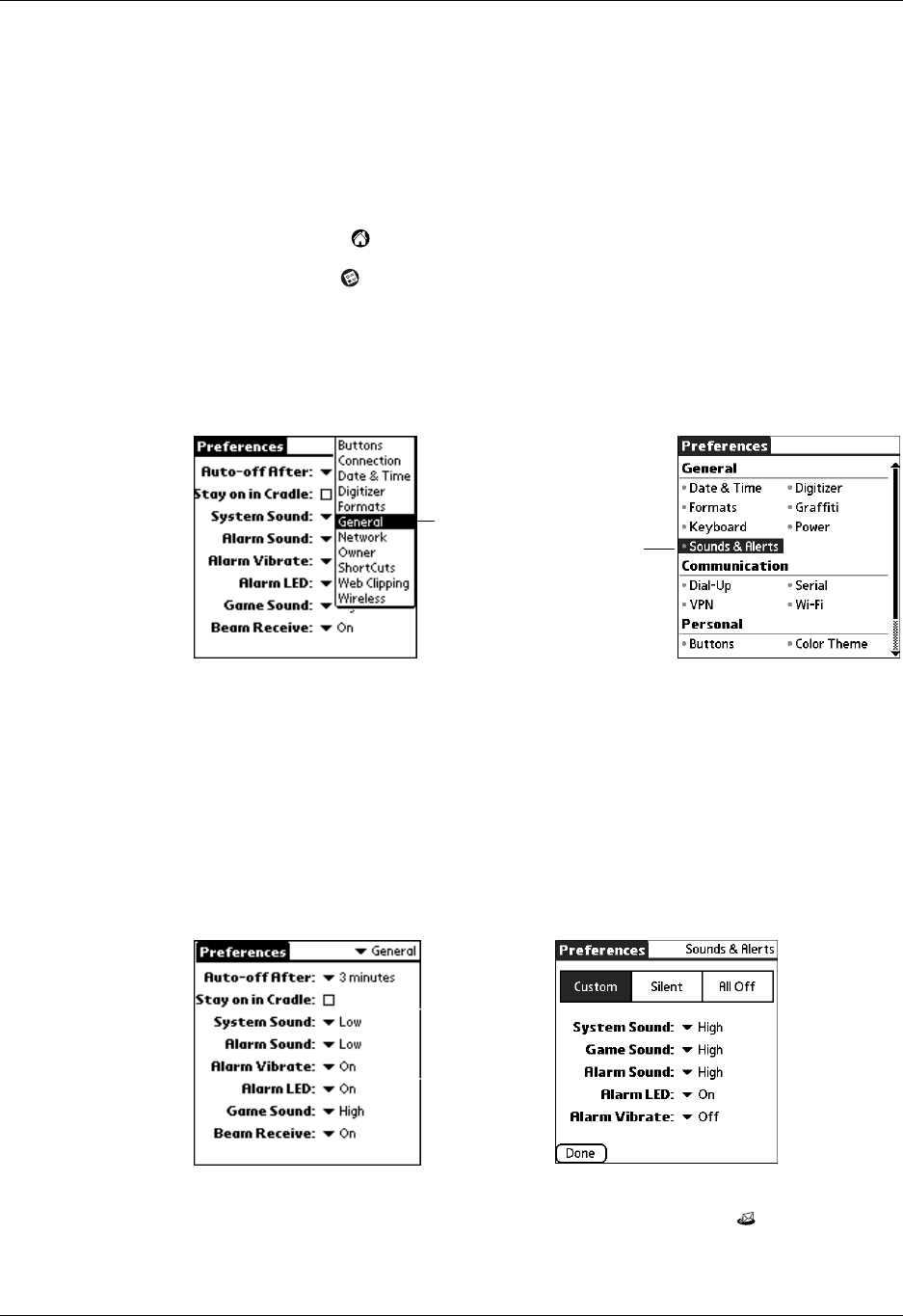
Auto get mail with notification
45
Making your handheld buzz or blink when you get new e-mail
In addition to setting a notification sound, you can also choose to have your
handheld’s indicator light blink or to have your handheld vibrate when you
receive new e-mail. You select how your handheld notifies you of new e-mail in
your handheld’s General preferences.
To make your handheld buzz or blink when you get new e-mail:
1. Tap the Home icon .
2. Tap the Prefs icon .
3. Depending on your handheld model, do one of the following:
– Tap the Preferences pick list in the upper-right corner, and then tap General.
– Tap Sounds & Alerts.
4. Do any of the following:
– To change the volume of the Alarm Sound, tap the Alarm Sound pick list and
select Low, Medium, High, or Off.
– To change whether or not the handheld indicator light blinks when you
receive new e-mail, tap the Alarm LED pick list and select On or Off.
– To change whether or not the handheld vibrates when you receive new
e-mail, tap the Alarm Vibrate pick list and select On or Off.
5. Depending on your handheld model, tap the VersaMail icon in the
Applications Launcher or tap Done.
Ta p
General
Tap Sounds
& Alerts