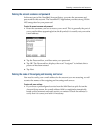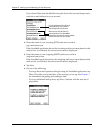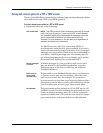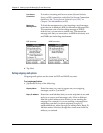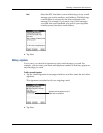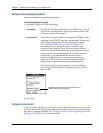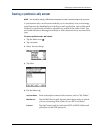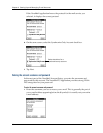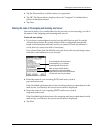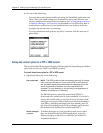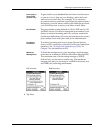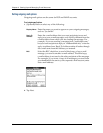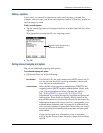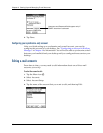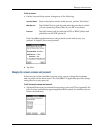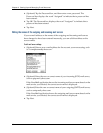Creating a synchronize-only account
21
2. Tap the Password box, and then enter your password.
3. Tap OK. The Password box displays the word “Assigned” to indicate that a
password has been entered.
4. Tap Next.
Entering the name of the outgoing and incoming mail server
You need to enter your e-mail address for the account you are accessing, as well as
the names of the outgoing and incoming mail servers.
To enter mail server settings:
1. If you chose a preconfigured service from the Mail Services pick list on the
Account Setup screen, the e-mail address field is completed automatically,
based on the username and mail service you entered. Check the address to
verify that it is correct, and edit it if necessary.
If you chose Other from the Mail Services pick list on the Account Setup screen,
enter the e-mail address for your account.
2. Enter the name of your incoming (POP) mail server, such as
pop.mail.yahoo.com.
If the VersaMail application knows the incoming mail server name based on the
mail service you selected, the correct server name is displayed.
3. Enter the name of your outgoing (SMTP) mail server, such as
smtp.mail.yahoo.com.
If the VersaMail application knows the outgoing mail server name based on the
mail service you selected, the correct server name is displayed.
4. Tap Next.
E-mail address will be filled in
automatically if you chose a
preconfigured mail service
Mail servers will be filled in
automatically if the VersaMail
application knows the names based
on the mail service you chose