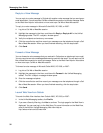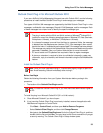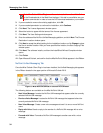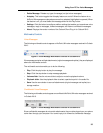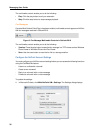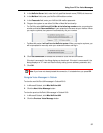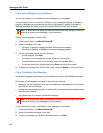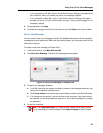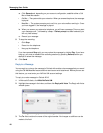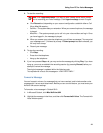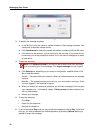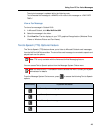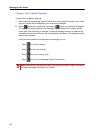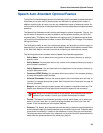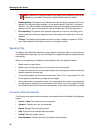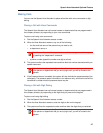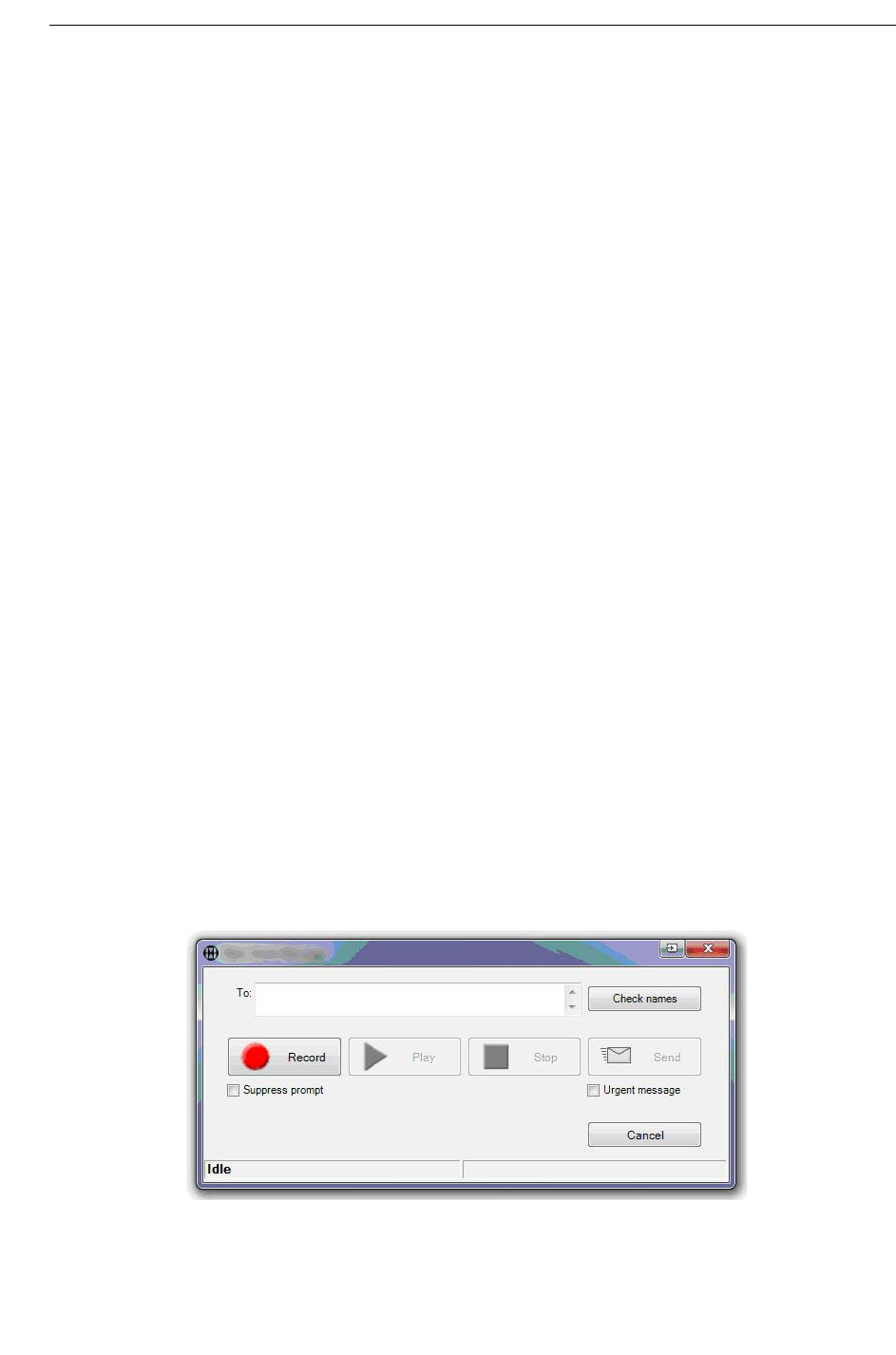
Messaging User Guide
40
a. Click Record and, depending on your account configuration, establish either a Call
Me or Meet Me session:
• Call Me — The system dials your extension. When you answer the phone, the message
is played.
• Meet Me — The system prompts you to call in to your voice mailbox and log in. Once
you have logged in, the message is played.
b. When you answer your extension telephone, you will hear a message ("You may start
your message now...") followed by a beep. If Select prompt has been selected, you
will only hear a beep.
c. Record your message.
5. To stop the recording:
• Click Stop.
• Press # on the telephone.
• Hang up the telephone.
If you have pressed Stop or #, you may review the message by clicking Play. If you have
hung up, you must re-establish the recording session (by pressing Record) before you
attempt to review the message.
6. Click Send.
Reply to a Message
You can reply to a voice or fax message in Outlook with another voice message that you record
using the Call Me/Meet Me feature and then send as an email attachment. Before you can use
this feature, you must enter your NuPoint UM account settings.
To reply to a voice message in Outlook 2010:
1. In Microsoft Outlook, click Mitel NuPoint UM.
2. Highlight the message in the inbox, and then click Reply with Voice. The Reply with Voice
window opens.
Figure 11: Reply with Voice Message in Outlook 2010
3. The To: field contains the name of the original sender. No changes or additions can be
made to this field.