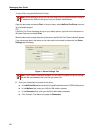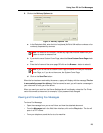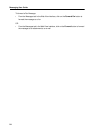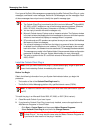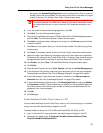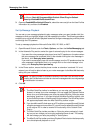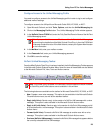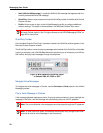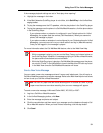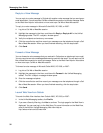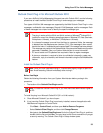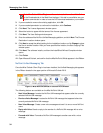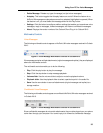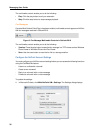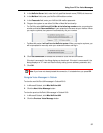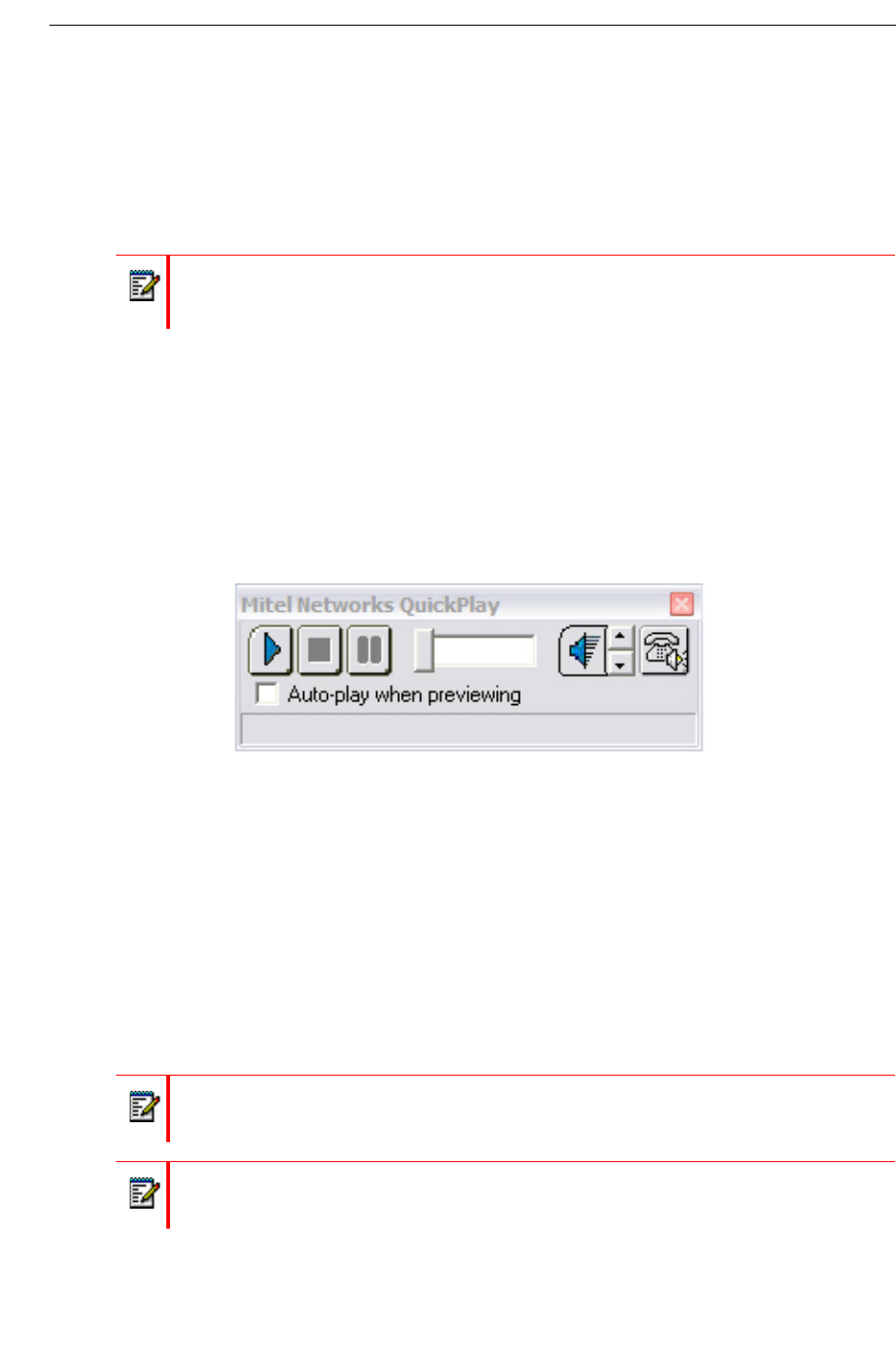
Messaging User Guide
30
• Next (NuPoint UM message): Locates the NuPoint UM message that appears after the
currently selected NuPoint UM message.
• QuickPlay: Allows a user to open and close the QuickPlay toolbar in the Microsoft Outlook
Explorer window.
• Profile: Allows a user to login to the Unified Messaging profile to configure additional
mailbox settings. This option is also available in the Microsoft Outlook Tools menu.
QuickPlay Toolbar
Once the Mitel Outlook Client Plug-in has been installed, the QuickPlay toolbar appears in the
Microsoft Outlook Explorer window.
The QuickPlay toolbar is used for playing messages and consists of the QuickPlay multimedia
controls, a status bar, and a Call Me/Meet Me button that allows you to connect to your NuPoint
UM mailbox and play back messages through the telephone.
Figure 4: Mitel Networks QuickPlay Player
in Outlook 2000, XP, 2003 or 2007
Navigate Voice Messages
To navigate the voice messages in Outlook, use the Previous and Next buttons in the Unified
Messaging toolbar.
Play a Voice Message in Outlook
If the message playback settings are set to "Auto-play when previewing", simply highlight the
message in the inbox, and the message will automatically play over the PC speakers.
Note: This button is only available when the Unified Messaging profile is configured in
Microsoft Outlook options. See “Configure Access to the Unified Messaging Profile” on
page 29 for instructions.
Note: Fax and confidential voice messages cannot be played through the PC speakers.
Note: To save hard drive space, the Network Administrator may configure user email
accounts to receive voice messages in text format only.