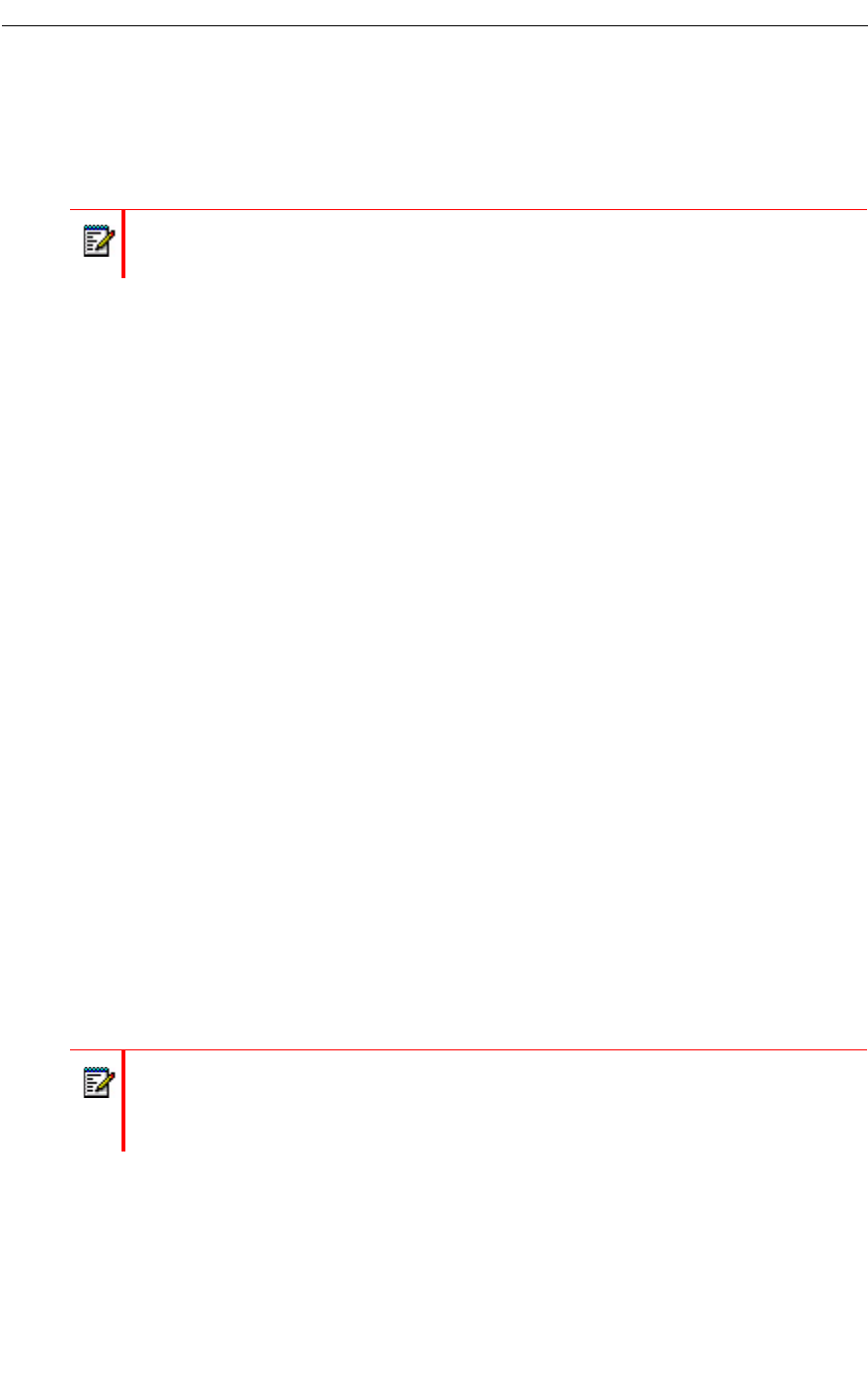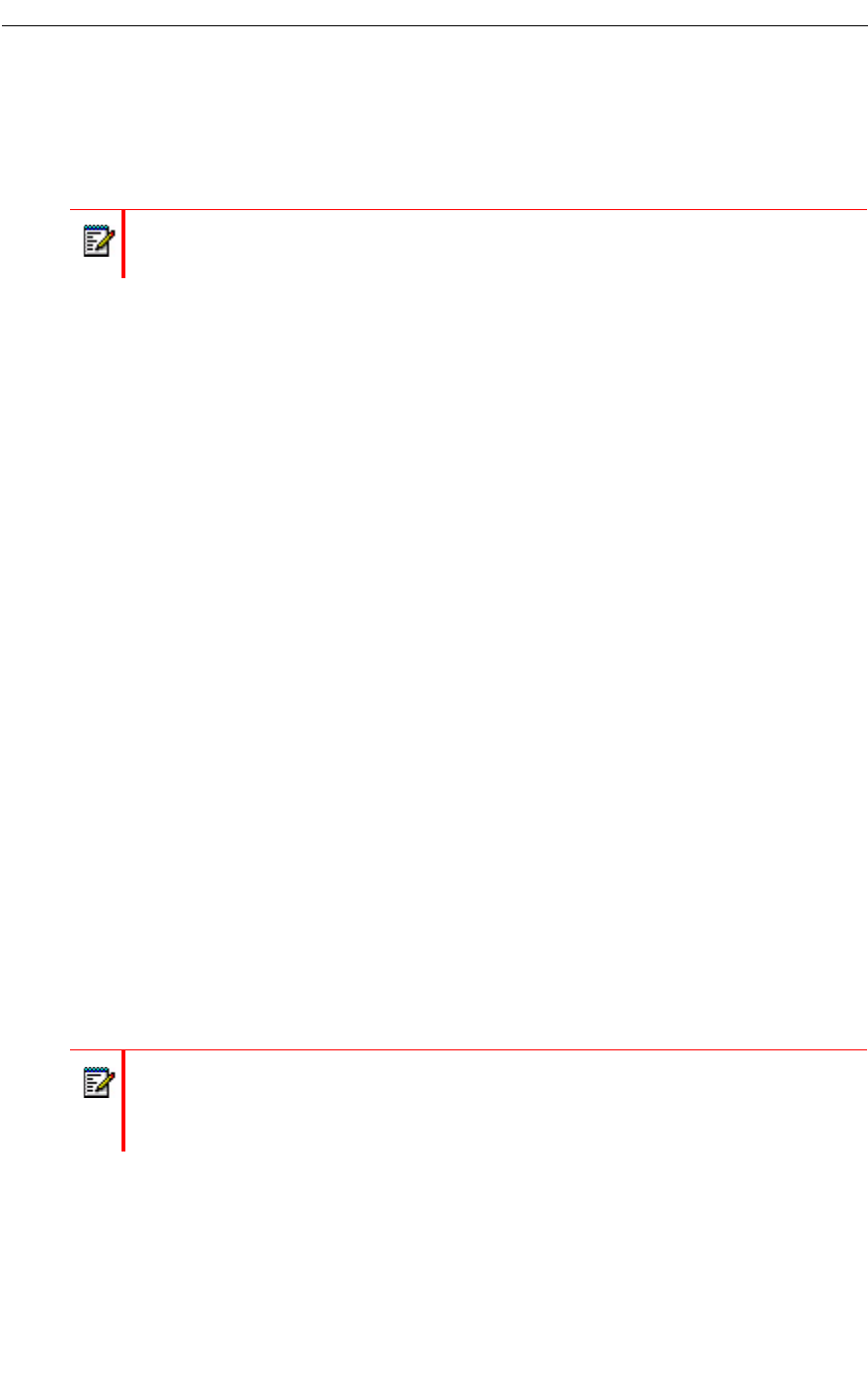
Record-A-Call Optional Feature
Record-A-Call Optional Feature
The Record A Call feature allows you to use your NuPoint UM Voice system to record your
telephone conversations.
Recording while on a Two-Party Call
Your system may be programmed to automatically begin recording external calls when you or
the other party answers. Contact your System Administrator for details.
If your system does not automatically record conversations, you must press a Record key to
begin recording while you are on a two-party call. What key you press depends on whether the
Softkey feature is available on your phone. The following phones support softkeys:
• Superset 4150
• 5140 IP
• 5240 IP
Recording Using Softkeys
• To begin recording while you are on a two-party call, press the Record softkey that appears
on your phone’s digital display screen.
Pausing or resuming recording during a call
• To pause the recording press the Pause softkey.
• To resume recording after pausing, press the Resume softkey.
Stopping the recording
• To stop the recording without saving the recorded conversation, press the Stop and Erase
softkeys.
• To stop and save a recording, press the Stop and Save softkeys.
Note: You may be required by law to inform the other party that you are recording the
conversation. For specific instructions, consult your System Administrator.
Note: Your administrator may configure your Record A Call settings to automatically
save a recorded conversation when you hang up the phone. If auto-save is enabled,
you can save the recorded call simply by hanging up the phone at the end of your
conversation.