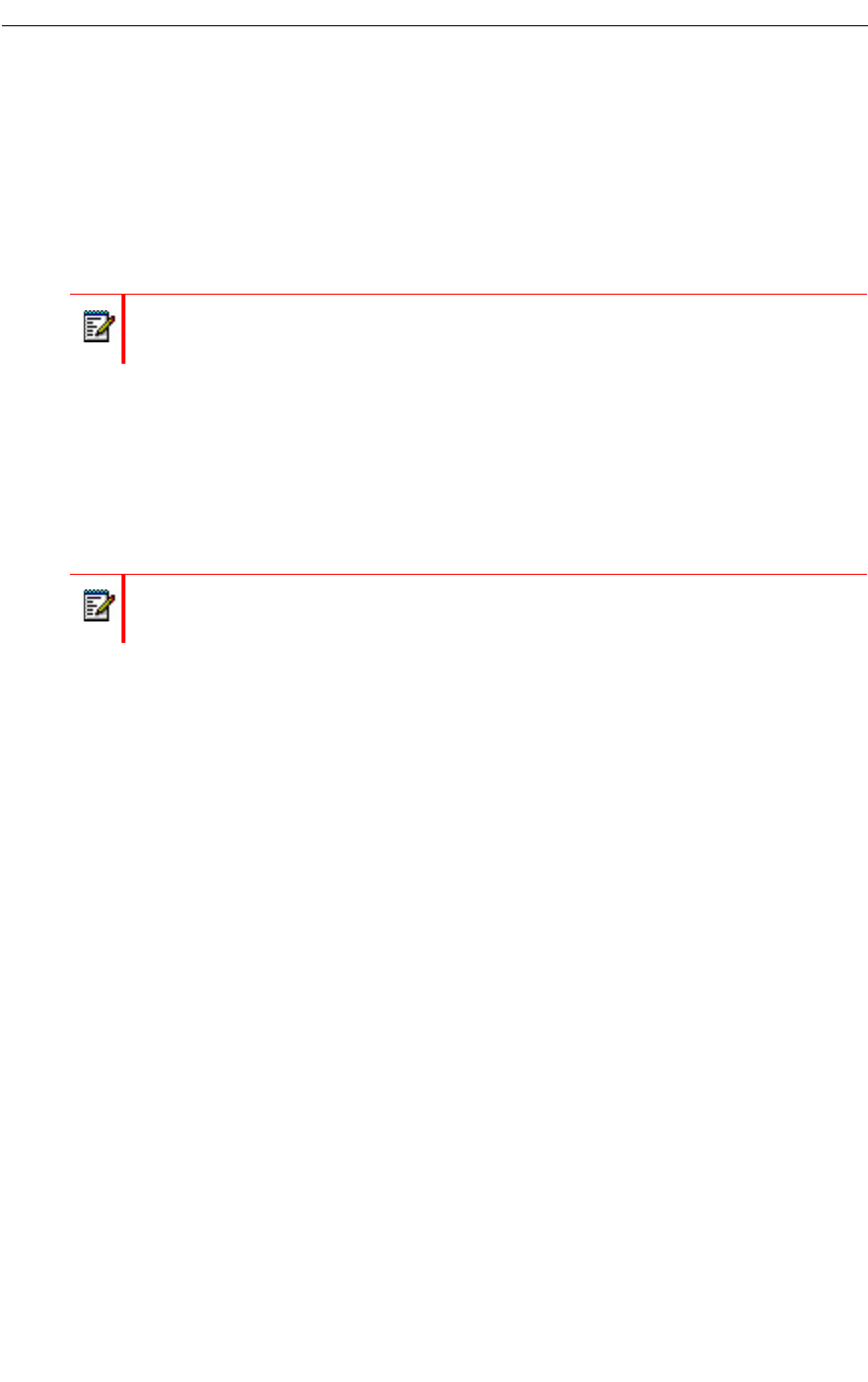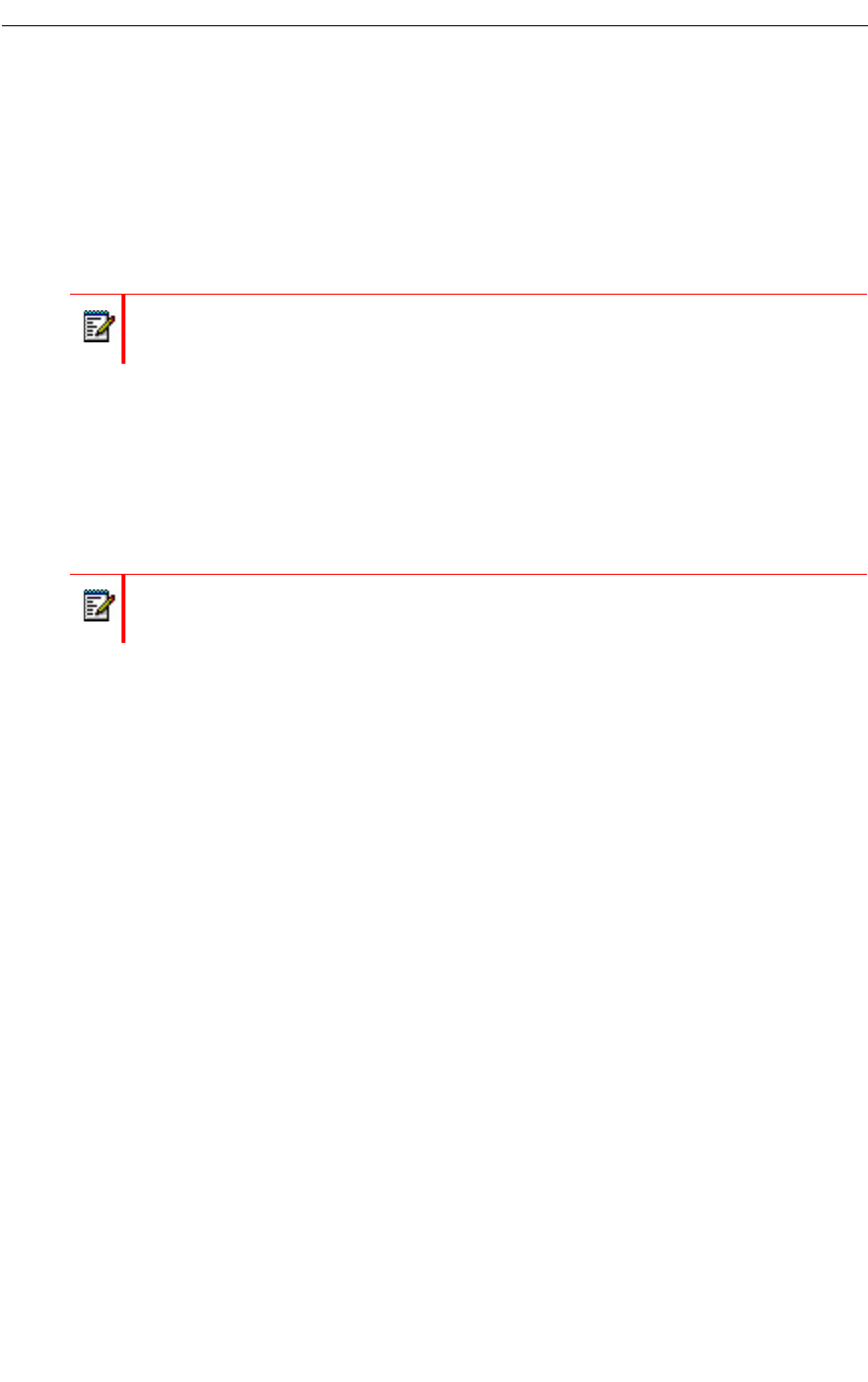
Using Your PC for Fax Messages
Using Your PC for Fax Messages
You can also use your PC to manage fax messages. The Fax feature allows you to add the
Fax Printer driver to your Printers folder. Using Fax Printer, you can send faxes from any
application with a Print function.
Faxes can also be sent from the Web View interface. For information about sending faxes from
the Web View interface, refer to the Web View Help.
Downloading and Installing Fax Printer
To use the Fax Printer for fax messages, you must first download and install it from the Web
View interface.
To download and install the Fax Printer driver:
1. Log in to the Web View interface and click on the Downloads tab.
2. Click on Download Fax Printer.
3. In the Security Warning window, click Run to run FaxPrinter.exe. The installation will start
automatically.
4. Click Next on each dialog. When prompted, accept the Terms of Use.
The Fax Printer driver is now installed.
Sending a Fax
Faxes can be sent using the NuPoint Fax Printer using any software with a Print function. If
you wish, you can set up a Personal Cover Page (see Fax Delivery Options) or create Custom
Cover Pages. If you have a Personal Cover Page, it will be the default cover page for faxes
you send.
Any file in TIFF format can be used as a Custom Cover Page. You can save multiple Custom
Cover Pages to customize your faxes for their recipients.
Note: Cover sheets must be in TIFF format.
Note: To install the Fax Printer driver, you must have local administrator rights on the PC.