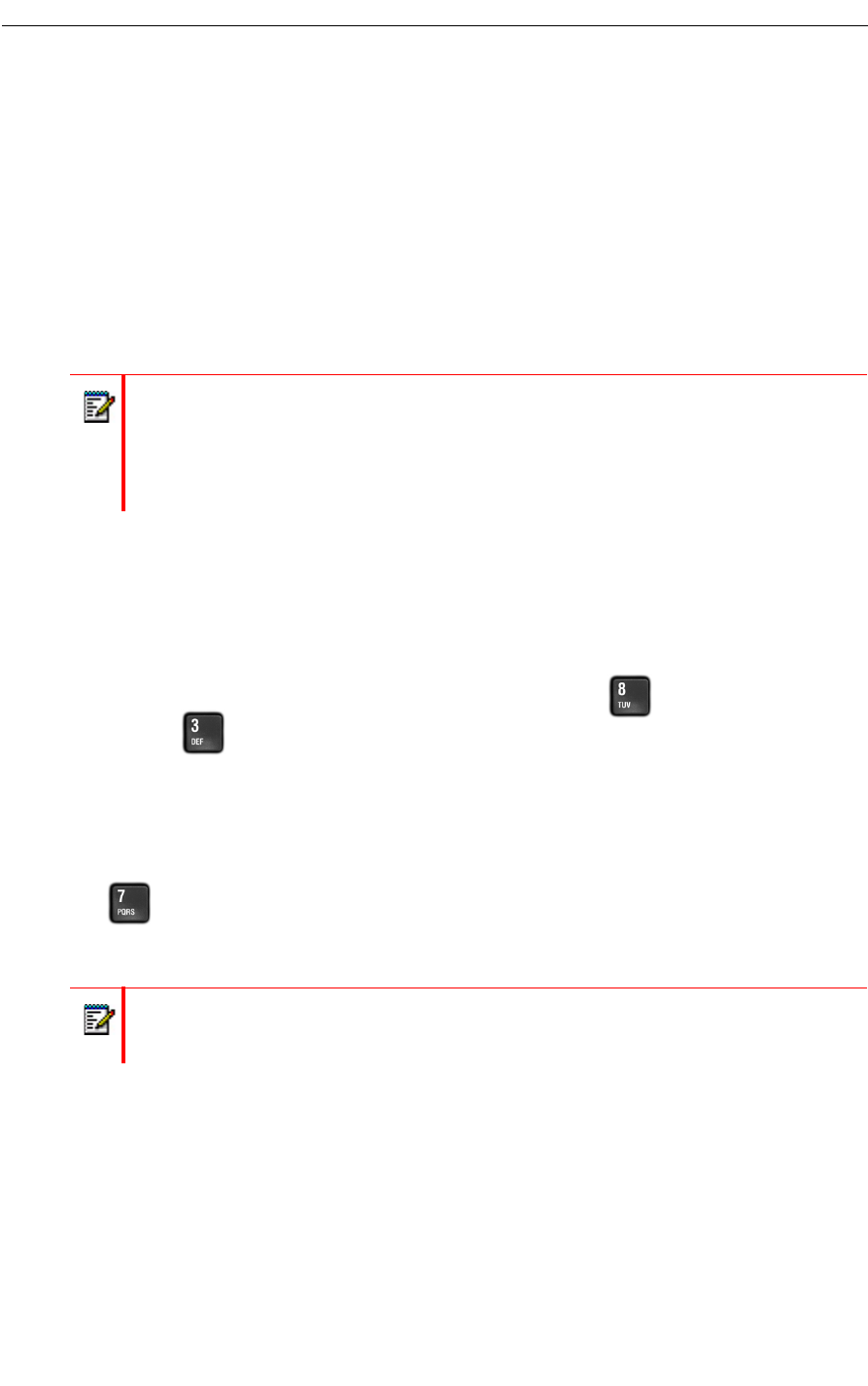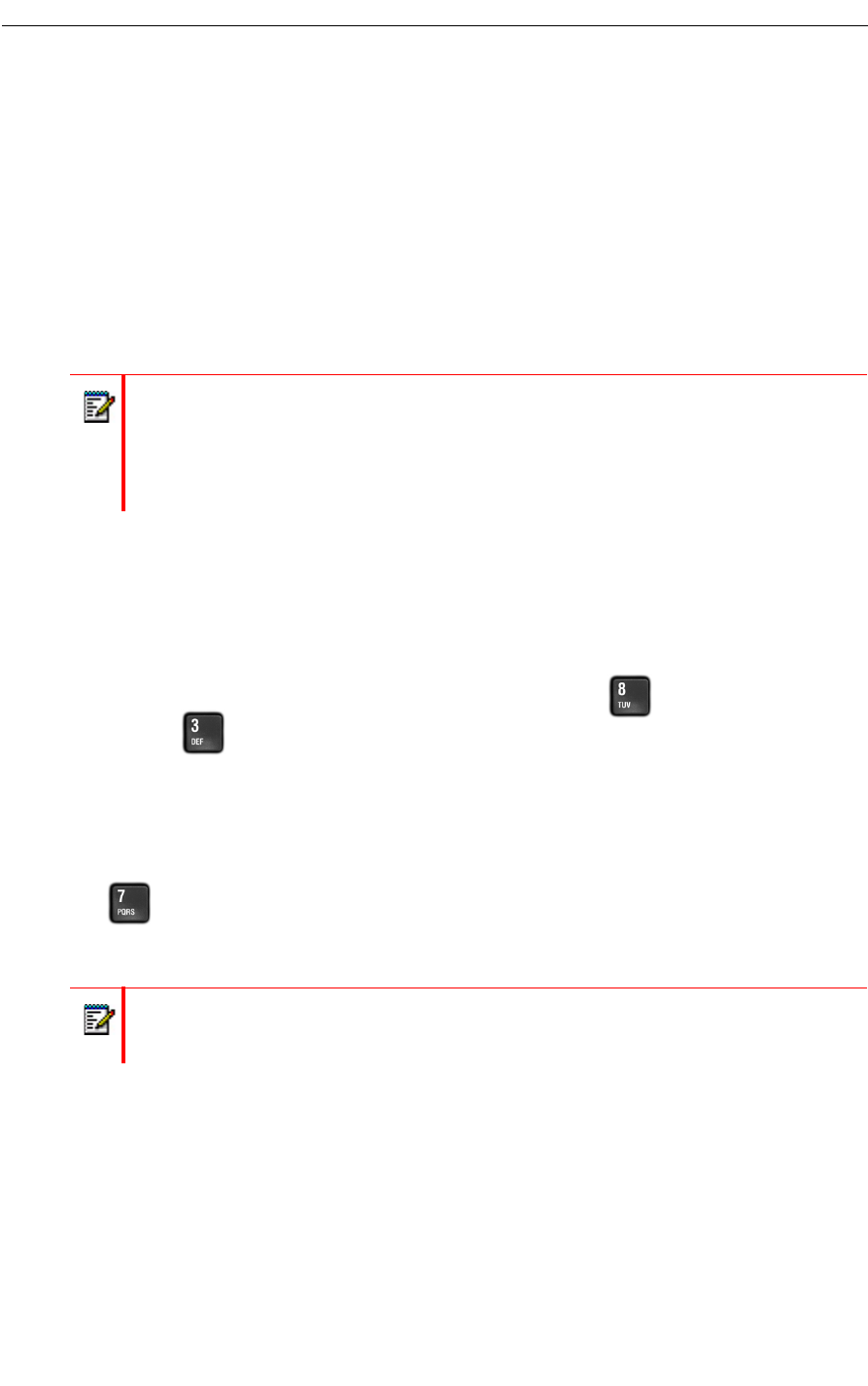
Playing Messages
When you access your mailbox to retrieve your messages, the system tells you how many
messages you have ("You have 2 urgent messages and 2 unplayed messages."). For Advanced
Unified Messaging (UM) users with the Text-to-Speech (TTS) option, the system tells you how
many voice mails and emails you have ("You have 2 unplayed messages, 1 saved message,
3 unplayed emails, and 1 saved email).
You access voice mails and emails from separate menus. After the message summary,
Advanced UM with TTS users can access either the voice mail or the email menu. You can exit
either menu to access the other one.
Accessing the Voice Mail and Email Menus
After you access your mailbox
• If you are a regular voice mail user, you are already in the Voice Mail menu.
• If you have the Advanced UM with TTS feature, you press
to access the Voice Mail
menu or to access the Email menu.
Playing Your Messages
After accessing either the Voice Mail menu or the Email menu, press
•
or the Play (or Play Message) softkey. Your urgent messages will automatically be
played first. Then, depending on your mailbox settings, you may have the option to play
unplayed or saved messages first; otherwise, your unplayed messages will be played first.
Notes:
1. Advanced UM users who do not have the TTS option cannot access the email menu.
2. If the system experiences a delay obtaining information from the email server, it may
be unable to tell you how many email messages you have. To avoid this problem,
keep fewer than 10,000 emails in your mailbox.
Note: If the date and time option is enabled on your voice mail system, the system will
automatically play this information at the beginning of each message. Consult your
System Administrator for more information.