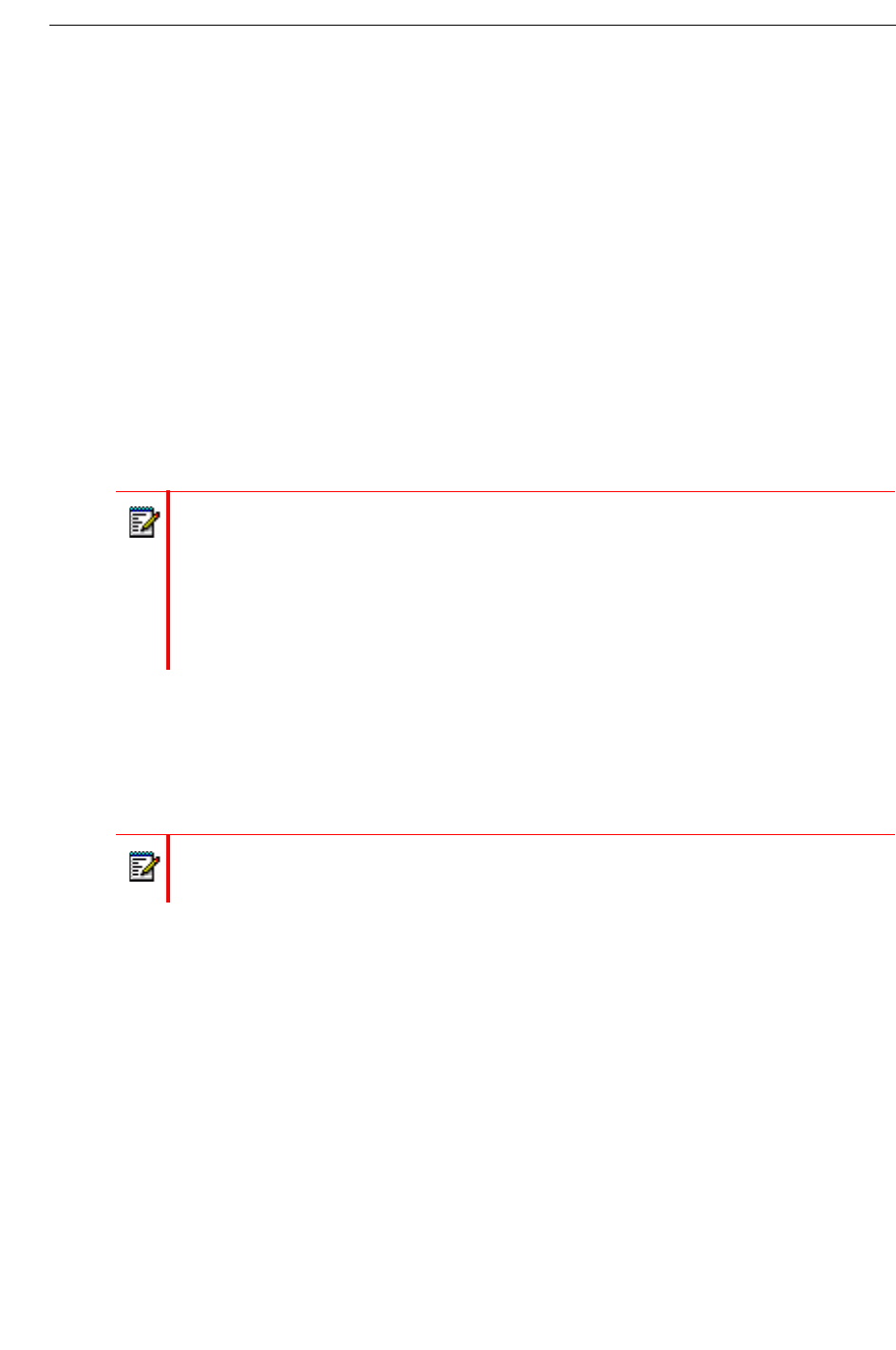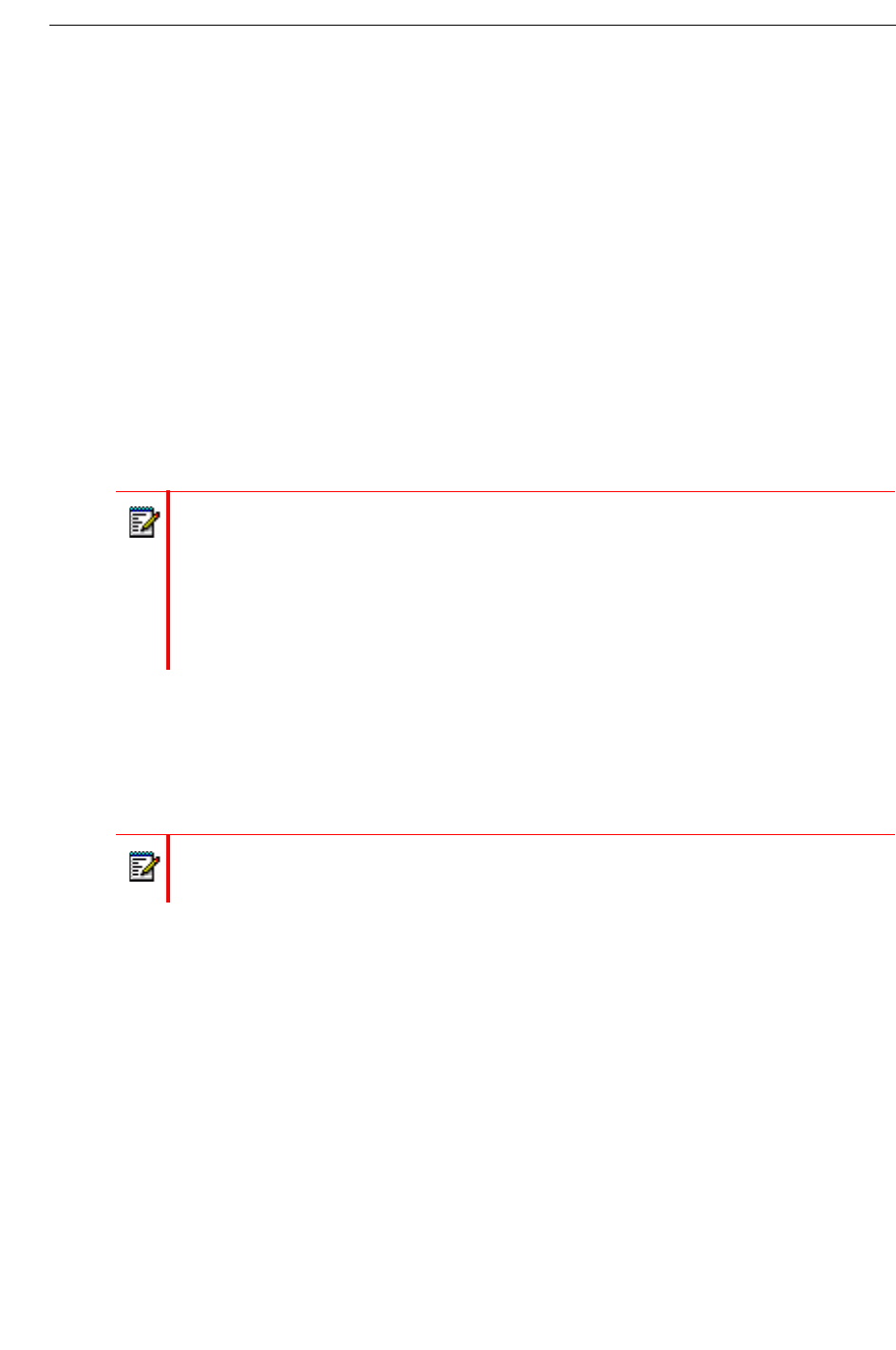
Using Your PC for Voice Messages
If the message playback settings are set to "Auto-play when opening":
1. Highlight the message in the inbox.
2. If the Mitel Networks QuickPlay player is not visible, click QuickPlay in the Unified Mes-
saging toolbar.
3. To play the message over the PC speakers, click the play button in the QuickPlay player.
4. To play the message over the phone in a Call Me/Meet Me session, click the phone button
in the QuickPlay player.
- If your phone number or extension is configured in your Outlook options for Unified
Messaging, the system dials the number (Call Me session). When you answer the
phone, the message is played.
- If your phone number or extension is not configured in your Outlook options for Unified
Messaging, you must now call in to your voice mailbox and log in (Meet Me session).
Once you are logged in, the message is played.
For more information about the Call Me/Meet Me feature, refer to the Web View Help.
Send a New Voice Message
You can create a new voice message and send it as an email attachment. You will require a
Call Me or Meet Me connection to record a message. Refer to the Web View Help for instructions
on how to set up a Call Me or Meet Me session.
To send a new voice message in Microsoft Outlet 2000, XP, 2003, or 2007:
1. Log into a Call Me or Meet Me session.
2. In the Unified Messaging toolbar, click New.
3. Enter the message recipients and subject.
4. Click the record button and then record your message over the telephone through a Call
Me or Meet Me session. When you have finished recording, click the stop button.
5. Click Send.
Notes:
1. While a message is playing, you can use the Stop, Pause, and volume buttons on
the QuickPlay player. However, if a message is playing in Call Me or Meet Me mode,
the pause and volume buttons are not available.
2. While the QuickPlay player is playing a Call Me/Meet Me message over the phone,
do not click "Profile" in the UM toolbar to launch the Web View OR click any button
in the Web View since the Call Me/Meet Me session will close.
Note: You can only open one new voice recording form in Outlook at a time. If you try
to open more than one new voice recording form, an error message will appear.