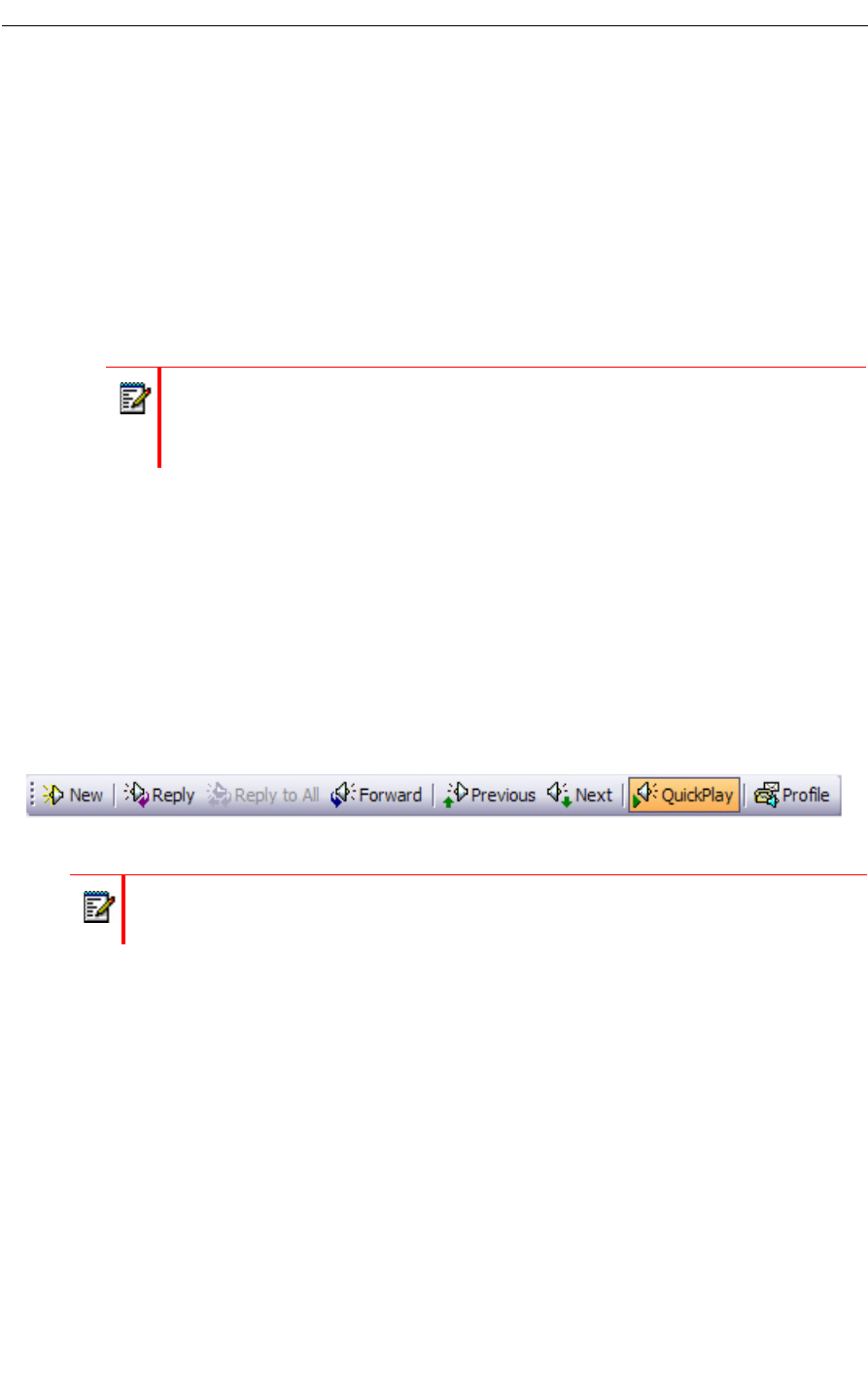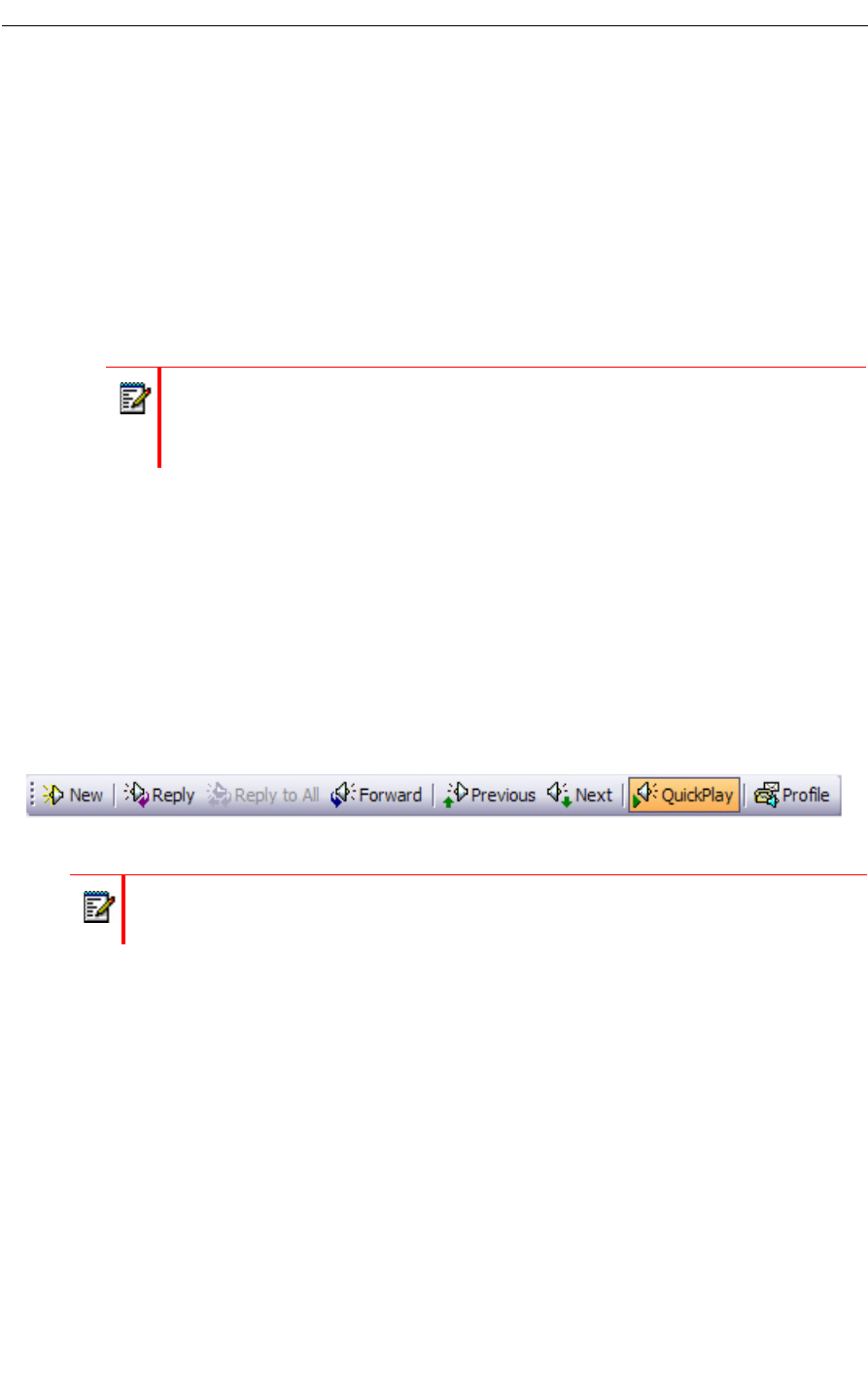
Using Your PC for Voice Messages
Configure Access to the Unified Messaging Profile
You need to configure access to the Unified Messaging profile in order to log in and configure
additional mailbox settings.
To configure access to the UM profile on Microsoft Outlet 2000, XP, 2003, or 2007:
1. Open Microsoft Outlook, and click Tools, Options, and then the Unified Messaging tab.
2. Click on the Messaging Profile button. The Unified Messaging Profile window appears.
3. In the NuPoint Server FQDN field, enter the Fully Qualified Domain Name of the NuPoint
Unified Messaging server.
4. In the Mailbox field, enter your mailbox number.
5. In the Passcode field, enter your Unified Messaging password.
6. Click OK to save the settings.
NuPoint Unified Messaging Toolbar
Once the Mitel Outlook Client Plug-in has been installed, the Unified Messaging Toolbar appears
in the Microsoft Outlook Explorer window. Menu items for some of these tasks are also added
to the Microsoft Outlook File, View, Tools and Actions menus.
Figure 3: Unified Messaging Toolbar in Outlook 2000, XP, 2003 or 2007
The following buttons are available on the toolbar for Microsoft Outlet 2000, XP, 2003, or 2007:
• New: Creates a new voice message. This option is also available in the Microsoft Outlook
File and Actions menus, as well as the standard toolbar.
• Reply (with Voice): Sends a reply to the sender of a NuPoint UM message with a voice
message. This option is also available in the Microsoft Outlook Actions menu.
• Reply to All (with Voice): Sends a reply to the sender of a NuPoint UM message and all
of its recipients with a voice message. This option is also available in the Microsoft Outlook
Actions menu.
• Forward (with Voice): Forwards a NuPoint UM message to another user with a voice
message. This option is also available in the Microsoft Outlook Actions menu.
• Previous (NuPoint UM message): Locates the NuPoint UM message that appears before
the currently selected NuPoint UM message.
Note: If you provided the name or IP address of the NuPoint Unified Messaging
server during the installation of the Mitel Outlook Client Plug-in, then the FQDN field
will already contain this value. If the field is blank, contact your System Administrator
for this information.
Note: This toolbar is also available in the Microsoft Outlook Inspector window. However,
the QuickPlay and Profile buttons are not available in this window.