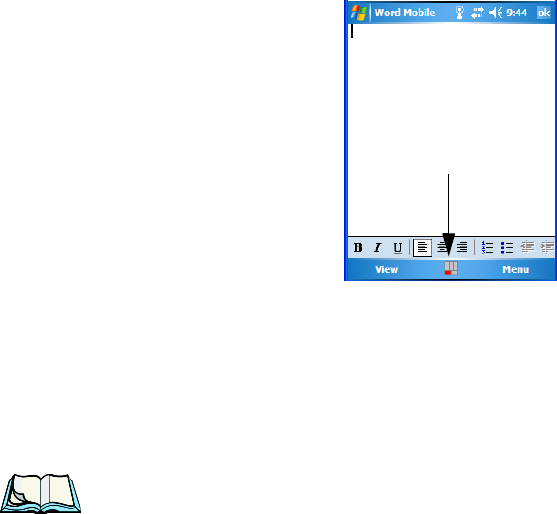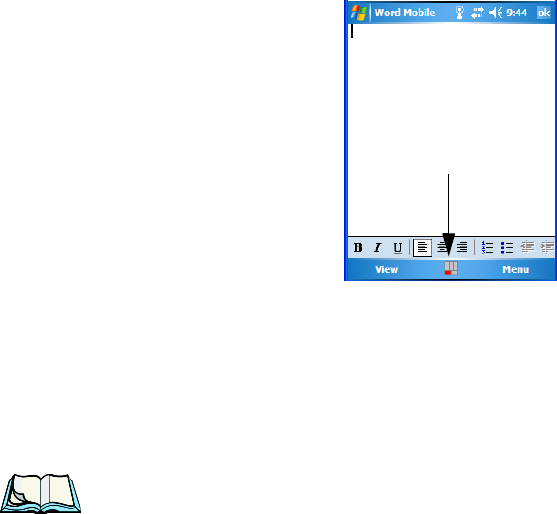
WORKABOUT PRO Hand-Held Computer With Windows Mobile 5.0 User Manual 63
Chapter 4: Working With Windows Mobile 5.0
The Softkey Bar
The Soft Keyboard Icon
Tapping on the soft keyboard icon displays an onscreen keyboard you can use as an
alternative to the hand-held keyboard.
Shift-State Indicator Icon
The softkey bar can also display the shift-state indicator icon. This icon indicates
active modifier keys
–[SHIFT], [ALT], [CTRL], [ORANGE] and [BLUE].
•Tap on Start>Settings>Buttons>One Shots. Tap in the checkbox next to
Show modifier key state, to replace the soft keyboard icon with the
shift-state indicator icon.
When a modifier key is pressed, it is displayed in the shift-state indicator icon. In
the example above, the [ORANGE] key was activated.
To distinguish a ‘locked’ modifier key
–a key that has been locked ‘on’–from a
modifier key that is only active until the next key is pressed, ‘locked’ keys are
encircled in a black frame in the shift-state indicator icon. Refer to “Activating
Modifier Keys & The Shift-State Indicator Icon” on page 32 for details.
Note: You can still access the soft keyboard while the shift-state indicator icon is
displayed. Tapping on this icon displays the soft keyboard. Tapping on the
shift-state indicator icon again removes the soft keyboard.
Shift-state indicator icon