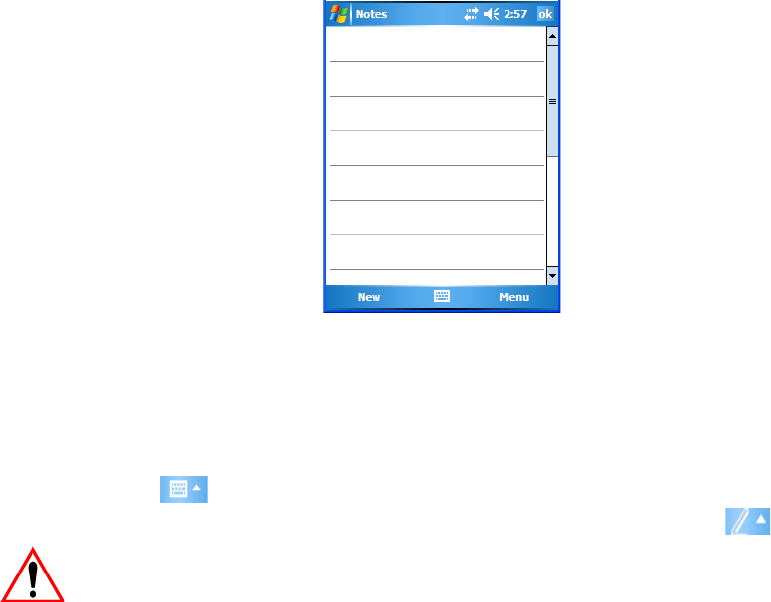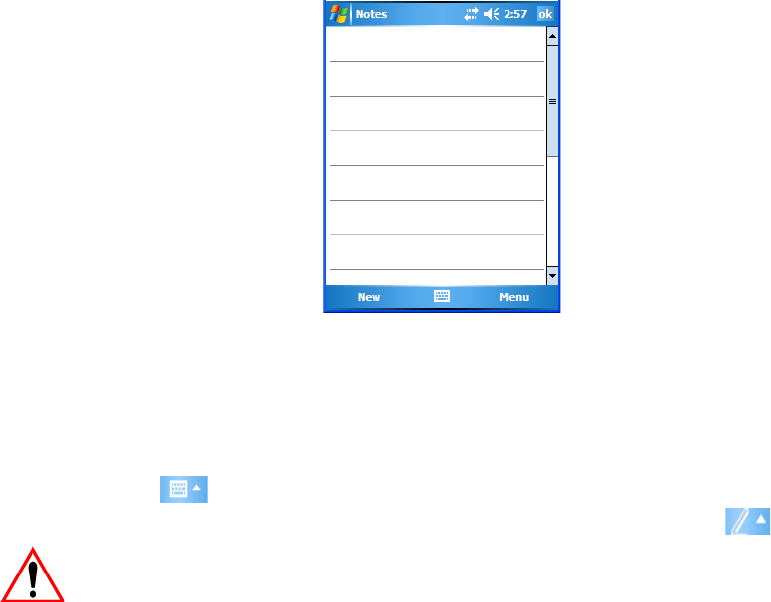
Chapter 7: Programs
Creating A Note
272 WORKABOUT PRO Hand-Held Computer With Windows Mobile 5.0 User Manual
Notes can also be shared through e-mail and synchronization with your PC.
• Tap on Start>Programs>Notes to launch this application.
• If a blank Note like the sample screen here is not displayed, tap on New in
the softkey bar.
7.10.1 Creating A Note
• Choose an entry mode for your note.
To enter text with the soft keyboard, Transcriber or the Block or Letter Rec-
ognizer, tap the stylus on the arrow to the right on the soft keyboard icon
to choose your text input method.
To use your stylus to handwrite on the screen, tap on the pen icon .
Important: Refer to “Entering Text” on page 66 for text entry details.
• Compose your note using the method you’ve chosen.
• Tap on OK when you’re done.
Your note is automatically saved. The file name is the first line of the note if you
used the keyboard
–otherwise, it’s named Note1, Note2 and so on.
7.10.2 Converting Handwritten Notes To Text
When you use the pen tool, you can write notes in your own handwriting and keep
them as is, if you like. You can also teach the WORKABOUT PRO to recognize
your handwriting and convert it into printed text.