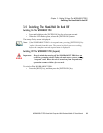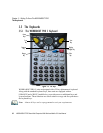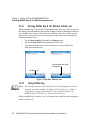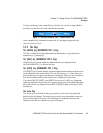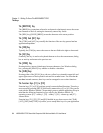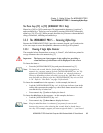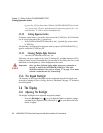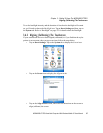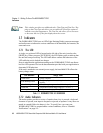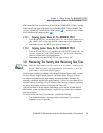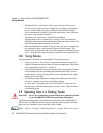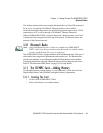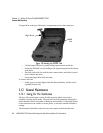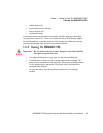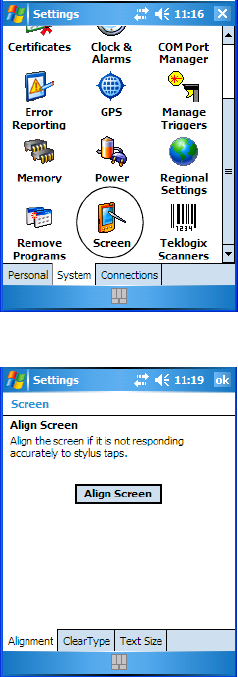
WORKABOUT PRO Hand-Held Computer With Windows Mobile 5.0 User Manual 37
Chapter 3: Getting To Know The WORKABOUT PRO
Aligning (Calibrating) The Touchscreen
To set the backlight intensity and the duration of time that the backlight will remain
on, you’ll need to choose the Backlight icon. Tap on Start>Settings and then, tap on
the System tab. Refer to “Backlight” on page 122 for details about the Backlight.
3.6.2 Aligning (Calibrating) The Touchscreen
If your touchscreen has never been aligned (calibrated) or if you find that the stylus
pointer is not accurate when you tap on an item, follow the steps below.
• Tap on Start>Settings.
Tap on the System tab to display the Screen icon.
• Tap on the Screen icon to display the Alignment tab.
• Tap on the Align Screen button, and follow the directions on the screen to
align (calibrate) the screen.