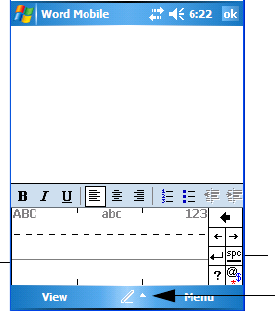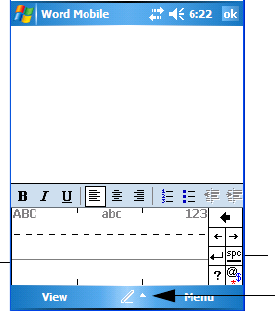
Chapter 4: Working With Windows Mobile 5.0
Block Recognizer And Letter Recognizer
70 WORKABOUT PRO Hand-Held Computer With Windows Mobile 5.0 User Manual
Letter Recognizer
• Open a document, and tap on the arrow next to the input icon. Choose
Letter Recognizer.
There are two points to remember when using Letter Recognizer. First, limit your
writing to the Letter Recognizer Input Panel
–do not write in the body of the
document. Second, write only lowercase letters with your stylus.
• Tap on the ? icon in the Recognizer Icon Bar to display the Character Rec-
ognizer screen. This screen provides a visual demonstration of how to enter
letters that will be recognized. Tap on a character in the soft keyboard for a
demonstration of how to form a recognizable letter.
• To create an uppercase character, write a lowercase letter on the left side
(ABC) of the input panel.
• To create a lowercase character, write a lowercase letter in the middle (abc)
of the input panel.
• Write numbers on the right side (123) of the input panel.
Recognizer Icon Bar
Input Panel
Input Icon