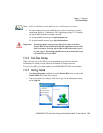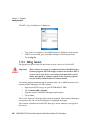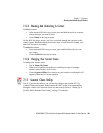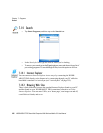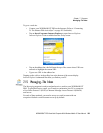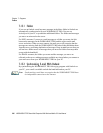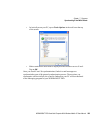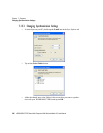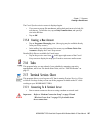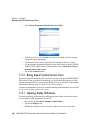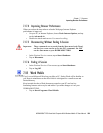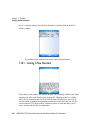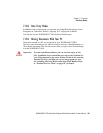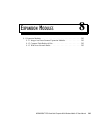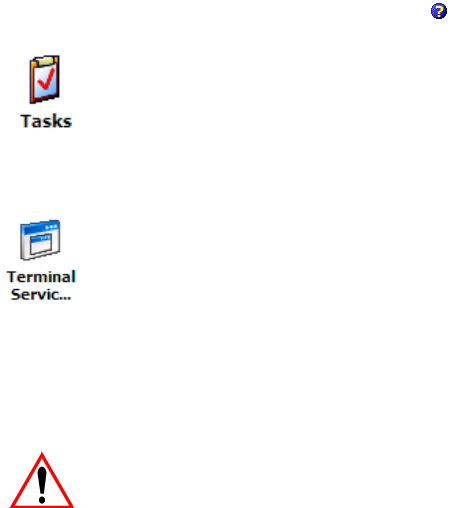
WORKABOUT PRO Hand-Held Computer With Windows Mobile 5.0 User Manual 287
Chapter 7: Programs
Creating a New Account
The E-mail Synchronization screen is displayed again.
• If you want to accept file attachments, add a check mark next to Include file
attachments. To limit the size, tap on Only if smaller than, and specify a
size in the KB box.
• Tap on OK.
7.15.4 Creating a New Account
• Tap on Programs>Messaging icon. (Messaging may be available directly
from your Today screen.)
• In the softkey bar at the bottom of the screen, tap on Menu>Tools>New
Account to display the E-mail Setup screen.
Detailed Help files are available for E-mail setup.
• Tap on the question mark icon in the upper-right corner of the E-mail
Setup screen to display the steps you’ll need to create an e-mail account.
7.16 Tasks
This program helps you stay ahead of your schedule by managing your tasks,
appointments, and so on. For details about Tasks, refer to “Task Notification” on
page 52.
7.17 Terminal Services Client
This program allows you to log onto a PC that is running Terminal Services Client
or Remote Desktop so that you can use all the programs available on the PC while
working on your WORKABOUT PRO.
7.17.1 Connecting To A Terminal Server
• Start a remote connect to the server using a modem or network card.
Important: Refer to “Modem Connection Setup” on page 226 and
“Wireless Power Icon” on page 231 for details about
these connections.