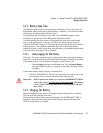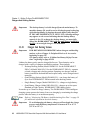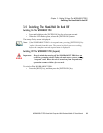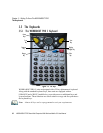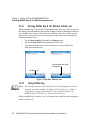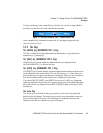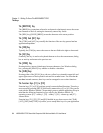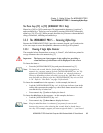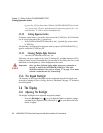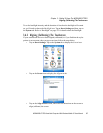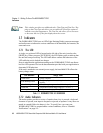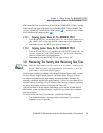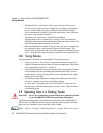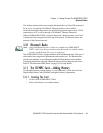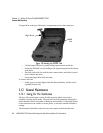WORKABOUT PRO Hand-Held Computer With Windows Mobile 5.0 User Manual 35
Chapter 3: Getting To Know The WORKABOUT PRO
The WORKABOUT PRO S – Accessing Alpha Keys
The Macro Keys–[M1] to [M3] (WORKABOUT PRO C Only)
Macro keys [M1] to [M3] contain up to 20 programmable characters (“positions”)
and executable keys. These keys are accessed by pressing [ORANGE] followed by
alpha keys [O], [P] or [Q]. When pressed, the macro key executes a custom-defined
string of characters, including executable keys.
3.5.5 The WORKABOUT PRO S – Accessing Alpha Keys
Because the WORKABOUT PRO S provides a numeric keypad, you’ll need to take
a few extra steps to access the alphabetic characters on this type of keyboard.
3.5.5.1 Choosing A Single Alpha Character
The examples below illustrate how to access, A, B and C, all of which are printed in
orange characters above the numeric key [2].
Important: The letters you choose appear in the softkey bar, providing a
visual indicator of which letter will be displayed on the screen.
To choose the letter a:
• Press the [ALPHA/ORANGE] key, and press the numeric key [2].
Note: To choose the second, third or fourth alpha character assigned to a
numeric key, you may want to lock the [ALPHA/ORANGE] key ‘on’. By
default, the [ALPHA/ORANGE] key is locked ‘on’ when pressed once.
However, depending on how your unit is set up in the ‘One Shots’ tab, you
may find that you need to press the [ALPHA/ORANGE] key twice to lock
it ‘on’. Refer to “One Shots” on page 104 for details.
To choose the second letter in the sequence—in this example, the letter b:
• Lock the [ALPHA/ORANGE] key ‘on’. A shift-state indicator icon in the
softkey bar represents the orange key with a black frame around it to indi-
cate that this key is locked ‘on’.
• Press numeric key [2] twice to display the letter b.
To choose the third letter in the sequence—in this example, the letter c:
• Lock the [ALPHA/ORANGE] key ‘on’.
• Press numeric key [2] three times to display the letter c.
Note: Keep in mind that there is a timeout if you pause for one second
between key presses when selecting the second, third or fourth letters
on a key. For example, suppose you want to type the letter ‘c’–you’d need