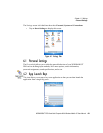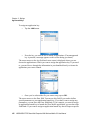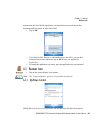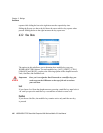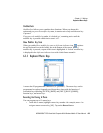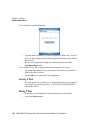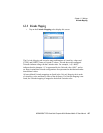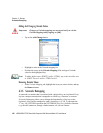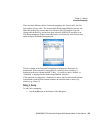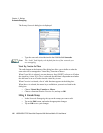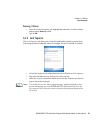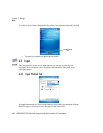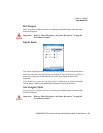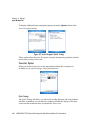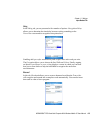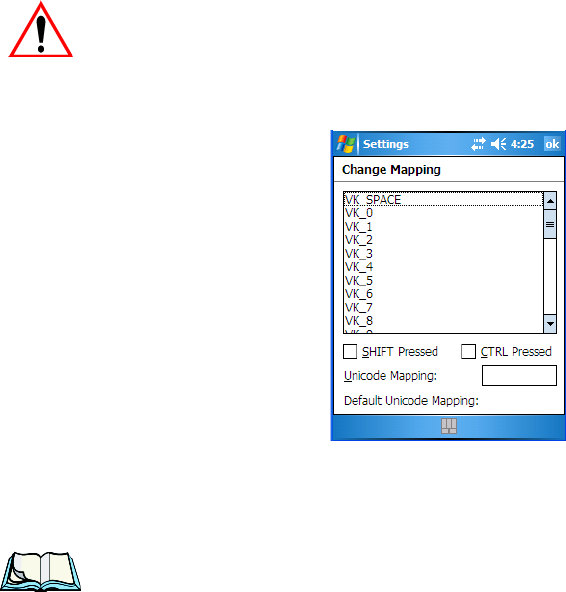
Chapter 6: Settings
Scancode Remapping
108 WORKABOUT PRO Hand-Held Computer With Windows Mobile 5.0 User Manual
Adding And Changing Unicode Values
Important: Changes to Unicode mappings are not saved until you exit the
Unicode Mapping tab by tapping on [OK].
• Tap on the Add/Change button.
• Highlight a value in the Unicode mapping list.
• Position the cursor in the Unicode Mapping field, and type a Unicode
value for the highlighted key.
Note: To add a shifted state
–[SHIFT] and/or [CTRL], tap on the checkbox next
to ‘SHIFT Pressed’ and/or ‘CTRL Pressed’.
Removing Unicode Values
•In the Unicode Mapping tab, highlight the item you want to delete, and tap
the Remove button.
6.3.5 Scancode Remapping
A scancode is a number that is associated with a physical key on a keyboard. Every
key has a unique scancode that is mapped to a virtual key, a function, or a macro.
Scancode Remapping allows you to change the functionality of any key on the
keyboard. A key can be remapped to send a virtual key (e.g. VK_F represents the
‘F’ key; VK_RETURN represents the [ENTER/ON] key, etc.), perform a function
(e.g. turn the scanner on, change volume/contrast, etc.) or run a macro.