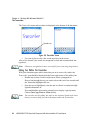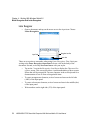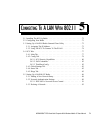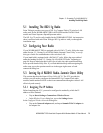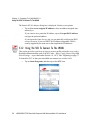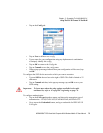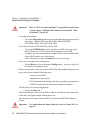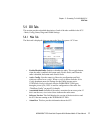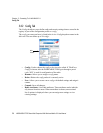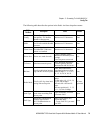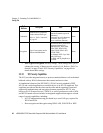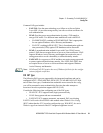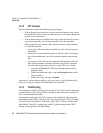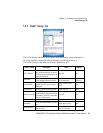Chapter 5: Connecting To A LAN With 802.11
Using The SCU To Connect To The WLAN
76 WORKABOUT PRO Hand-Held Computer With Windows Mobile 5.0 User Manual
Important: Refer to “SCU Security Capabilities” on page 80 for details about
security settings. Additional EAP details are described in “EAP
Credentials” on page 82.
To configure encryption:
• Tap on the Encryption dropdown menu, and choose the appropriate type of
encryption – Manual WEP, Auto WEP, WPA PSK, WPA TKIP,
WPA2 PSK, WPA2 AES, and CCKM TKIP.
If you choose Manual WEP, WPA PSK or WPA2 PSK:
• Tap on the WEP/PSK Keys button. For Manual WEP, choose up to four
static WEP keys. For PSK, type an ASCII passphrase or hex PSK.
• Configure any other settings that are supplied by the network administrator
for the SSID to which you will associate.
• Make certain that you tap on Commit following each change.
Once you’ve completed the configuration:
• Tap the Main tab. Tap on the Active Config button – your new config will
be listed in the dropdown menu.
When you tap on the config you created, the RA2041 radio module attempts to con-
nect to the network using the following steps:
- Associate to the SSID.
- Authenticate to the network.
- If EAP authentication is being used, derive dynamic encryption keys.
- If DHCP is being used by the network, obtain an IP address.
If the RA2041 is not connecting properly:
• Tap on the Status tab.
The Status dialog box lists the IP and MAC address, and indicates the current state
of the radio, the signal strength, channel and so on.
You can also use the Status screen for DHCP renewal and ICMP Echo Requests
(Pings).
Important: For details about the Status dialog box, refer to “Status Tab” on
page 85.