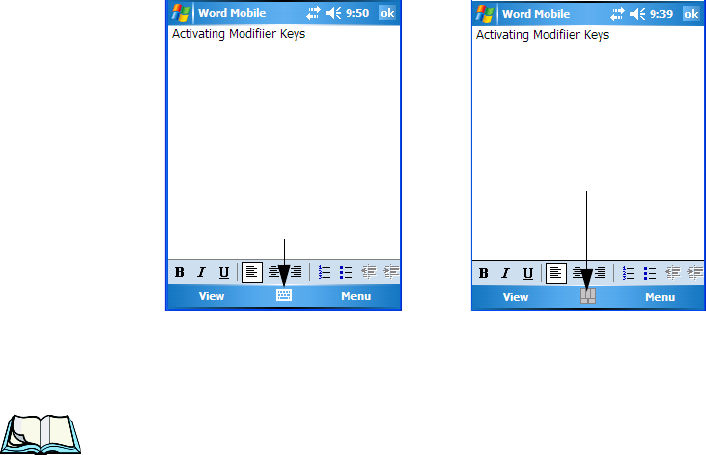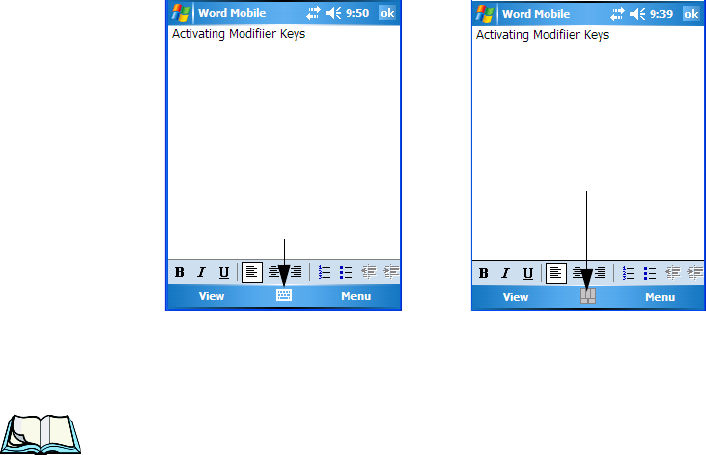
Chapter 3: Getting To Know The WORKABOUT PRO
Activating Modifier Keys & The Shift-State Indicator Icon
32 WORKABOUT PRO Hand-Held Computer With Windows Mobile 5.0 User Manual
3.5.3.1 Activating Modifier Keys & The Shift-State Indicator Icon
When a modifier key is pressed, it is represented in the shift-state indicator icon in
the softkey bar at the bottom of the screen, making it easier to determine whether or
not a modifier key is active. If the shift-state indicator icon is not visible (you can
only see the soft keyboard icon), you may need to take a few steps to display the
shift-state indicator icon.
• Tap on Start>Settings followed by the Buttons icon.
• Tap on the One Shots tab at the bottom of the screen.
• Tap in the check box next to Show modifier key state to display the
shift-state indicator icon.
Figure 3.6 Shift-State Indicator Icon
3.5.3.2 Locking Modifier Keys
Note: The locking behaviour of the modifier keys can be changed so that, for
example, pressing a modifier key once will lock the key ‘on’. Refer to
“One Shots” on page 104 for details. Note too that by default, the
[ORANGE] key is locked ‘on’ when pressed only once.
When a modifier key is locked ‘on’, it will remain active until it is pressed again to
unlock or turn it off.
Soft Keyboard Icon
Shift-State Indicator Icon replaces
Soft Keyboard Icon.