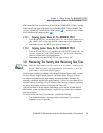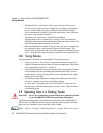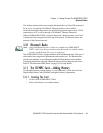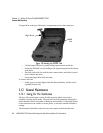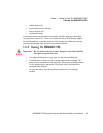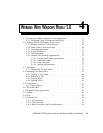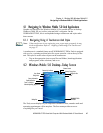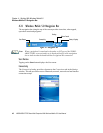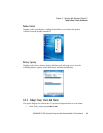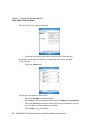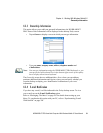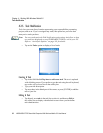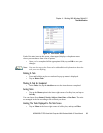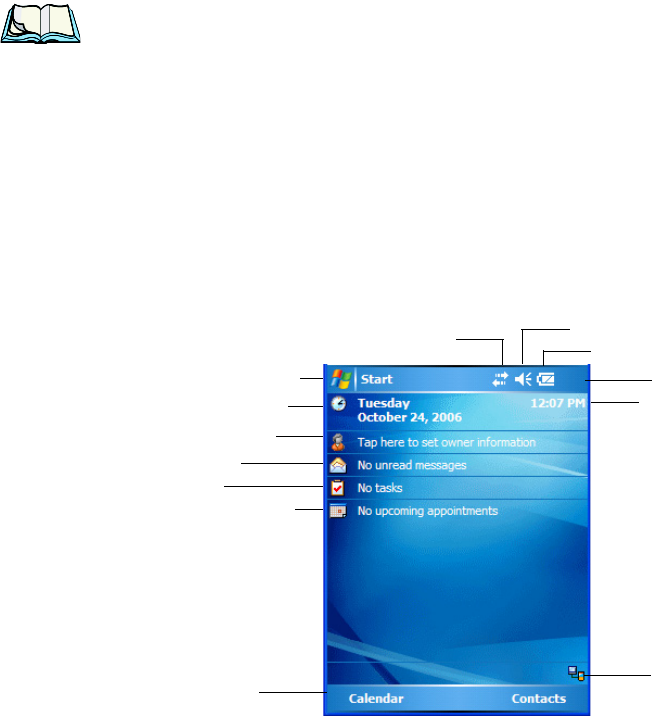
WORKABOUT PRO Hand-Held Computer With Windows Mobile 5.0 User Manual 47
Chapter 4: Working With Windows Mobile 5.0
Navigating In Windows Mobile 5.0 And Applications
4.1 Navigating In Windows Mobile 5.0 And Applications
Graphic user interfaces like Windows Mobile 5.0 for portable devices or desktop
Windows (2000, XP, etc.) utilize ‘point and click’ navigation. On the
WORKABOUT PRO, this is accomplished using a touchscreen and stylus rather
than a mouse.
4.1.1 Navigating Using A Touchscreen And Stylus
Note: If the touchscreen is not registering your screen taps accurately, it may
need recalibration. Refer to “Aligning (Calibrating) The Touchscreen”
on page 37.
A touchscreen is a standard feature on all WORKABOUT PROs. Each is equipped
with a stylus
–a pointing tool that looks like a pen–stored in a slot at the top of the
unit. The stylus is used to select objects on the touchscreen.
• Tap on the appropriate icon to open files and folders, launch applications
and programs, make selections, and so on.
4.2 Windows Mobile 5.0 Desktop–Today Screen
The Today screen displays all your important information–tasks, unread e-mails and
upcoming appointments
–all in one place. The Start menu provides access to
everything else you’ll need.
Battery Charge State
Today’s Date
Owner Information
Calendar-Upcoming Appointments
E-mail Notification
Tasks To Complete
Connectivity Indicator
Volume Control
Start Button
Navigation Bar
Softkey Bar
WORKABOUT PRO
Clock
Connection