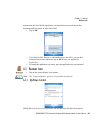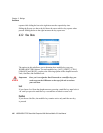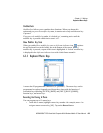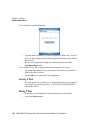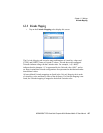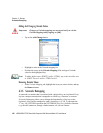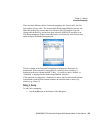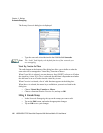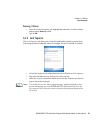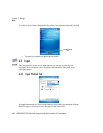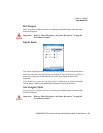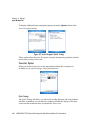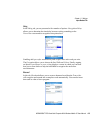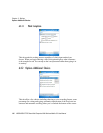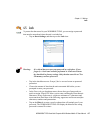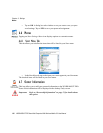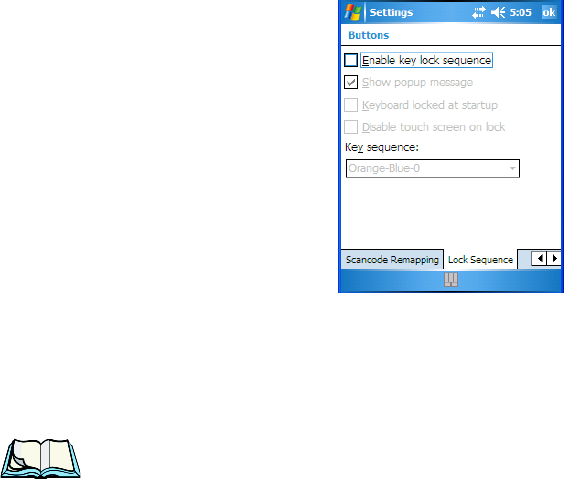
WORKABOUT PRO Hand-Held Computer With Windows Mobile 5.0 User Manual 111
Chapter 6: Settings
Lock Sequence
Removing A Remap
•In the Scancode Remapping tab, highlight the scancode you want to delete,
and tap on the Remove button.
• Tap on OK.
6.3.6 Lock Sequence
The Lock Sequence tab allows you to lock the hand-held keyboard to prevent keys
from being pressed accidentally when, for example, the unit is inserted in a holster.
• To lock the keyboard, tap in the checkbox next to Enable key lock sequence.
• Tap in the checkbox next to Keyboard locked at startup.
•In the Key sequence dropdown menu, choose the key sequence you need to
type to unlock the keyboard.
Note: It is useful to leave the ‘Show popup message’ enabled (default) so that
anyone attempting to use the WORKABOUT PRO keyboard will see the
key sequence they will need to enter to unlock the keyboard displayed on
the screen.