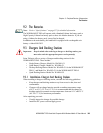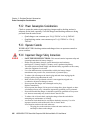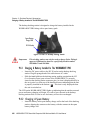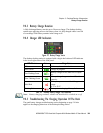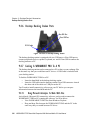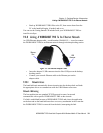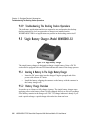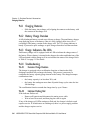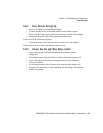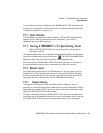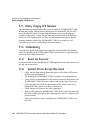Chapter 9: Peripheral Devices & Accessories
Troubleshooting The Docking Station Operations
312 WORKABOUT PRO Hand-Held Computer With Windows Mobile 5.0 User Manual
9.4.9 Troubleshooting The Docking Station Operations
The indicators, applications and drivers required to use and monitor the desktop
docking station as a dock (as opposed to a charger) are installed on the
WORKABOUT PRO
–no applications are present on the docking station itself.
9.5 Single Battery Charger–Model #WA3001-G1
Figure 9.10 Single Battery Charger
The single battery charger is designed to charge a single battery. It has a DC IN
socket and is equipped with one LED that indicates the status of the charge process.
9.5.1 Inserting A Battery In The Single Battery Charger
• Insert the DC power plug into the charger. Plug the pronged end of the
power cable into an AC outlet.
• Install the battery, aligning the contacts on the battery with the contacts in
the battery charge well.
9.5.2 Battery Charge Duration
It can take up to 4 hours to fully charge a battery. The single battery charger stops
applying power to the battery when it is fully charged
–there is no risk of overcharge
if the battery remains in the charge well. The 75% charge indicator is handy if you
need a quick recharge
–a quick charge often takes less than one hour.