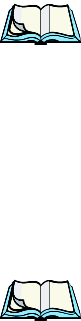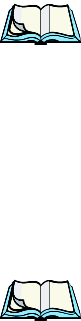
Chapter 2: Basic Checkout
Aligning (Calibrating) The Touchscreen
20 WORKABOUT PRO Hand-Held Computer With Windows Mobile 5.0 User Manual
2.5 Aligning (Calibrating) The Touchscreen
Refer to “Aligning (Calibrating) The Touchscreen” on page 37 for details.
2.6 Resetting The WORKABOUT PRO Hand-Held
When you reset your hand-held, the registry settings and any installed programs
(stored on the flash file system) and data are preserved.
2.6.1 Performing A Reset
• Press and hold down the [BLUE] key and the [ENTER/ON] key simulta-
neously for a minimum of six seconds. When the splash screen appears,
release the keys.
Note: You do not need to reset your WORKABOUT PRO after configuring the radio.
2.6.2 Accessing The BooSt Menu
To execute a reset and access the BooSt menu:
• Press and hold down the [BLUE] key, the [ENTER] key and the left
[SCAN] key simultaneously for a minimum of six seconds.
• When the BooSt menu appears, release the buttons.
After a reset, the BooSt menu appears, listing possible BooSt commands.
• To load the Windows Mobile 5.0 operating system, type 1.
Note: Authorized personnel can perform a ‘
clean start’. A clean start resets
not only the registry settings to factory defaults, but also erases any
files or applications stored or installed on the built-in flash file sys-
tem. After a clean start, anything that is not part of the OS image is
erased. Only data stored on a SD/MMC card or externally to the
device on a USB memory stick or on a PC is preserved during a
clean start.