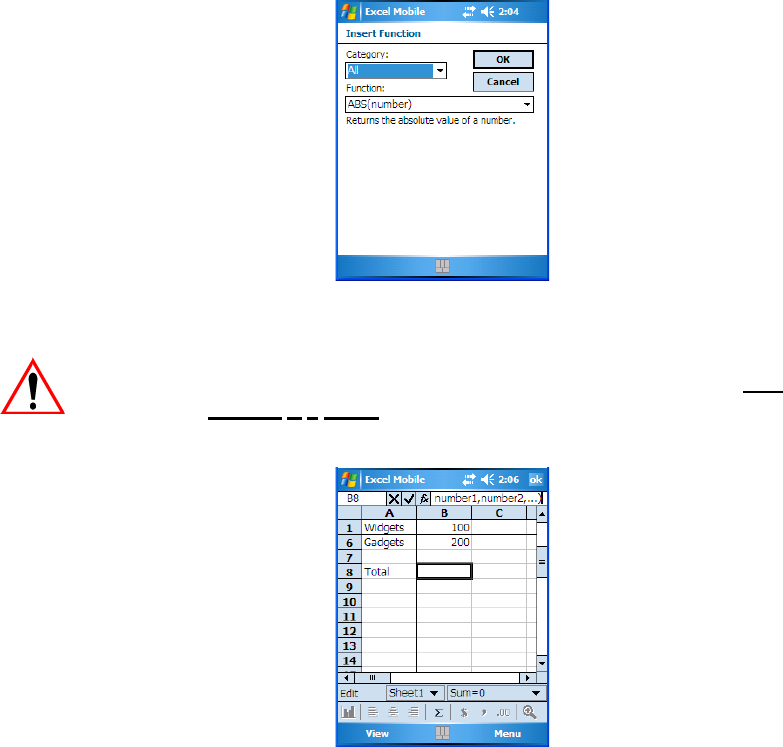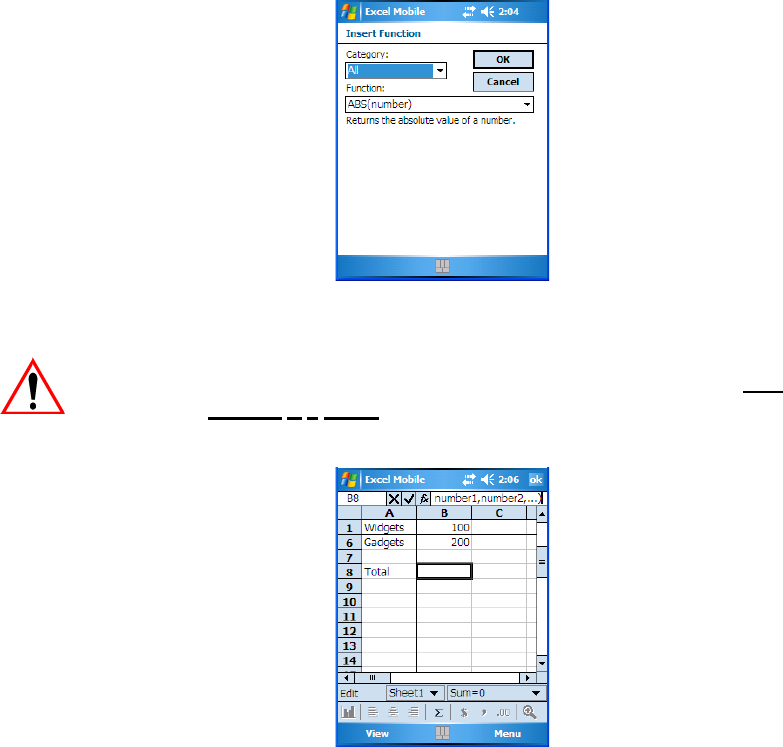
Chapter 7: Programs
Creating Formulas
270 WORKABOUT PRO Hand-Held Computer With Windows Mobile 5.0 User Manual
• Tap on the formula you want to use–for this example, the SUM formula
was used
–‘SUM(number1,number2,...)’, and tap on OK.
Important: The formula is displayed in the entry bar of the worksheet. This
formula
is a model. The information in the parentheses must be
replaced by your data.
Figure 7.4 Inserting A Function
In this example, in the parentheses, the SUM function sample indicates that numbers
(or cell coordinates) be separated by commas.
• In the entry bar, delete the example information between the parentheses
–in
this example, (number1,number2...). Leave the parenthesis themselves
in place.
• With the cursor positioned between the parentheses, tap the stylus on the
first cell you want to include in this formula, and then type a comma.