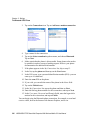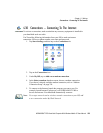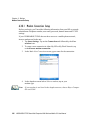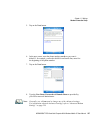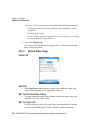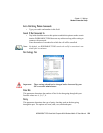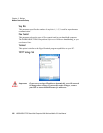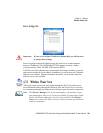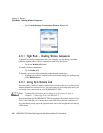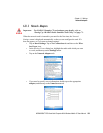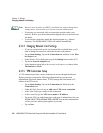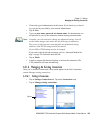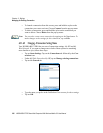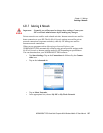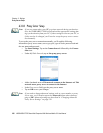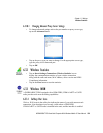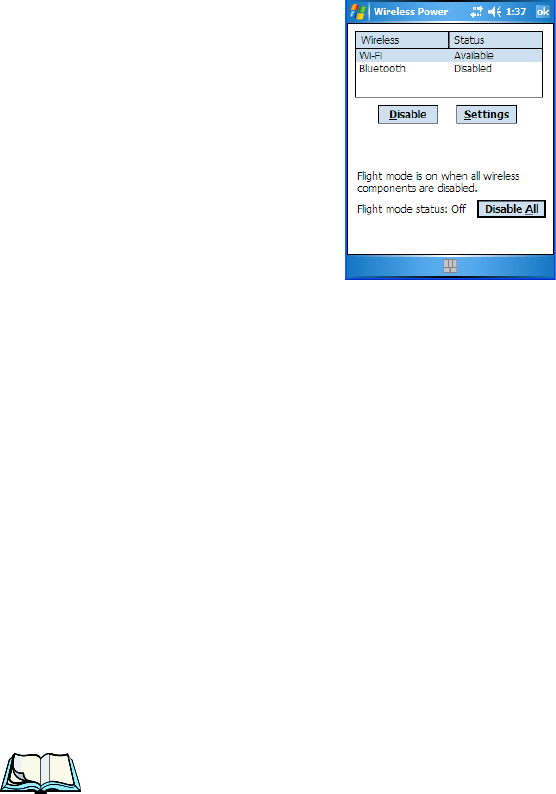
Chapter 6: Settings
Flight Mode – Disabling Wireless Components
232 WORKABOUT PRO Hand-Held Computer With Windows Mobile 5.0 User Manual
• Tap on Start>Settings>Connections>Wireless Power icon.
6.31.1 Flight Mode – Disabling Wireless Components
To disable all wireless components when, for example, you are taking your hand-
held onto a plane where wireless connections need to be shut down:
• Tap on the Disable All button.
To enable wireless components:
• Tap on Enable All.
To disable a particular radio connection rather than all connections:
• Highlight an Available (enabled) radio listed in this dialog box, and then tap
on the Disable button.
6.31.2 Setting Up A Network Card
Network (802.11) cards are used to connect to a network so that you can browse the
Internet, download e-mail and so on. You can connect to an existing network or you
can set up a new connection on your WORKABOUT PRO.
Note: For detailed information about setting up a new network, refer to
Chapter 5,“Connecting To A LAN With 802.11”.
Keep in mind that the WORKABOUT PRO is equipped with context sensitive Help
Files. If you find that you’re unsure how to proceed with a network connection at
any point during setup, tap on the question mark icon in the navigation bar at the top
of the screen.