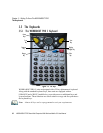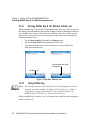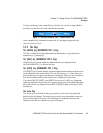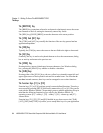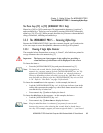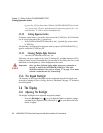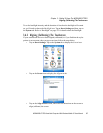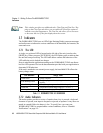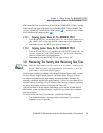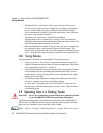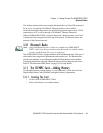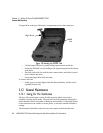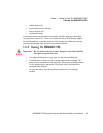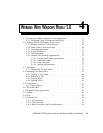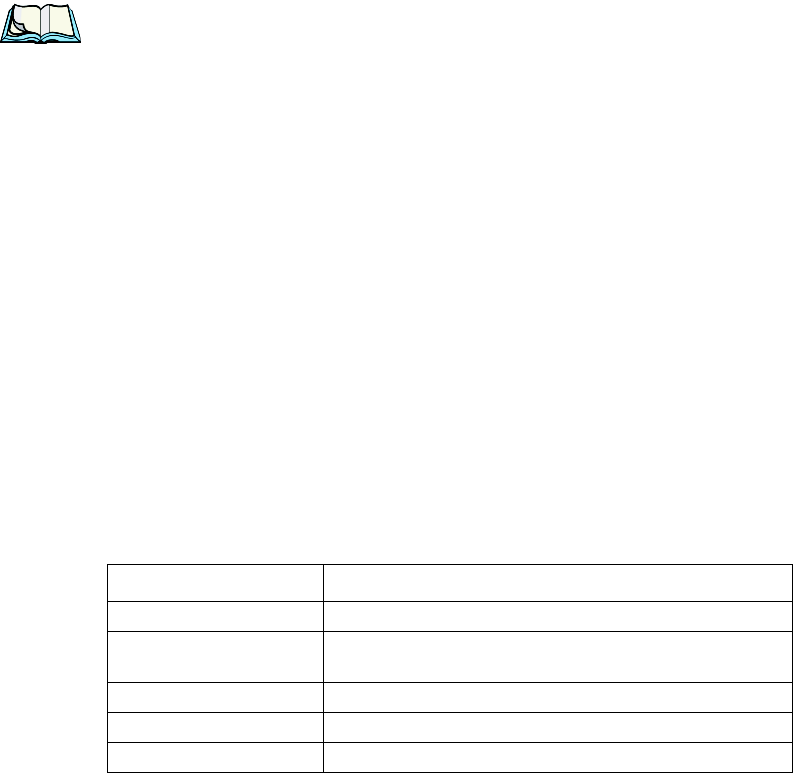
Chapter 3: Getting To Know The WORKABOUT PRO
Indicators
38 WORKABOUT PRO Hand-Held Computer With Windows Mobile 5.0 User Manual
Note: This window provides two additional tabs: ClearType and Text Size. Tap-
ping on the ClearType tab allows you to enable the ClearType option to
smooth screen font appearance. The Text Size tab allows you to increase
or decrease the size of the font displayed on the screen.
3.7 Indicators
The WORKABOUT PRO uses an LED (Light Emitting Diode), onscreen messages
and audio tones to indicate the various conditions of the hand-held, the batteries, the
scans and so on.
3.7.1 The LED
A single, two-coloured LED is located on the left side of the unit, just above the
[BKSP] key. When you press [ENTER/ON], the LED flashes green to indicate that
the unit has been powered up. The LED table below outlines the behaviour of the
LED while the unit is docked in a charger.
Keep in mind that the application running on the WORKABOUT PRO can dictate
how the LED operates. Review the documentation provided with your application to
determine LED behaviour.
If the unit is attached to an external power supply, the hand-held LED reflects the
battery charge status.
Table 3.1 WORKABOUT PRO LED BEHAVIOUR
3.7.2 Audio Indicators
The audio speaker provides a variety of sounds when a key is pressed, a keyboard
character is rejected, scan input is accepted or rejected, an operator’s entry does not
match in a match field or the battery is low. To specify how you want your
WORKABOUT PRO to respond under various conditions, refer to “Sound &
Notifications” on page 119.
LED Behaviour Charge Status
Solid Green Charge complete.
Fast Blinking Green
Charge in progress. Battery charged to less than 80%
capacity.
Slow Blinking Green Battery charged to greater than 80% of capacity.
Solid Red Temperature outside charge range (0° C to 50° C).
Blinking Red Battery is not charging. Battery fault.