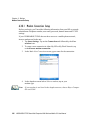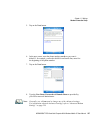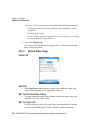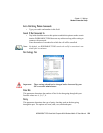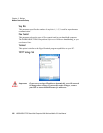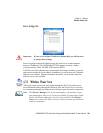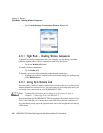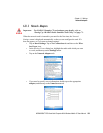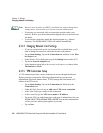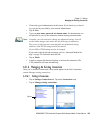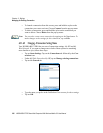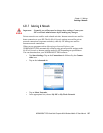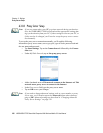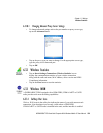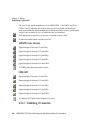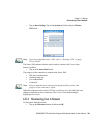Chapter 6: Settings
Changing Network Card Settings
234 WORKABOUT PRO Hand-Held Computer With Windows Mobile 5.0 User Manual
Note: Because most networks use DHCP, you should not need to change these
settings unless instructed to do so by your network administrator.
• If necessary, use a network cable to connect the network card to your
network. Refer to your the documentation shipped with your network card
for details.
• To activate the connection, launch the desired program (e.g., Internet
Explorer). The WORKABOUT PRO will connect automatically.
6.31.4 Changing Network Card Settings
• If you use your network card in two locations like work and home, you’ll
need to change the network to which the network card connects.
• Tap on Start>Settings. Tap on the Connections tab and then, on the Wire-
less Power icon.
•In the Wireless Power dialog box, tap on the Settings button under Wi-Fi.
• Tap on the Network Adapters tab.
• In the dropdown menu below My network card connects to, choose either
The Internet or Work.
6.31.5 VPN Connection Setup
A VPN connection provides a secure connection to servers through the Internet.
Before you begin, you need the following information from your network
administrator: password, domain name, TCP/IP settings and a host name or IP
address of the VPN server.
• Tap on Start>Settings. Tap on the Connections tab followed by the
Connections icon.
• Under My Work Network, tap on Add a new VPN server connection.
•In the Name field, type a name for this connection.
•In Host name/IP, type the VPN server name or IP address.
• Tap on the VPN type radio button next to the type of authentication for your
WORKABOUT PRO: IPSec/L2TP or PPTP. Your network administrator
will let you know which option applies to your unit.
• Tap on Next.