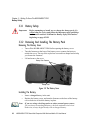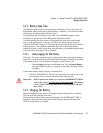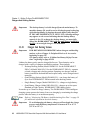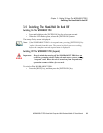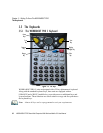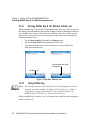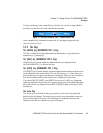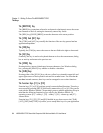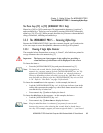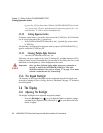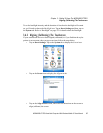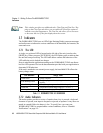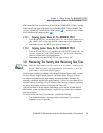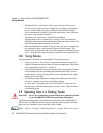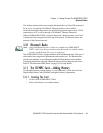Chapter 3: Getting To Know The WORKABOUT PRO
The Keys
34 WORKABOUT PRO Hand-Held Computer With Windows Mobile 5.0 User Manual
The [BKSP/DEL] Key
The [BKSP] key (sometimes referred to as destructive backspace) moves the cursor
one character to the left, erasing the incorrectly entered key stroke.
The [DEL] key ([BLUE] [BKSP]) erases the character at the cursor position.
The [CTRL] And [ALT] Keys
The [CTRL] and [ALT] keys modify the function of the next key pressed and are
application dependent.
The [TAB] Key
Typically, the [TAB] key moves the cursor to the next field to the right or downward.
The [ESC] Key
Generally, this key is used as a keyboard shortcut to close the current menu, dialog
box or activity and return to the previous one.
The [SPACE] Key
Pressing this key inserts a blank space between characters. In a Windows dialog
box, pressing the [SPACE] key enables or disables a checkbox.
The [SCAN] Keys
Pressing either of the [SCAN] keys–the two yellow keys situated in upper-left and
upper-right corners of the keyboard
–activates the scanner beam. For units that do
not have internal scanners, these keys can be remapped to serve other functions.
The Function Keys–[F1] to [F10]
Function keys [F1] to [F10] perform special, custom-defined functions. These keys
are accessed by pressing [BLUE] followed by numeric keys [1] to [10]. They can be
used with the Windows Mobile 5.0 operating system or another application. Keep in
mind that the following function keys are used by the Windows Mobile 5.0
operating system: [F1] - softkey 1, [F2] - softkey 2, [F6] - volume up, and [F7] -
volume down.
Function keys [F1], [F2], [F5] and [F6] labelled in grey boxes next to the [TAB],
[ALT], [ESC] and [CTRL] keys allow you to remap these keys for your application.