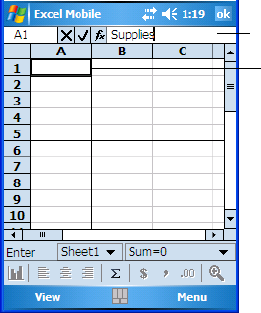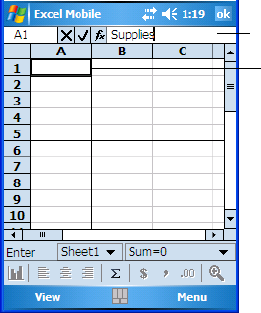
WORKABOUT PRO Hand-Held Computer With Windows Mobile 5.0 User Manual 265
Chapter 7: Programs
Entering Data In A Worksheet
•Tap Rename to assign a new name, Insert to add a new worksheet, Delete
to remove the worksheet, and Move Up or Move Down to change the order
of the worksheets.
7.7.3 Entering Data In A Worksheet
• Tap on the cell in which you want to type text or numbers. A border appears
around the cell.
• Begin typing text or numbers. As you type, a blinking cursor is displayed in
the entry bar at the top of the screen. This is where the data appears before it
is placed in a cell.
• Tap the check mark to the left of the entry bar, press [ENTER] either on the
soft keyboard or on the WORKABOUT PRO keyboard to place the data
into the cell.
Cancelling An Entry
• Tap on the ‘x’ button to the left of the entry bar.
Editing Cell Text Or Numbers
• Tap at the end of the data in the entry bar, and then change the text using the
text entry method you prefer
–soft keyboard, WORKABOUT PRO key-
board, and so on.
Selected cell
Entry bar
The data you type appears in the ‘entry bar’
before being placed in the ‘selected cell’.