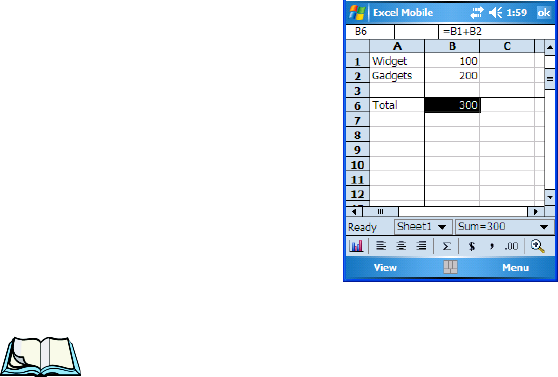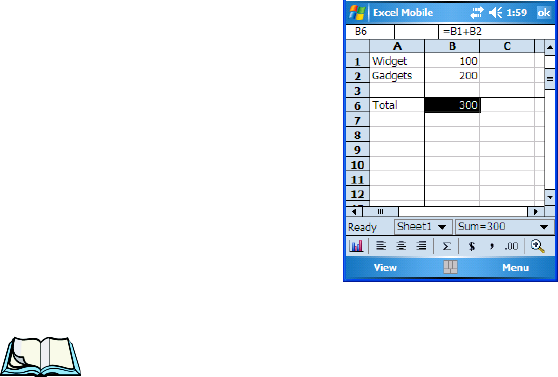
WORKABOUT PRO Hand-Held Computer With Windows Mobile 5.0 User Manual 269
Chapter 7: Programs
Creating Formulas
In the example above, the objective is to add the expenses together, placing the total
in the cell next to Total.
• Tap the stylus in cell B1
–the cell containing the value, 100–the value B1
appears in the entry bar.
• Since in this example, we want to add values together, tap the stylus on the
plus sign ‘+’ in the soft keyboard
–tap the [CAPS] key in the soft keyboard
to display this symbol.
• Tap the stylus in cell B2
–the cell containing the value, 200.
• Tap on the check mark icon to the left of the entry bar. The total of cells B1
and B2 are displayed in the cell that you selected at the outset – the cell
labelled Total.
Figure 7.3 Formula Results
Note: Formulas are automatically recalculated whenever any changes are made
to the cells where the formula is applied.
Using The Insert Function Command
• Tap the cell in which you want the result of the formula to appear.
• To display the Insert Function dialog box, tap on Menu>Insert>Function,
or
Tap on the fx button to the left of the entry bar. (If this button is not visible,
tap the stylus in the entry bar.)