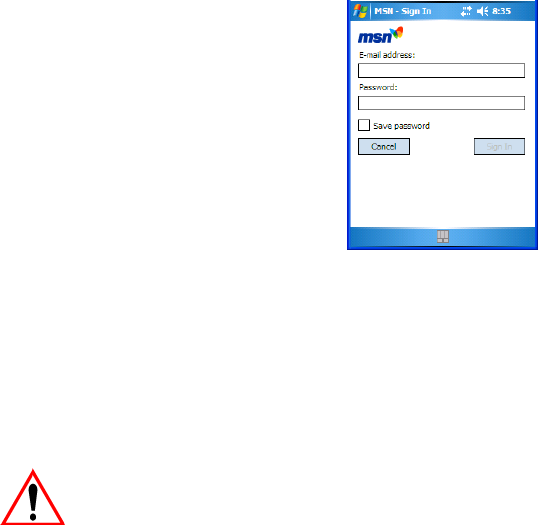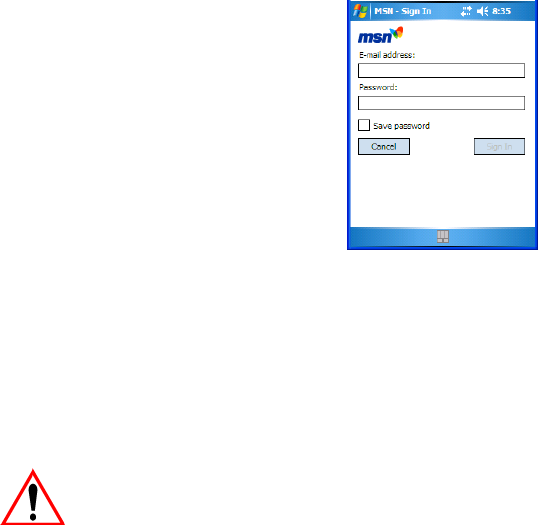
Chapter 7: Programs
Adding Contacts
280 WORKABOUT PRO Hand-Held Computer With Windows Mobile 5.0 User Manual
The MSN - Sign In dialog box is displayed.
• Type your E-mail address–your MSN Passport or Hotmail e-mail account.
•In the Password field, type your MSN Passport or Hotmail password.
• Tap on Sign In.
7.12.4 Adding Contacts
The people you plan to chat with are known as your contacts in Pocket MSN.
Important: These contacts are not to be confused with those identified in the
Contacts program. MSN Messenger contacts are stored on MSN’s
servers, not on your device
–you cannot view them unless you’re
online and signed in. Contacts created in the Contacts program
are synchronized with Outlook’s Contacts module.
You cannot send an instant message to someone until you’ve added that person as a
contact in MSN Messenger. To add a contact:
• Sign in to MSN Messenger on your WORKABOUT PRO.
• Tap on Menu>Add a Contact.
• Type the contact’s full MSN Messenger sign-in name.
• Tap on Next.
You’ll see a “Success!” message if the contact is accepted. If the contact information
was rejected, the Add A Contact dialog box is displayed once again.
Your contact is listed on the main MSN Messenger screen whenever you sign in to
the service.