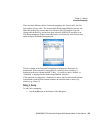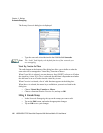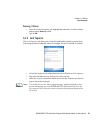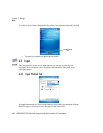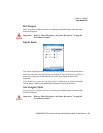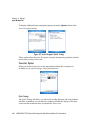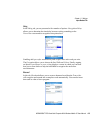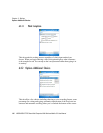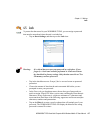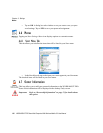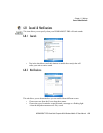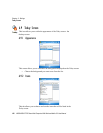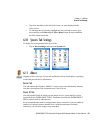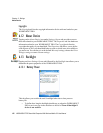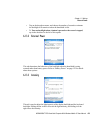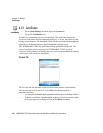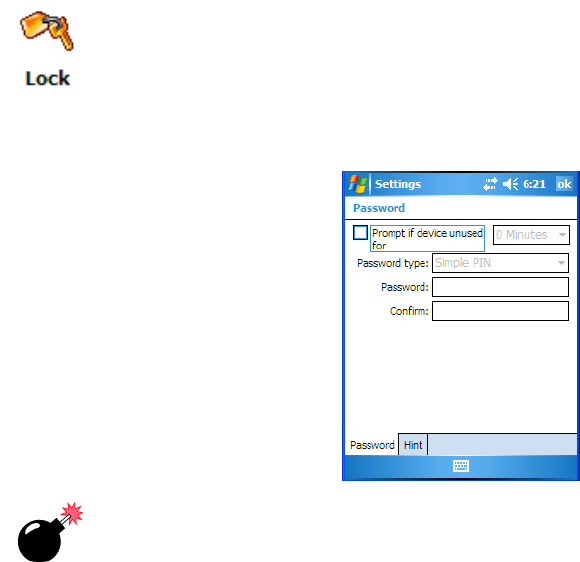
WORKABOUT PRO Hand-Held Computer With Windows Mobile 5.0 User Manual 117
Chapter 6: Settings
Lock
6.5 Lock
To protect the data stored in your WORKBOUT PRO, you can assign a password
that must be entered each time the unit is switched on.
• Tap on Start>Settings, and then tap on the Lock icon.
Warning: It is critical that you store your password in a safe place. If you
forget it, a ‘clean start’ must be performed. A clean start returns
the hand-held to factory settings. Only the data stored in a CF or
SD memory card are preserved.
• Tap in the checkbox next to Prompt if device unused to turn on password
protection.
• Choose the amount of time that the unit can remain idle before you are
prompted to enter your password.
•In the Password type dropdown menu, choose the type of password you
prefer to assign. Simple PIN allows you to enter a minimum of four numeric
characters. Strong alphanumeric requires a minimum of 7 characters and
must contain at least three of the following: uppercase and lowercase alpha
characters, numbers and punctuation.
• Tap on the Hint tab to enter a word or phrase that will remind you of your
password. The WORKABOUT PRO will display the hint after the wrong
password is entered five times.