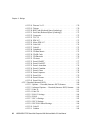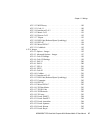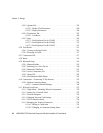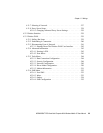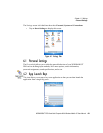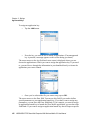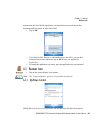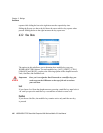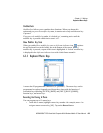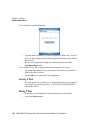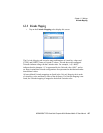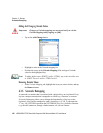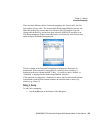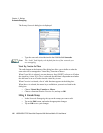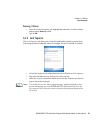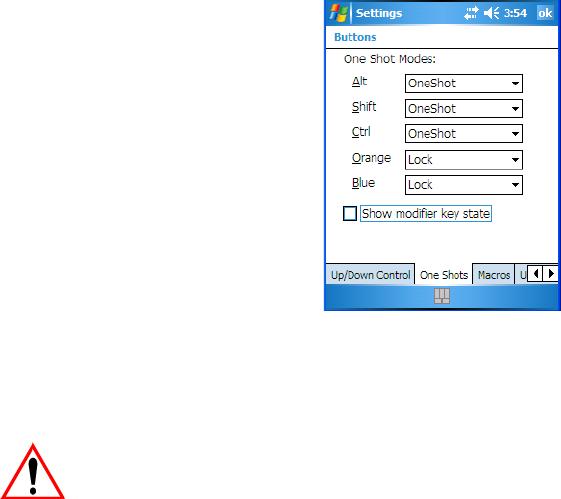
Chapter 6: Settings
One Shots
104 WORKABOUT PRO Hand-Held Computer With Windows Mobile 5.0 User Manual
repeats while sliding the bar to the right increases the repeat delay time.
Sliding the Repeat rate bar to the left slows the rate at which a key repeats when
pressed. Sliding the bar to the right increases the key repeat rate.
6.3.2 One Shots
The options in this tab allows you to determine how modifier keys on your
WORKABOUT PRO behave. For each modifier key
–[ALT], [SHIFT], [CTRL],
[ORANGE] and [BLUE]
–you have the following options in the dropdown menu:
Lock, OneShot, and OneShot/Lock.
Important: Once you’ve assigned a One Shot mode to a modifier key, you
need to tap on the OK button at the top of the tab to activate
your selection.
Lock
If you choose Lock from the dropdown menu, pressing a modifier key once locks it
‘on’ until you press the modifier key a second time to unlock or turn it off.
OneShot
If you choose OneShot, the modifier key remains active only until the next key
is pressed.