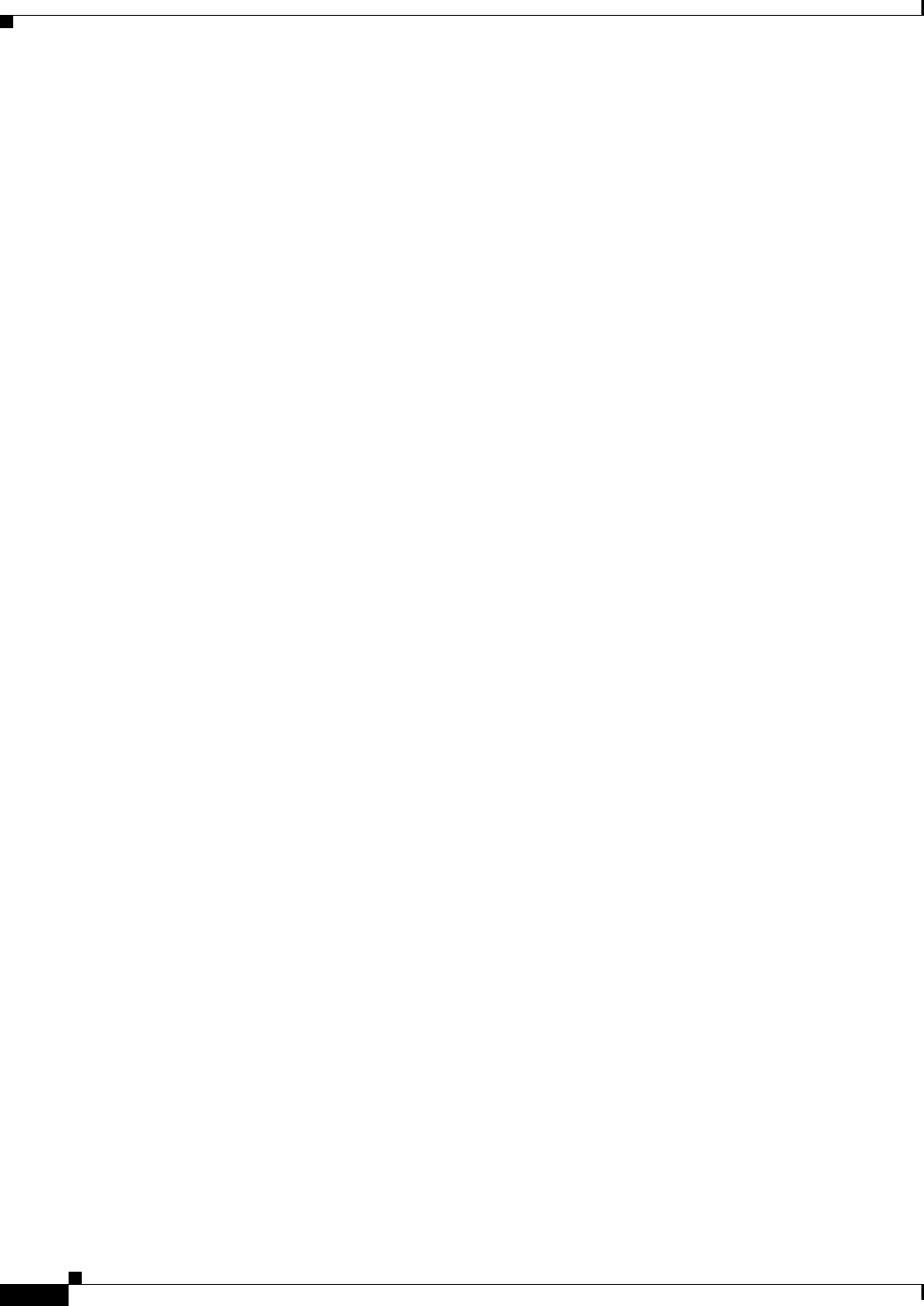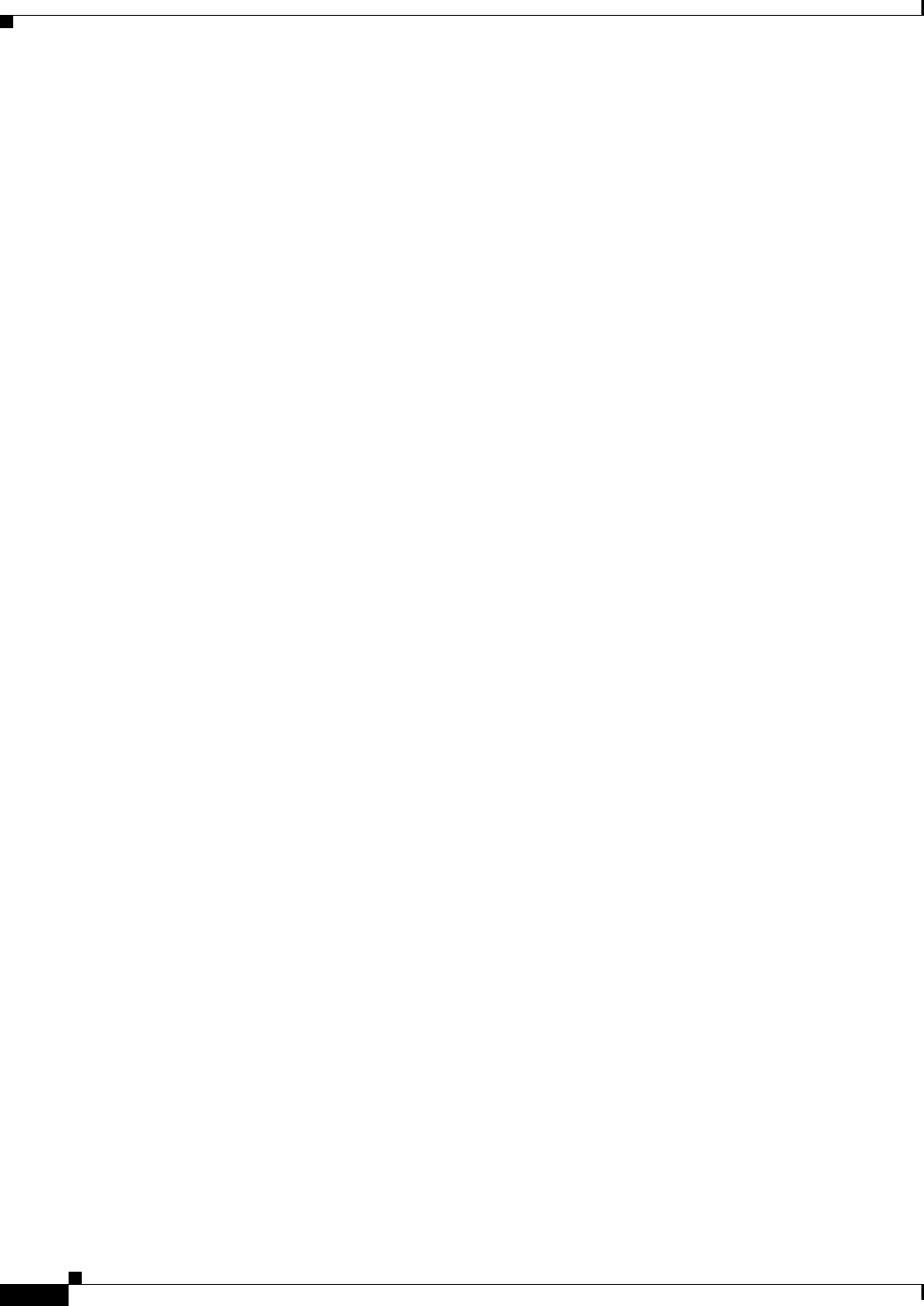
6-4
Cisco Unified IP Phone 6921, 6941, and 6961 Administration Guide for Cisco Unified Communications Manager 7.1 (SCCP)
OL-19025-01
Chapter 6 Customizing the Cisco Unified IP Phone
Automatically Disabling the Cisco Unified IP Phone Backlight
http://www.cisco.com/en/US/products/sw/voicesw/ps556/products_tech_note09186a00801c0764.shtml
In addition, you can refer to Cisco Un
ified Communications Manager Administration Guide or to Cisco
Unified Communications Manager Bulk Administration Guide for
the following information:
• Specifying the URL of the idle display XML service:
–
For a single phone—Idle field on the Cisco Unified Communications Manager Phone
configuration window
–
For multiple phones simultaneously—URL Idle field on the Cisco Unified Communications
Manager Enterprise Parameters configuration window, or the Idle field in the Bulk
Administration Tool (BAT)
• Specifying the length of time that the phone is not used before the idle display XML service is
invoked:
–
For a single phone—Idle Timer field on the Cisco Unified Communications Manager Phone
configuration window
–
For multiple phones simultaneously—URL Idle Time field on the
Cisco Unified Communications Manager Enterprise Parameters con
figuration window, or the
Idle Timer field in the Bulk Administration Tool (BAT)
From a phone, you can see settings for the idle display XML
service URL and the length of time that the
phone is not used before this service is invoked. To see these settings, choose Settings > Device
Configuration and scroll to the Idle URL and the Idle URL Time parameters.
Automatically Disabling the Cisco Unified IP Phone Backlight
To conserve power and ensure the longevity of the phone screen backlight, you can set the backlight to
turn off when it is not needed.
You can configure settings in Cisco Unified Communicati
ons Manager Administration to turn off the
backlight at a designated time on some days and all day on other days. For example, you may choose to
turn off the backlight after business hours on weekdays and all day on Saturdays and Sundays.
You can take any of these actions to turn on the backlight any time it is off:
• Press any button on the phone.
The phone takes the action designated by that button in addition to turning on the backlight.
• Lift the handset.
When you turn the backlight on, it remains on until the phone has remained idle for a designated length
o
f time, then it turns off automatically.
Table 6-1
explains the Cisco Unified Communications Manager Administration fields that control when
the backlight turns on and off. You configure these fields in Cisco Unified Communications Manager
Admin
istration in the Product Specific configuration window. (You access this window by choosing
Device > Phone fr
om Cisco Unified Communications Manager Administration.)