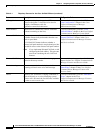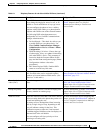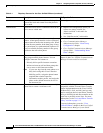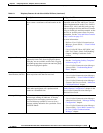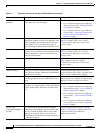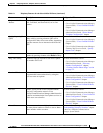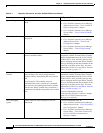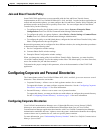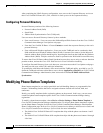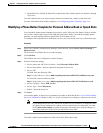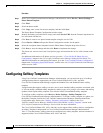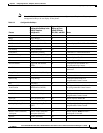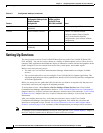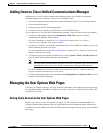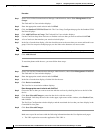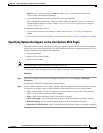5-14
Cisco Unified IP Phone 6921, 6941, and 6961 Administration Guide for Cisco Unified Communications Manager 7.1 (SCCP)
OL-19025-01
Chapter 5 Configuring Features, Templates, Services, and Users
Modifying Phone Button Templates
After completing the LDAP directory configuration, users can use the Corporate Directory service on
their Cisco Unified IP Phone 6921, 6941, and 6961 to look up users in the corporate directory.
Configuring Personal Directory
Personal Directory consists of the following features:
• Personal Address Book (PAB)
• Speed Dials
• Address Book Synchronization Tool (TABSynch)
Users can access Personal Directory featur
es by these methods:
• From a web browser—Users can access the PAB and Speed Dials features from the Cisco Unified
Communications Manager User Options web pages
• From the Cisco Unified IP Phone—Choose Contacts to search the corporate directory or the user’s
personal directory.
• From a Microsoft Windows application—Users can use the TABSynch tool to synchronize their
PABs with Microsoft Windows Address Book (WAB). Customers who want to use the Microsoft
Outlook Address Book (OAB) should begin by importing the data from the OAB into the Windows
Address Book (WAB). TabSync can then be used to synchronize the WAB with Personal Directory.
To ensure that Cisco IP Phone Address B
ook Synchronizer users have access only to end-user data that
pertains to them, activate the Cisco UXL Web Service in Cisco Unified Serviceability.
To configure Personal Directory from a
web browsers, users must access their User Options web pages.
You must provide users with a URL and login information.
To synchronize with Microsoft Outlook, users must install the TABSynch utility, provided by you. To
o
btain the TABSynch software to distribute to users, choose Application > Plugins from Cisco Unified
Commu
nications Manager Administration, then locate and click Cisco IP Phone Address Book
Synchronizer.
Modifying Phone Button Templates
Phone button templates let you assign speed dials and call-handling features to programmable line
buttons. Call-handling features that can be assigned to buttons include call forward, hold, and
conference.
Ideally, you modify templates before registering pho
nes on the network. In this way, you can access
customized phone button template options from Cisco Unified Communications Manager during
regi
stration.
To modify a phone button template, choose De
vice > Device Settings > Phone Button Template in
Cisco Unified Communications Manager Administration. To assi
gn a phone button template to a phone,
use the Phone Button Template field in the Cisco Unified Communications Manager Administration
Ph
one Configuration page. Refer to Cisco Unified Communications Manager Ad
ministration Guide and
Cisco Unified Communications Manager System Guide for more information.
• The default Cisco Unified IP Phone 6921 template that ships with the phone uses buttons 1 and 2
for lines.
• The default Cisco Unified IP Phone 6941 template that ships with the phone uses buttons 1 through
4 for lines.