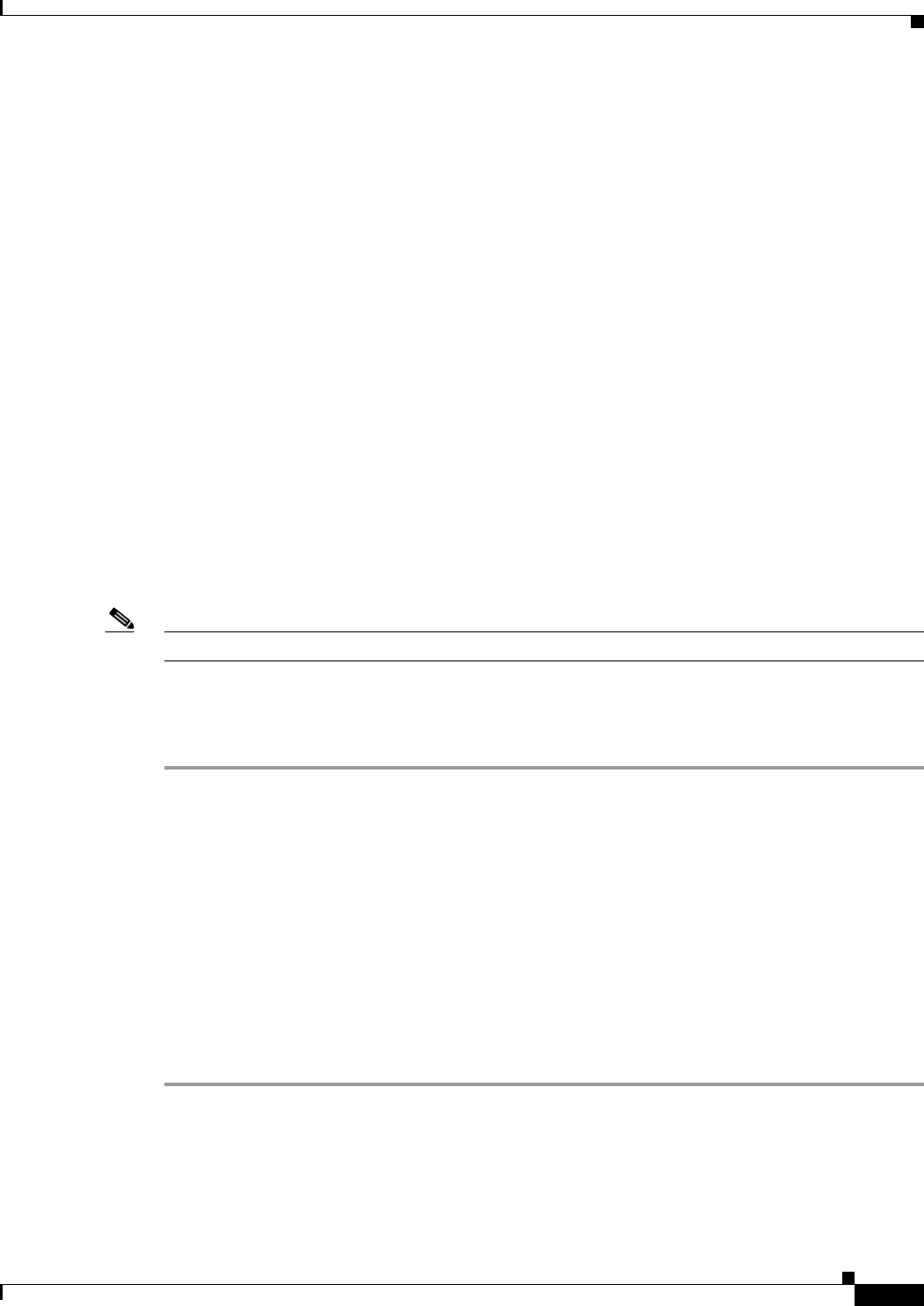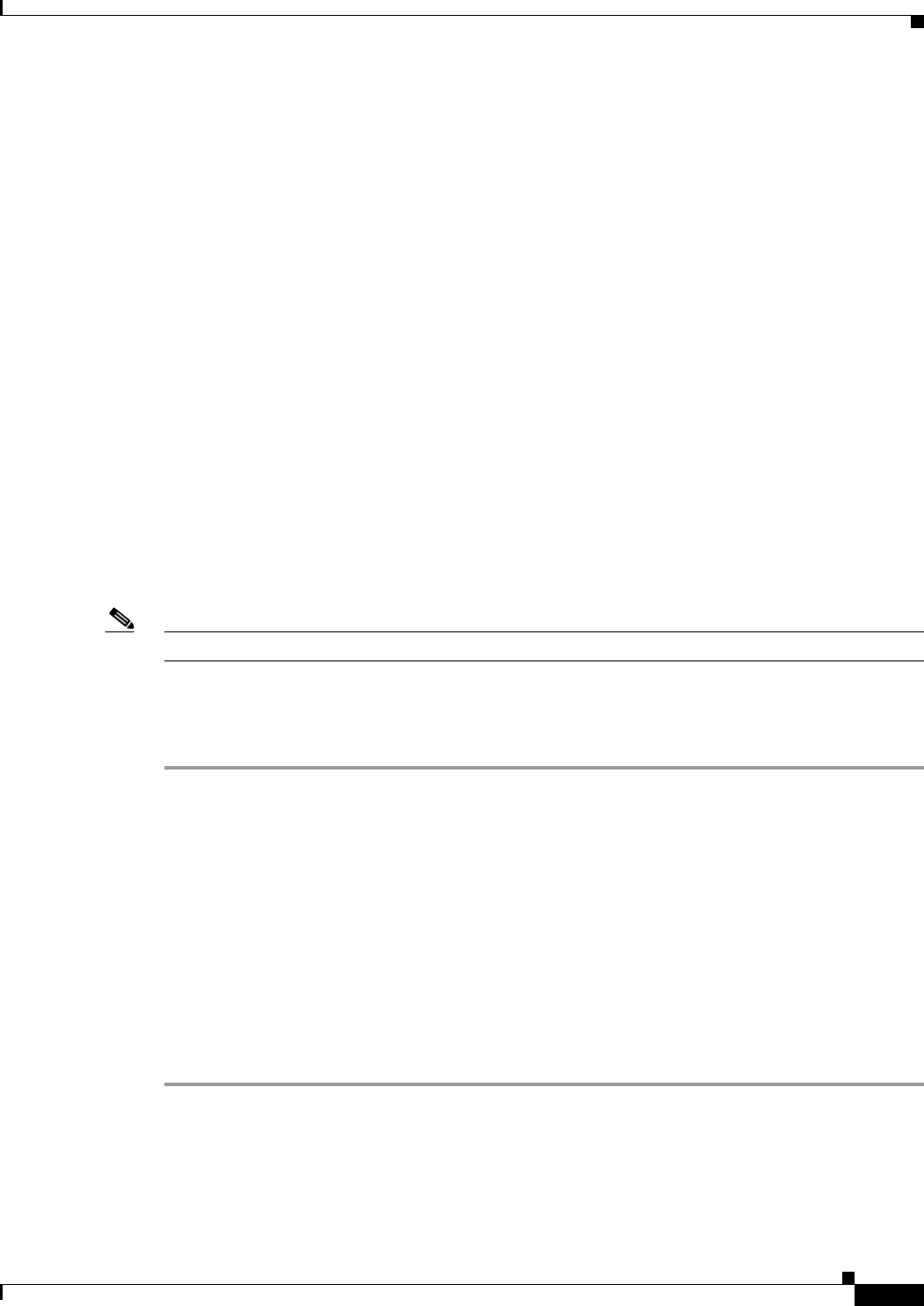
5-21
Cisco Unified IP Phone 6921, 6941, and 6961 Administration Guide for Cisco Unified Communications Manager 7.1 (SCCP)
OL-19025-01
Chapter 5 Configuring Features, Templates, Services, and Users
Managing the User Options Web Pages
http://<server_name:portnumber>/ccmuser/, where server_name is the host name of the
Cisco Unified Communications Manager.
• A user ID and default password are needed to access the application.
These settings correspond to the valu
es you entered when you added the user to Cisco Unified
Communications Manager (see the “Adding Users to Cisco Unified Communications Manager”
section on page 5-19).
For additional informat
ion, refer to:
• Cisco Unified Communications Manager Administration Guide, “User Group Configuration”
chapter.
• Cisco Unified Communications Manager Administration Guide, “End User Configuration” chapter.
Specifying Options that Appear on the User Options Web Pages
Most options that are on the User Options web pages appear by default. However, the following options
must be set by the system administrator by using Enterprise Parameters Configuration settings in Cisco
Unified Communications Manager Administration:
• Show Ring Settings
• Show Line Text Label Settings
• Show Call Forwarding
Note The settings apply to all User Options web pages at your site.
To specify the options that appe
ar on the User Options web pages, follow these steps:
Procedure
Step 1 From Cisco Unified Communications Manager Administration, choose System > Enterprise
Parameters.
The Enterprise Parameters Configuration window appears.
Step 2 In the CCMUser Parameters area, specify whether a parameter appears on the User Options web pages
by choosing one of these values from the Parameter Value drop-down list box for the parameter:
• True—Option displays on the User Options web pages (default except for Show Ring Settings,
Show Line Text Label, and Show Call Forwarding).
• False—Option does not display on the User Options web pages.
• Show All Settings—All call forward settings display on the User Options web pages (default).
• Hide All Settings—No call forward settings display on the User Options web pages.
• Show Only Call Forward All—Only call forward all calls displays on the User Options web pages.