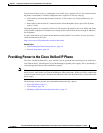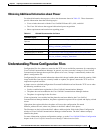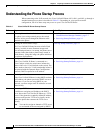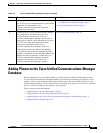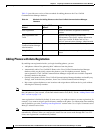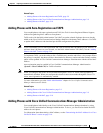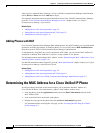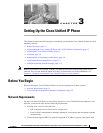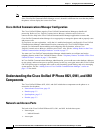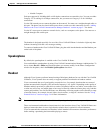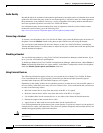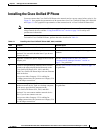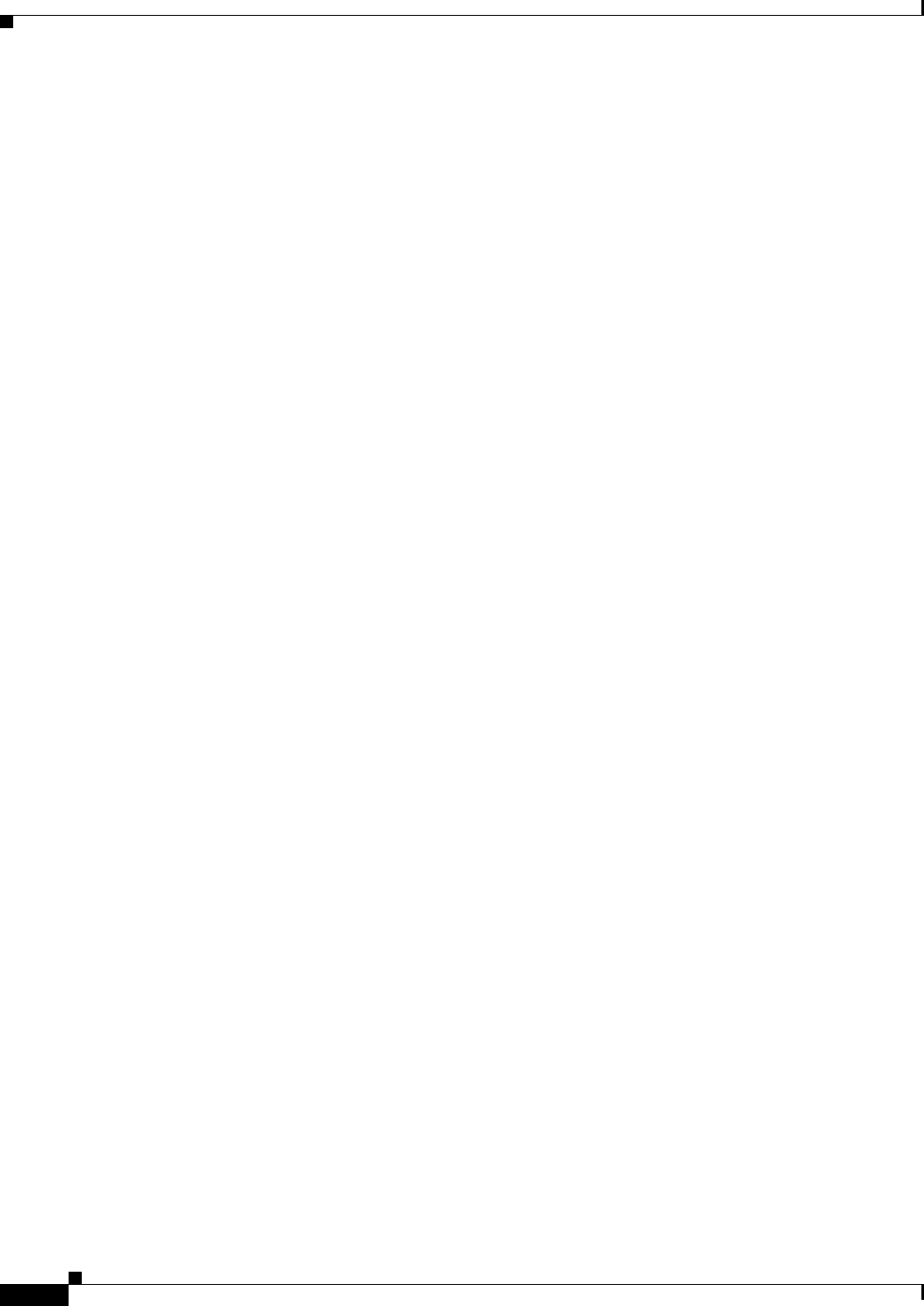
2-10
Cisco Unified IP Phone 6921, 6941, and 6961 Administration Guide for Cisco Unified Communications Manager 7.1 (SCCP)
OL-19025-01
Chapter 2 Preparing to Install the Cisco Unified IP Phone on Your Network
Determining the MAC Address for a Cisco Unified IP Phone
After you have collected MAC addresses, in Cisco Unified Communications Manager Administration,
choose Device > Phone and click Add New to begin.
For complete instructions and conceptual information about Cisco Unified Communications Manager,
g
o to the “Cisco Unified Communicat
ions Manager Overview” chapter in the Cisco Unified
Communications Manager System Guide.
Related Topics
• Adding Phones with Auto-Registration, page 2-8
• Adding Phones with Auto-Registration and TAPS, page 2-9
• Adding Phones with BAT, page 2-10
Adding Phones with BAT
Cisco Unified Communications Manager Bulk Administration Tool (BAT) enables you to perform batch
operations, including registration, on multiple phones. To access BAT, choose Bulk Administration
drop-down menu in Cisco Unified Communications Manager Administration,
To add phones by using BAT only (not in conjunction with TAPS), you can use the MAC address for
each
phone or dummy MAC addresses if you have a large number of new phones.
For information about determining a MAC address, see the “De
termining the MAC Address for a Cisco
Unified IP Phone” section on page 2-10.
For detailed instructions about using BAT, go to the “Bu
lk Administration” chapter in the Cisco Unified
Communications Manager Administration Guide.
Related Topics
• Adding Phones with Auto-Registration, page 2-8
• Adding Phones with Auto-Registration and TAPS, page 2-9
• Adding Phones with Cisco Unified Communications Manager Administration, page 2-9
Determining the MAC Address for a Cisco Unified IP Phone
Several procedures described in this manual require you to determine the MAC address of a
Cisco Unified IP Phone. You can determine a phone’s MAC address in these ways:
• From the phone, press the Applications button and select Phone Information and look at the
MAC Address field.
• Look at the MAC label on the back of the phone.
• Display the web page for the phone and click the Device Information hyperlink.
For information about accessing the web page, se
e the “Accessing the Web Page for a Phone”
section on page 8-2.